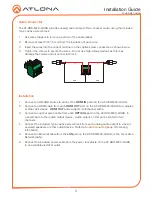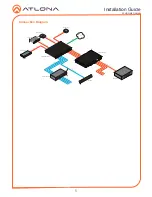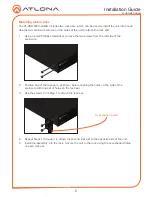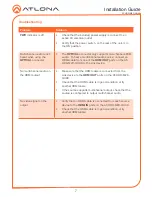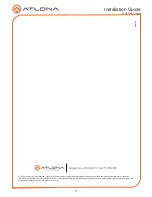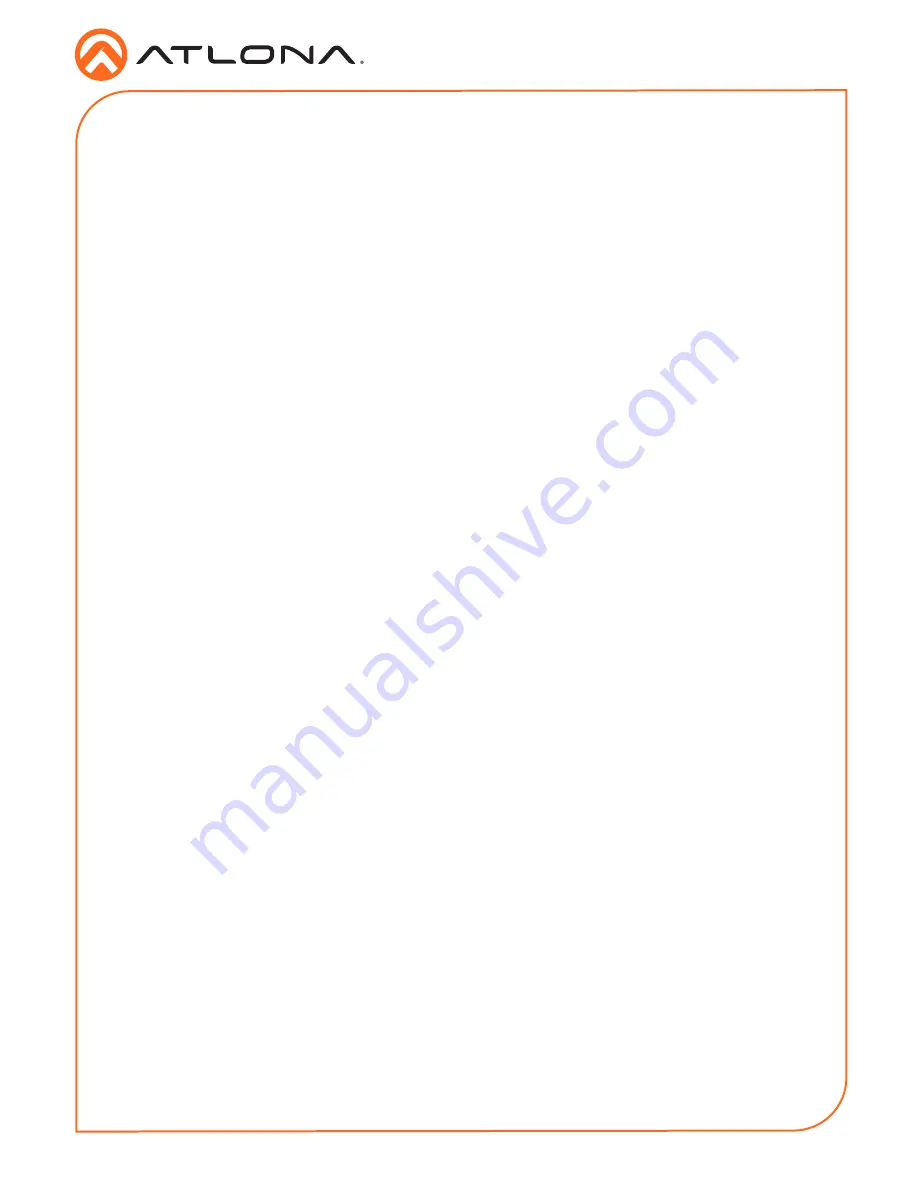
4
Installation Guide
AT-HDR-M2C-QUAD
For easy configuration of Atlona devices, AMS 2.0 is available from https://atlona.com/AMS for
free. Two options can be used for installation: The free Linux-based software download or the
easy-to-install server hardware (AT-AMS-HW).
Once AMS has been set up:
1. Open a browser on the same network as AMS 2.0 and go to the IP of AMS 2.0. View the
AMS 2.0 installation instructions on how to find the IP of the software, if necessary.
2. Enter the login information on the AMS 2.0 web page, then click the
Login
button.
3.
View the AT-HDR-M2C-QUAD manual for routing and configuration.
AMS 2.0
WebGUI
The AT-HDR-M2C-QUAD includes a built-in webGUI, which allows easy management and control
of all features. Follow the instructions below to access the webGUI.
1. Set the IP mode of the AT-HDR-M2C-QUAD. By default, the AT-HDR-M2C-QUAD is set to
DHCP mode.
•
Static IP mode: Press and hold the recessed button, with the tip of a pencil or
paper clip, until the
PWR
indicator blinks twice. The default static IP address is
192.168.1.254.
•
DHCP mode: Press and hold the button until the
PWR
indicator blinks four times.
2. Connect an Ethernet cable from the
LAN
port on the AT-HDR-M2C-QUAD, to the Local Area
Network (LAN).
3. Use an IP scanner to determine the IP address of the AT-HDR-M2C-QUAD.
4. Launch a web browser and enter the IP address of the unit.
5. The AT-HDR-M2C-QUAD
Login
page will be displayed.
6. Enter the following information on the
Login
page.
Login:
admin
Password:
Atlona
7. Click the
Login
button.