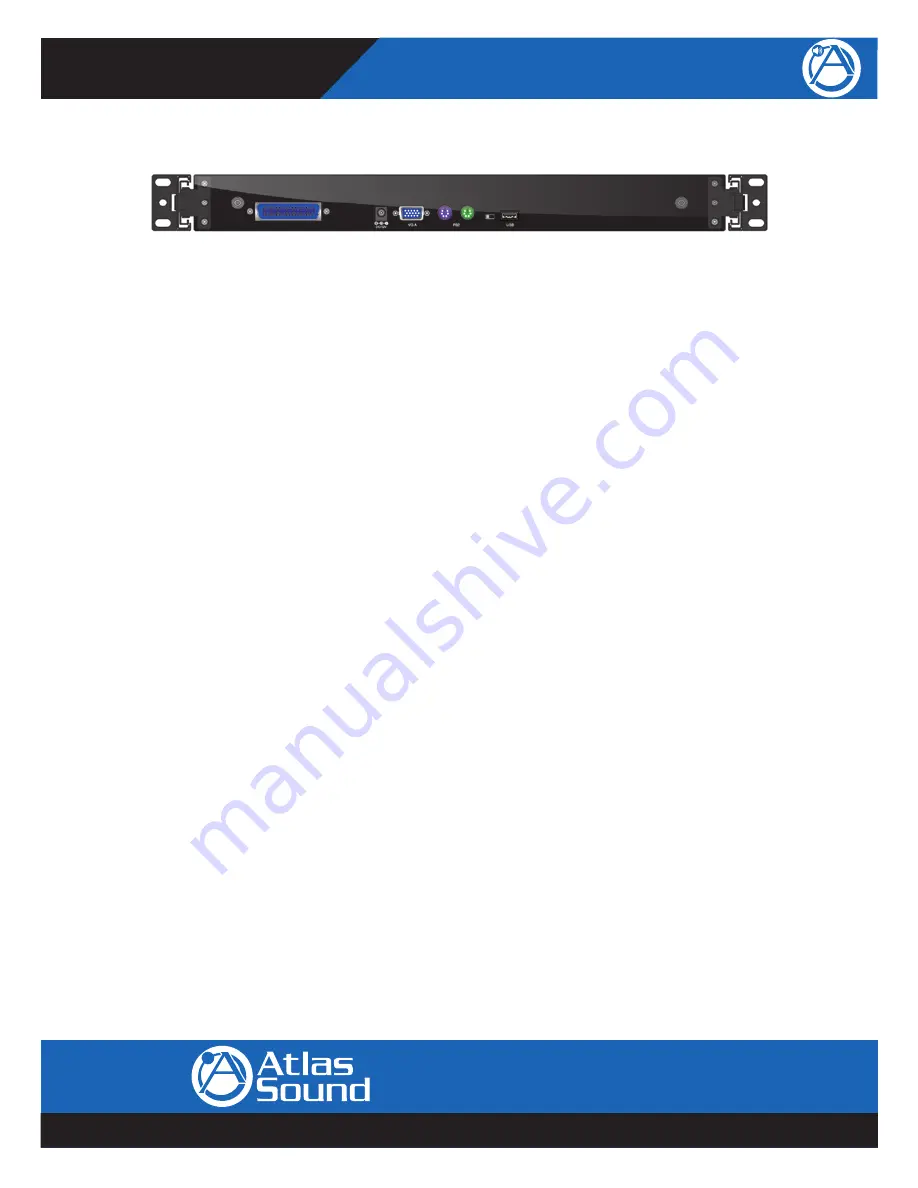
– 25 –
AtlasSound.com
Specifications are subject to change without notice.
Owner’s Manual
15" / 17" Single Rail Console
1601 Jack McKay Blvd. • Ennis, Texas 75119 U.S.A.
Telephone: 800.876.3333 • Fax: 800.765.3435
MMK15-RM
MMK17-RM
3.4.2 Connecting the Console
To connect an LCD console to a computer, perform the following steps
Figure 3-1. The rear view of LCD console
1. Turn off your computer. You should always turn off your computer before connecting or disconnecting a device.
2. Connect the video (VGA) connector of the KVM cable to the video card connector on the rear panel of your computer.
3. Identify and connect the PS/2 mouse and PS/2 keyboard connector to the correct PS/2 ports on the rear panel of your com-
puter. Or you can use USB interface to connect your computer.
(Use PS/2-USB switch to select your interface. The switch has to be on PS/2 side when you use PS/2 interface
connector.)
Note: Do not plug PS/2 and USB cables at the same time
4. Connect the AC to DC power adapter to the power inlet on the console and then to a power outlet.
3.5
Turning on the Console
Make sure all cables and the AC to DC power adapter are connected properly. Be sure to tighten all connector screws. Using two
hands, grasp the rear of the console, lift the tab and pull the panel up and forward. This will disengage the momentary on / off switch
and the unit should power on. The LED on the left of the monitor panel should turn from orange to green, verifying that the unit is
operational.
3.6
Testing the Console
To test that the console is working properly, perform the following steps:
1. Power up the console, and then turn on your computer.
2. Make sure the video image is centered within the screen area. Use the OSD controls to adjust the image (see note below) or
press the Auto button on the right hand side of the monitor.
Note:
If the unit does not power up when the panel is pulled up, try pushing the soft power on/off button on the left or under side of
the monitor panel to power up the unit.
Note:
You can adjust the horizontal and vertical position, contrast, and brightness to better suit your video card and your personal pref-
erence. Refer to Section 2 for more information on using the on-screen menu to adjust the video display.
Before you begin, make sure that power to all the devices you will be connecting up have been turned off. To prevent damage
to your installation due to ground potential difference, make sure that all the devices on the installation are properly grounded.
Consult Atlas Sound for any technical issues, if necessary.


















