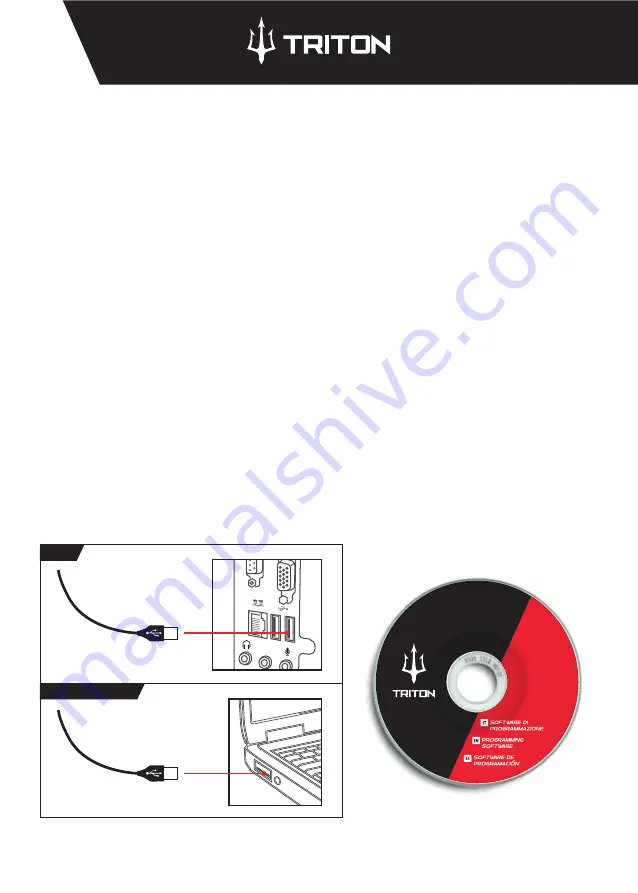
GAMING MOUSE INSTALLATION
Connect the mouse to the PC or Notebook USB port.
Wait until the operating system recognises the device and installs the native drivers. This could take several
minutes. Do not abort installation, even if prolonged. This could jeopardise correct peripheral operations.
At the end of installation, the mouse will work and you can move the arrow on the screen.
MOUSE PROGRAMMING SOFTWARE INSTALLATION
AND CUSTOMIZATION
Insert the CD in the computer CD ROM drive. If you do not have the CD ROM drive in your computer,
download the software from the TRITON or ATLANTIS website in your product's download area.
Select the CD from your computer resources and open your product's directory. Launch the installation
program by double-clicking the installation file.
Follow the wizard until installation is completed.
Launch the program identified by the "Triton" logo. A smaller version of the "Triton" icon will always be
displayed in the application bar. You can click on this icon to launch the program. The programming and
customisation program, once launched, will let you set up your mouse as you please.
Two settings are available:
-
BASIC SETTINGS
-
ADVANCED SETTINGS
6
ENG
PC
NOTEBOOK












