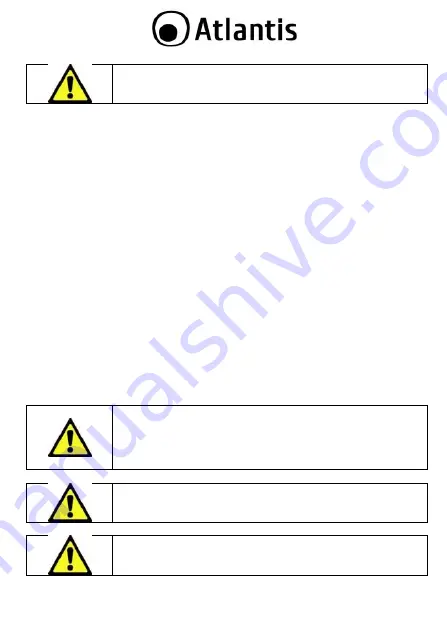
31
If a DHCP server isn’t available in the network, NetCamera will
use 192.168.1.2-254 and Subnet Mask 255.255.255.0 (then the
manager PC should be set at 192.168.1.1/255.255.255.0).
1.6 Intelligent IP Installer
To configure your NetCamera, you will need to use the web browser, enter the IP
address and then use the web configuration for further setup. To find out the IP
address (if You changed) of your device once it is connected to the network, there
is a simple way as described on the following pages.
Power on your PC and insert the CDROM. Use the Setup utility included on the
CD (
CDRom:\IIP
). Please follow these steps to install this utility.
Click the
Intelligent IP Installer Icon
on your desktop. The main page will
show up listing all active camera (click
Search
). This will list the device
automatically and allow you to access the web configuration interface. Select
the relevant IP camera from the list and click
Link to IE.
Enter your Username and Password to login to the IP Camera
(
default is
admin / admin).
When accessing the IP Camera for the first time, a yellow information bar
appears below the address bar:
This website wants to install some
ActiveX add-on from Atlantis SpA.
Click the information bar, and select
Install ActiveX control
. Click
Install
.
Live video displays in the centre of your web browser.
For more detailed instructions on configuring and using the NetCamera,
please refer to the online manual into CD.
Before using Intelligent IP Installer, please check two settings.
Browser’s Internet Properties
→
Security
→
Select
Default Level.
Browser’s Internet Properties
→
Privacy
→
Uncheck
Pop-up Blocker.
Make sure NetCamera system has probably connect to the
network and search again. You might have to configure your
firewall/Antivirus or even temporarily turn it off.
Mac OS using Safari Browser:
Select
Safari
icon
Click
Bonjour function
and select the camera you wish




















