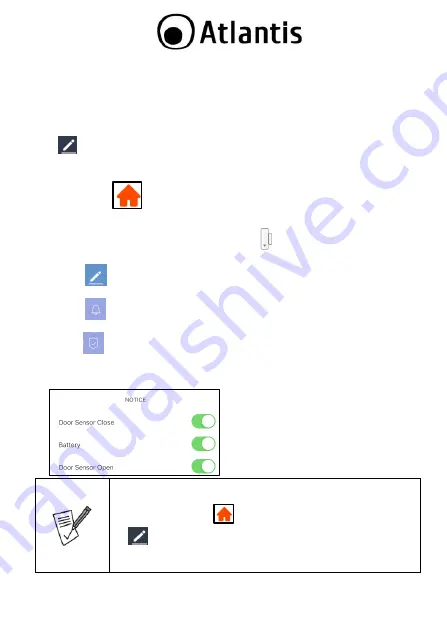
ENG
3
step. If this is not the case, follow these steps: Open the device, push reset for 6 seconds. The
led is now rapidly flashing (at a rate of twice a second).
Tuya app will show you the network that you are currently connected to, which is the same that
the Smart Wi-Fi Door/Window Sensor will connect to.
Tap
Change Network
in order to select
another wireless network.
Enter, if not already present, the wireless network access password
Tap
Next
. The app wil try to connect your device.
Tap
Fast Flashing.
Tap [
]
in order to change the device’
s name and room. A simple name will make voice control
easier with Alexa / Google Home. Tap
Completed.
Control devices
Touch
My Home[
]
then
All Devices
. The app will display all the devices connected to
the account
Touch the
Smart Wi-Fi Door/Windos Sensor
icon [
].
The battery status is displayed in the upper left.
Touch the [
] icon at the top right to remove the device from the account or change its
name.
Touch the [
] icon at the bottom left to view the recorded logs [On indicates the contact
open / away, OFF indicates the contact closed ].
Touch the [
] icon at the bottom right to configure the notifications you want to receive.
The first at the top activates the notification on closing.
The middle one activates the low battery notification.
The bottom one activates the notification on opening.
You can remove the device by your account in one of the following 2 ways:
(
APP
):
My Home[
], tap on the device you want remove, tap [
] then
Remove Device
and
Confirm
.
(
Smart Wi-Fi Door/Window Sensor
): Open the device, push reset
for 6 seconds.
Содержание A18-DSD06
Страница 16: ......
















