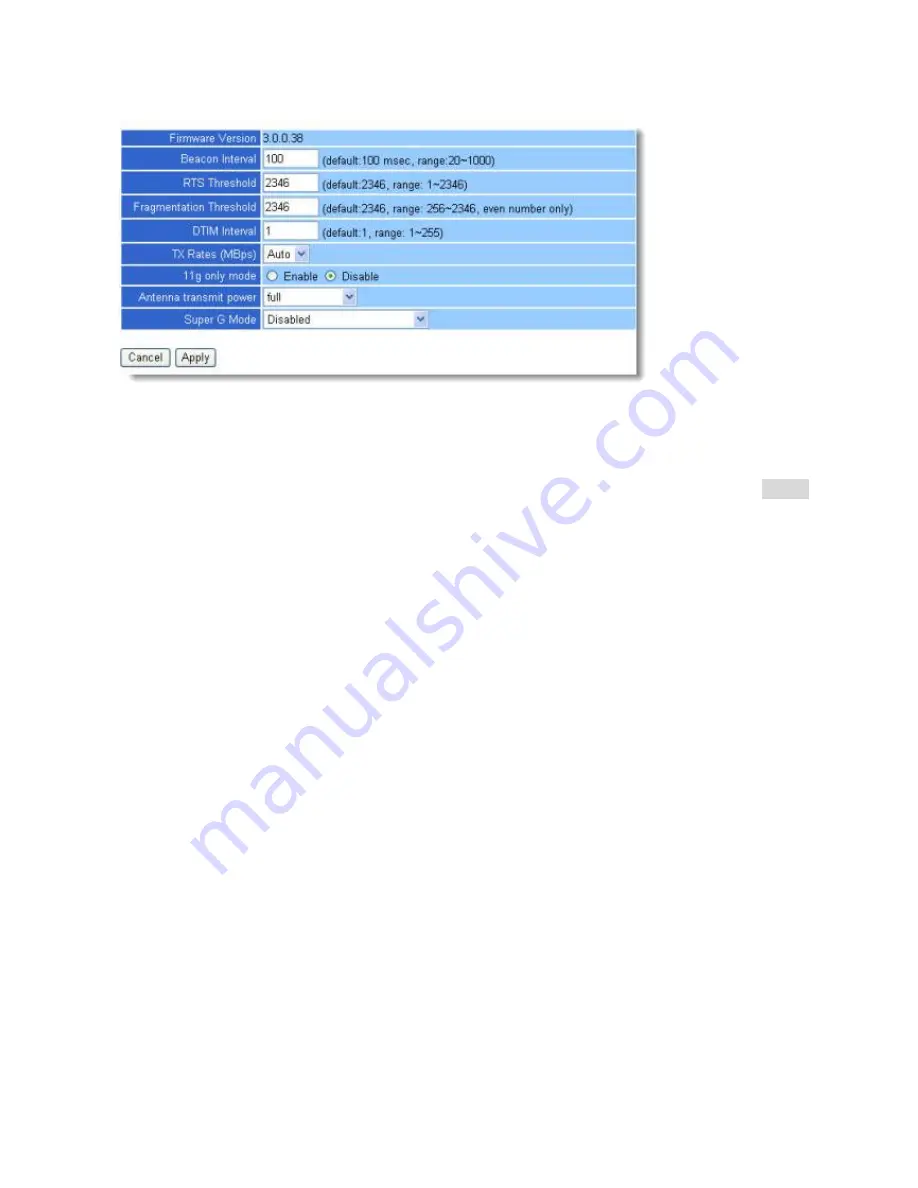
3.8.2.3 Advanced
This screen enables you to configure advanced wireless functions.
Beacon Interval:
Type the beacon interval in the text box. You can specify a value from 1 to 1000.
The default beacon interval is 100.
RTS Threshold:
Type the RTS (Request-To-Send) threshold in the text box. This value stabilizes data
flow. If data flow is irregular, choose values between 256 and 2432 until data flow is normalized.
Fragmentation Threshold:
Type the fragmentation threshold in the text box. If packet transfer error
rates are high, choose values between 256 and 2432 until packet transfer rates are minimized. (
NOTE
:
set this fragmentation threshold value may diminish system performance
.)
DTIM Interval:
Type a DTIM (Delivery Traffic Indication Message) interval in the text box. You can
specify a value between 1 and 65535. The default value is 3.
TX Rates (MBps):
Select one of the wireless communications transfer rates, measured in megabytes
per second, based upon the speed of wireless adapters connected to the WLAN.
11g only mode:
enable or disable.
Antenna Power Transmit:
Select the Antenna Power transmit for wireless interface.
SuperG:
Enable SuperG for superior performance
3.2.3.4 802.1x
There are three essential components to the 802.1x infrastructure: (1) Supplicant, (2) Authenticator
and (3) Server. The Router serves as an Authenticator, and the EAP methods used must be supported
by the backend Radius Server. The 802.1x security supports both MD5 and TLS Extensive
Authentication Protocol (EAP). Please follow the steps below to configure 802.1X security.
1. Enable 802.1X security by selecting “
Enable
”.
2. Select the
Encryption Key Length Size
ranging from 64 to 128 Bits that you would like to use.
Select the
Lifetime of the Encryption Key
from 5 Minutes to 1 Day. As soon as the lifetime of
the Encryption Key is over, the Encryption Key will be renewed by the Radius server.
3. Enter the
IP address
of and the
Port
used by the
Primary
Radius Server
Enter the
Shared Secret
, which is used by the Radius Server.
4. Enter the
IP address
of,
Port
and
Shared Secret
used by the
Secondary
Radius Server. (
Click
“
Help
” to get interpretation for Encryption Key and Radius Server.
)
5. Click “
Apply
” button for the 802.1x settings to take effect after Wireless router reboots itself.
Содержание I-Fly 899 A02-WR-54G ME01
Страница 1: ...i I Fly Wireless Broadband Router User s Manual V1 0...
Страница 49: ...45 PPPoE to obtain IP automatically...
Страница 50: ...PPPoE with a fixed IP address...
Страница 51: ...47 PPTP...






























