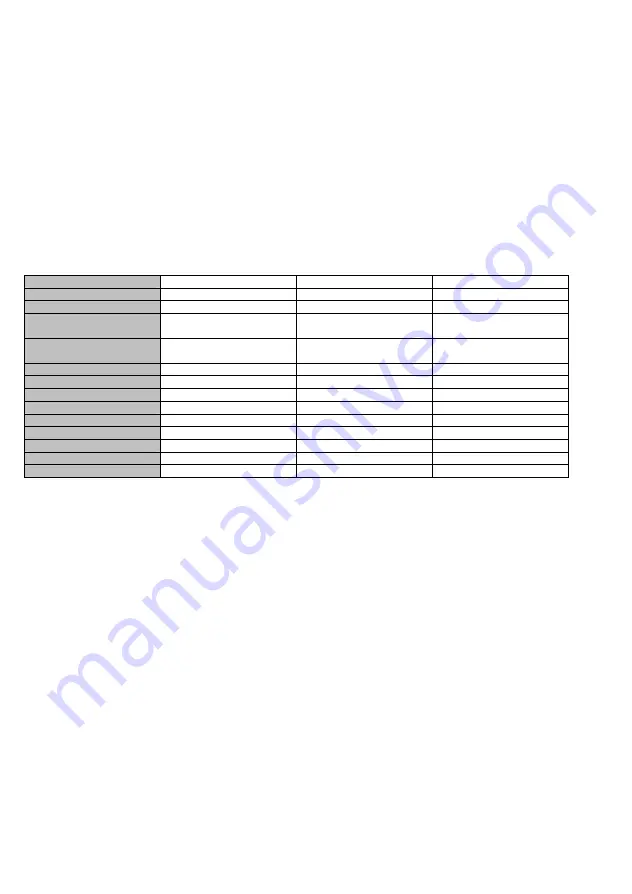
ENGLISH
A05-1XAX-C0X_MX02
15
Maximum power cons.
<30 W
<40 W
<45 W
Stand-by power cons.
<5 W
<5 W
<5 W
Off mode powert cons.
<3 W
<3 W
<3 W
Power supply for
adapter
100V
~
240 VAC 60/50 Hz
100 V
~
240 VAC 60/50Hz
100 V
~
240 VAC 60/50 Hz
Power supply for
monitor
12 VDC 3.3 A
12 VDC 4.2 A
12 VDC 4.2 A
Power saving control
Yes Yes Yes
Norms
CE CE CE
Storage temperature
-20°C
~+55°C
-20°C
~+55°C
-20°C
~+55°C
Operating temperature
5°C
~40°C
5°C
~40°C
5°C
~40°C
Humidity
10%
~85%
10%
~85%
10%
~85%
Unpacking dimension
360 x 150 x 350 mm
393 x 150 x 390 mm
430 x 150 x 420 mm
Packing dimension
418 x 165 x 395 mm
455 x 165 x 440 mm
490 x 165 x 465 mm
Net weight
3.5 kg
5.0 kg
6.0kg
Gross weight
5.0 kg
7.0 kg
8.0kg
Note: These specifications are subject to change without notice.
Содержание A05-15AX-C03
Страница 1: ...LCD Monitor multi language manual I See S series A05 15AX C03 A05 17AM C04 A05 19AM C05...
Страница 2: ......
Страница 56: ......
















































