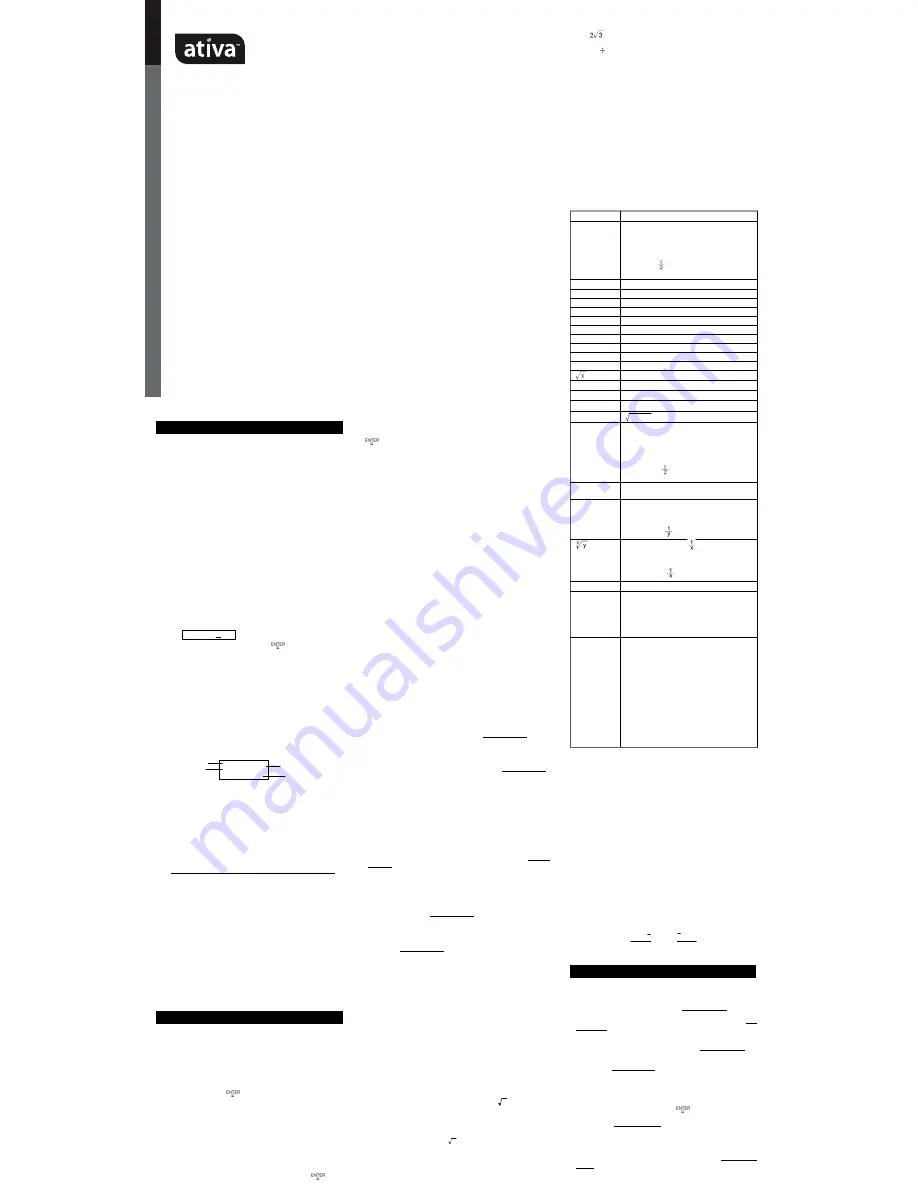
General Guide
n
Turning o n or off
To turn the calculator on, press [ ON ] ; To turn the calculator off,
press [ 2nd ] [ OFF ].
n
Bat t er y r epl acemen t
AT-36 is dual power system which is powered by one alkaline bat-
tery (GP76A) and a solar cell. If the display becomes dim and difficult
to read (especially when lighting is dim ), the batteries should be
replaced as soon as possible.
To replace batteries :
1) Remove the screws and the back cover.
2) Replace the old batteries and install new ones with polarity
in correct directions, then secure the screws in place and
press [ ON ] to turn the power on.
n
Au to po wer-o ff f uncti on
This calculator automatically turns it off when not operated for ap-
proximately 9~15 minutes. It can be reactivated by pressing [ ON ]
key and the display, memory, settings are retained.
n
Reset op er at io n
If the calculator is on but you get unexpected results, press [ 2nd ]
[ RESET ] in sequence. A message appears on the display to confirm
whether you want to reset the calculator and clear memory contents.
RESET : N Y
Move the cursor to “
Y
” by [
4
], then press [
] to clear all variables,
programs, pending operations, statistical data, answers, all previ-
ous entries, and memory; To abort the reset operation without clear-
ing the calculator, please choose “
N
” .
If the calculator is lock and further key operations becom es
impossible, please press [ 0 ] [ DMS ] at the same time to release the
condition. It will return all settings to default settings.
n
C o nt r ast ad j u stmen t
Pressing the [
6
] or [
5
] following [ MODE ] key can make the con-
trast of the screen lighter or darker. Holding either key down w ill
make the display become respectively lighter or darker.
n
Display readout
The display comprises the entry line, the result line, and indicators.
Entry line
AT-36 displays an entry of up to 76 digits. Entries be-
gin on the left ; those with more than 11 digits scroll to
the left. Press [
4
] or [
3
] to move the cursor through an
entry. Press [ 2nd ] [
3
] or [ 2nd ] [
4
] to move the cursor
immediately to the beginning or end of the entry.
Result line
It displays a result of up to 10 digits, as well as a decimal,
a negative sign, a “
x10
” indicator, and a 2-digits posi-
tive or negative exponent. Results that exceed the digit
limit are displayed in scientific notation.
Indicators
The follow ing indicators appear on the display to indi-
cate you the current status of the calculator.
Indicator
Meaning
M
Independent memory
–
Result is negative
2nd
2nd set of function keys is active.
MODE
Mode selection is active
MAIN
Main mode is active
STAT
Statistics mode is active
Base-n
Base-n mode is active
VLE
Variable linear equation mode is active
QE
Quadratic equation mode is active
CPLX
Complex number mode is active
DEGRAD
Angle m ode :
DEG
rees,
GRAD
s, or
RAD
s
ENGSCI ENG
ineering or
SCI
entific notation.
TAB
Number of decimal places displayed is fixed
HYP
Hyperbolic-trig function will be calculated
BUSY
W hile an operation is executing
ç è
There are digits to the left or right of the display
é ê
There are earlier or later results that can be
displayed
Before starting calculation
n
Ch angi ng a mo de
Pressing [ MODE ] can enter mode menus. You can choose one of
six operating modes, including “
0)MAIN
”, “
1)STAT
”, “
2)Base-
n
”, “
3)CPLX
”, “
4)VLE
”, “
5)QE
”.
Give
“
2)Base-n
”
as an example :
Method 1 : Scroll through the menus using [
3
] or [
4
] until
“
2)Base-n
” is show n, then enter the desired mode
by pressing [
].
Method 2 : Key in directly the number of the mode, [ 2 ] , to enter the
desired mode immediately.
n
Selecti ng an i tem f rom d isp lay men us
Many functions and settings are available on menus. A menu is a list
of options displayed across the entry line.
Give
“
Pressing [ DRG ] key displays the menu for choosing the
angle setting under MAIN mode
”
as an example :
Method :
Press [ DRG ] to display the menu, and then move the
cursor [
3
] or [
4
] to an item you want. Press [
] while
the item is underlined.
For menu items followed by an argument value, you can press
[
] while the item is underlined or enter directly the correspond
-
ing argument value.
n
Using “ 2nd ” keys
To execute the functions marked in yellow, please press [ 2nd ] and
then the corresponding key. W hen you press [ 2nd ], the “
2nd
” indi-
cator shown in the display is to tell you that you will be selecting the
second function of the next key you press. If you press [ 2nd ] by
mistake, simply press [ 2nd ] again to remove the “
2nd
” indicator.
n
C u r so r
Pressing [
3
] or [
4
] key can move the cursor to the left or the right.
Hold down any of those keys to move the cursor at high speed.
Pressing [
5
] or [
6
] can scroll the display up or down while there
are previous entries hidden the display. You can reuse or edit a
previous entry when it is on the entry line.
n
M akin g corr ect ion s d uri ng inp ut
To delete a character at the cursor, make the character underlined
by using [
3
] or [
4
] to move the cursor, and then press [ DEL ] to
delete the character.
To replace a character, make the character underlined by using [
3
]
or [
4
] to move the cursor, and then enter a new entry to replace the
character.
To insert a character, move the cursor to the position of the charac-
ter where you want to insert, it w ill be inserted in the front of the
character after pressing [ 2nd ] [ INS ] and entering a new character.
(Note) : The blinking cursor “
3
” means the calculator is in insert
mode On the contrary, the blinking cursor is displayed as
“
_
” and it means the calculator is in overwrite mode.
To clear all characters, clear all input character by [ CL ] key.
n
Replay function
• This function stores the latest operation executed. After execution
is com pleted, pressing [
6
] or [
5
] key will display the operation
from the beginning or the end. You can continue moving the cursor
by [
4
] or [
3
] to edit it. To delete a digit, press [ DEL ]. ( or, in
overwrite mode, just type over the digit). See Example 1.
• The replay function can keep input digits up to 254 characters for
AT-36. After execution is completed or during entering, you can
press either [
5
] or [
6
] to display previous input steps and edit
values or commands for subsequent execution. See Example 2.
(Note) : The replay function isn’t cleared even when [ CL ] is pressed
or pow er is turned off, so contents can be recalled even
after [ CL ] is pressed. However, replay function is cleared
when mode is switched.
n
Error position d isplay function
• W hen a mathematically illegal calculation is performed, error po-
sition display function will tell you with the cursor where the error
is. Press [
4
] or [
3
] to move the cursor and then give it a correct
entry. You can also clear an error by pressing [ CL ] and then re-
entered the values and expression from the beginning. See Ex-
ample 3.
n
M emory calcu lati on
• Press [ M+ ] to add a result to running m em ory. Press [ 2nd ]
[ M – ] to subtract the value from running memory. To recall the
value in running memory, press [ MRC ]. To clear running memory,
press [ MRC ] twice. See Example 4.
• The calculator has ten memory variables for repeated use :
A
,
B
,
C
,
X
,
Y
,
M
,
X1
,
X2
,
PROG1
and
PROG2
. You can store a real number in
variables
A
,
B
,
C
,
X
,
Y
,
M
,
X1
,
X2
and two expressions in
PROG1
and
PROG2
. See Example 5.
*
[ P/V RCL ] recalls all variables.
*
[ SAVE ] lets you store values to variables.
*
[ 2nd ] [ RECALL ] recalls the value of variable.
*
[ 2nd ] [ CL-VAR ] clears all variables except
PROG1, PROG2
.
*
[ 2nd ] [ CL-PROG ] clears the contents of
PROG1, PROG2
.
(Note) : Besides pressing [ SAVE ] key to store a value, you can
also assign values to memory variable
M
by [ M+ ] or
[ 2nd ] [ M – ]. However, anything currently stored in vari-
able
M
will be deleted and replaced it with the newly as-
signed value.
n
Ord er o f o perati on s
Each calculation is performed in the following order of precedence
:
1) Expression inside parentheses.
2) Coordinates transformation, and Type B functions which are
required pressing the function key before entering, for
example, sin, cos, tan, sin
–1
, cos
–1
, tan
–1
, sinh, cosh, tanh,
sinh
–1
, cosh
–1
, tanh
–1
, log, ln, 10
X
, e
X
, , NEG, NOT, X
’( ), Y ’( ).
3) Type A functions which are required entering values before
pressing the function key, for example, x
2
,
°
′
′′
, !, x
–1
, %, r,
g.
4) Exponentiation (
∧
), x
5) Fractions
6) Abbreviated multiplication format in front of variables,
π
,
RANDM, RANDMI.
7) ( – )
8) Abbreviated multiplication format in front of Type B functions
, Alog2, etc.
9) nPr, nCr
10) x ,
11) +, –
12) AND, NAND
13) OR, XOR, XNOR
14) Conversion (A
b
/
c
34
d
/
e
, F
34
D,
4
DMS)
• When functions with the same priority are used in series,
execution is performed from right to left.
e
X
ln120
→
e
X
{ ln (120 ) }
otherwise, execution is from left to right.
• Compound functions are executed from right to left.
• Anything contained within parentheses receives the high-
est priority.
n
Accuracy and Capacity
Output digits : Up to 10 digits.
Calculating digits : Up to 24 digits
In general, every reasonable calculation is displayed up to 10 digits
mantissa, or 10-digits mantissa plus 2-digits exponent up to 10
± 99
.
Numbers used as input must be within the range of the given function
as follow :
Functions
Input range
sin x, cos x, tan x Deg
:
| x | < 4.5 x 10
10
deg
Rad
:
| x | <
2.5 x 10
8
π
rad
Grad
:
| x | <
5 x 10
10
grad
however, for tan x
Deg
:
| x |
≠
90 (2n+1)
Rad
:
| x |
≠
(2n+1)
Grad
:
| x |
≠
100 (2n+1) ( n is an integer)
sin
-1
x, cos
-1
x
| x |
≤
1
tan
-1
x
| x | <
1 x 10
100
sinh x, cosh x
| x |
≤
230.2585092
tanh x
| x | < 1 x 10
100
sinh
-1
x
| x | <
5 x 10
99
cosh
-1
x
1
≤
x < 5 x 10
99
tanh
-1
x
| x |
<
1
log x, ln x
1 x 10
- 99
≤
x < 1 x 10
100
10
x
-1 x 10
100
< x < 100
e
x
-1 x 10
100
< x
≤
230.2585092
0
≤
x < 1 x 10
100
x
2
| x | < 1 x 10
50
x
–1
| x | < 1 x 10
100
, X
≠
0
x !
0
≤
x
≤
69 , x is an integer.
P ( x, y )
2
2
y
x
+
< 1 x 10
100
R (r,
θ)
0
≤
r < 1 x 10
100
Deg
:
|
θ
| < 4.5 x 10
10
deg
Rad
:
|
θ
| <
2.5 x 10
8
π
rad
Grad
:
|
θ
| <
5 x 10
10
grad, however, for tan x
Deg
:
|
θ
|
≠
90 (2n+1)
Rad
:
|
θ
|
≠
(2n+1)
Grad
:
|
θ
|
≠
100 (2n+1) (n is an integer)
4
DMS
| DD | , MM, SS.SS < 1 x 10
100
,
0
≤
MM, SS.SS , | x |
<
10
100
x
y
x > 0
:
– 1 x 10
100
<
y log x < 100
x = 0
:
y > 0
x < 0
:
y = n, 1/(2n+1), n is an integer.
but -1 x 10
100
< log | x | <100
y > 0 : x
≠
0, –1 x 10
100
<
log y <100
y = 0
:
x > 0
y < 0
:
x = 2n+1, I/n, n is an integer.(n
≠
0)
but – 1 x 10
100
<
log | y | <100
nPr, nCr
0
≤
r
≤
n, n < 10
100
, n, r are integers.
STAT
| x | <
1x10
100
,
| y | <
1x10
100
1 -VAR : n
≤
40, 2 -VAR : n
≤
40
FREQ. = n, 0
≤
n < 10
100
: n is an integer in 1-
VAR mode.
_ _
σ
x
,σ
y, x, y, a, b, r : n
≠
0
Sx, Sy :n
≠
0,1
Base-n
DEC :
– 2147483648
≤
x
≤
2147483647
BIN :
10000000000000000000000000000000
≤
x
≤
11111111111111111111111111111111
11
(for negative)
0
≤
x
≤
01111111111111111111111111111111
11
(for zero, positive)
OCT :
20000000000
≤
x
≤
37777777777
(for negative)
0
≤
x
≤
17777777777 (for zero or positive)
HEX
:
80000000
≤
x
≤
FFFFFFFF(for negative)
0
≤
x
≤
7FFFFFFF (for zero or positive)
n
Err or co nditi ons
Error message will appear on the display and further calculation be-
comes impossible when any of the following conditions occur.
DOMAIN Er
(1) W hen specifying an argument to a function
outside the valid range.
(2)
FREQ
value ( in 1-VAR stats) < 0 or non-integer.
(3) W hen USL value < LSL value
DIVIDE BY O
You attempted to divide by 0.
OVERFLOW Er
W hen result of function calculations exceeds the
range specified.
STAT Er
When in MAIN,CPLX,VLE,or QE mode, press [ DATA ]
or [ STATVAR ].
SYNTAX Er
(1) Input errors are made.
(2 )W h e n i m p r o p e r a r g u m e n t s a re u s e d i n
commands or functions that require arguments.
NO SOL
There is no solution or infinite to the simultaneous
MULTI SOLS
equation under VLE mode.
NO REAL SOL
There is no real solution to quadratic equation under
QE mode.
LENGTH Er
An entry exceeds 84 digits after implied
multiplication with auto-correction.
OUT OF SPEC
You input a negative C
PU
or C
PL
value , where
σ
−
=
3
x
USL
C
PU
,
σ
−
=
3
LSL
x
C
PL
To release the above errors, please press [ CL ] key.
Mode 0 - MAIN
n
Ar ith met ic cal cul ati on
• Arithmetic operations are performed by pressing the keys in the
same sequence as in the expression. See Example 6.
• For negative values, press [ (–) ] before entering the value. See
Example 7.
• For m ixed arithmetic operations, multiplication and division are
given priority over addition and subtraction. See Example 8.
• Results greater than 10
10
or less than 10
– 9
are displayed in expo-
nential form. See Example 9.
n
Di splay f ormats
• Decimal places formats are selected by pressing [ 2nd ] [ TAB ] to
display the menu. To set decimal places to
n
(
F0123456789
),
enter a
n
value directly or press [
] key while the item is
underlined. (The default setting is floating point notation
F
and the
n
value is
•
). See Example 10.
• Even if the number of decimal places is specified, internal calcu-
lation for a mantissa is performed up to 24 digits, and the display
value is stored in 10 digits. To round off those values to the speci-
fied number of decimal places, press [ 2nd ] [ RND ]. See Example
11~12.
MAIN
é
74 – 8 ÷ 7
66.
Indicator
Entry line
Result line
Indicator
empowering technology
AT-36
For Ativa
™
tech support:
1-877-777-HELP
(1-877-777-4357)
www.ativaproducts.com
Scientific Calculator
Owner’s Manual
2-LINE DISPLAY
Calculatrice Scientifique
Manuel de Propriétaires
EXPOSITION À 2 LIGNES
Calculadora Científica
Manual de Dueños
2 DESPLIEGUE DE LÍNEA
Care
Avoid dropping the calculator and otherwise subjecting it
to severe impact.
Never bend or twist the calculator.
Never try to take the calculator apart.
Wipe the calculator with a sofe, dry cloth to clean it.
•
•
•
•
Power Supply
The dual power system of this calculator uses a solar
cell, in addition to one button cell (LR44 or A76 or L1154)
battery (battery included). Note that a dead battery can
leak and damage the calculator if left in the battery
compartment for long periods. Battery Contains Mercury.
Do not Put in Trash. Recycle or Manages as Hazardous
Waste. Do not dispose of batteries in fire, batteries may
explode or leak.
Printed in china HDD019S1E08 XXX


