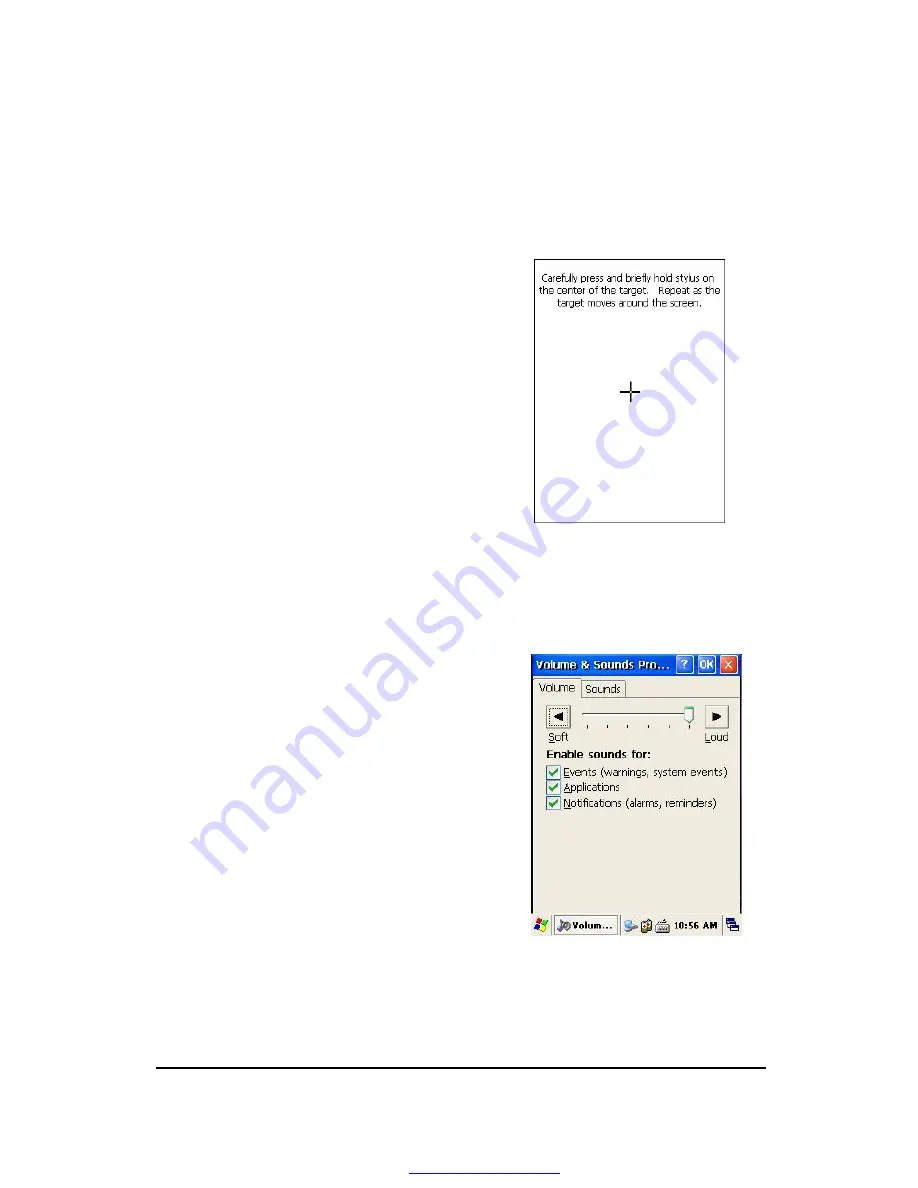
Quick Reference Guide
17
3.4 Calibrating the screen
According to user
’
s personal treatment, and activity, applications installed in the AT-570
need to be set up after purchasing it.
Calibrating the Touch Screen
Thought the screen is already calibrated, but if you
have feeling that your screen isn
’
t responding
properly to your tap, you can recalibrate it again.
To recalibrate the screen
Tap start > Settings > Control panel > Stylus
> Calibration > Recalibration
Press and briefly hold stylus on the center
of target, and repeat 5 times as the target
moves around the screen. The screen counts
30 seconds after calibrating, and you can
finish the recalibration to touch screen
wherever you want. If you did not have any action, the
screen will automatically finish the recalibration of itself.
Figure 3. Recalibrating
3.5 Adjusting the Volume
Volume & Sounds
Your AT-570 manufactured at factory is set at the maximum volume, so you can adjust the
volume if you need suitable sound.
To adjust Volume & Sounds
Tap Start > Settings > Volume & Sounds
Volume tap
: tap to adjust Volume
Sounds tab
: tap to set the imitated sounds
Figure 4. Adjusting volume
PDF created with pdfFactory Pro trial version
www.pdffactory.com






























