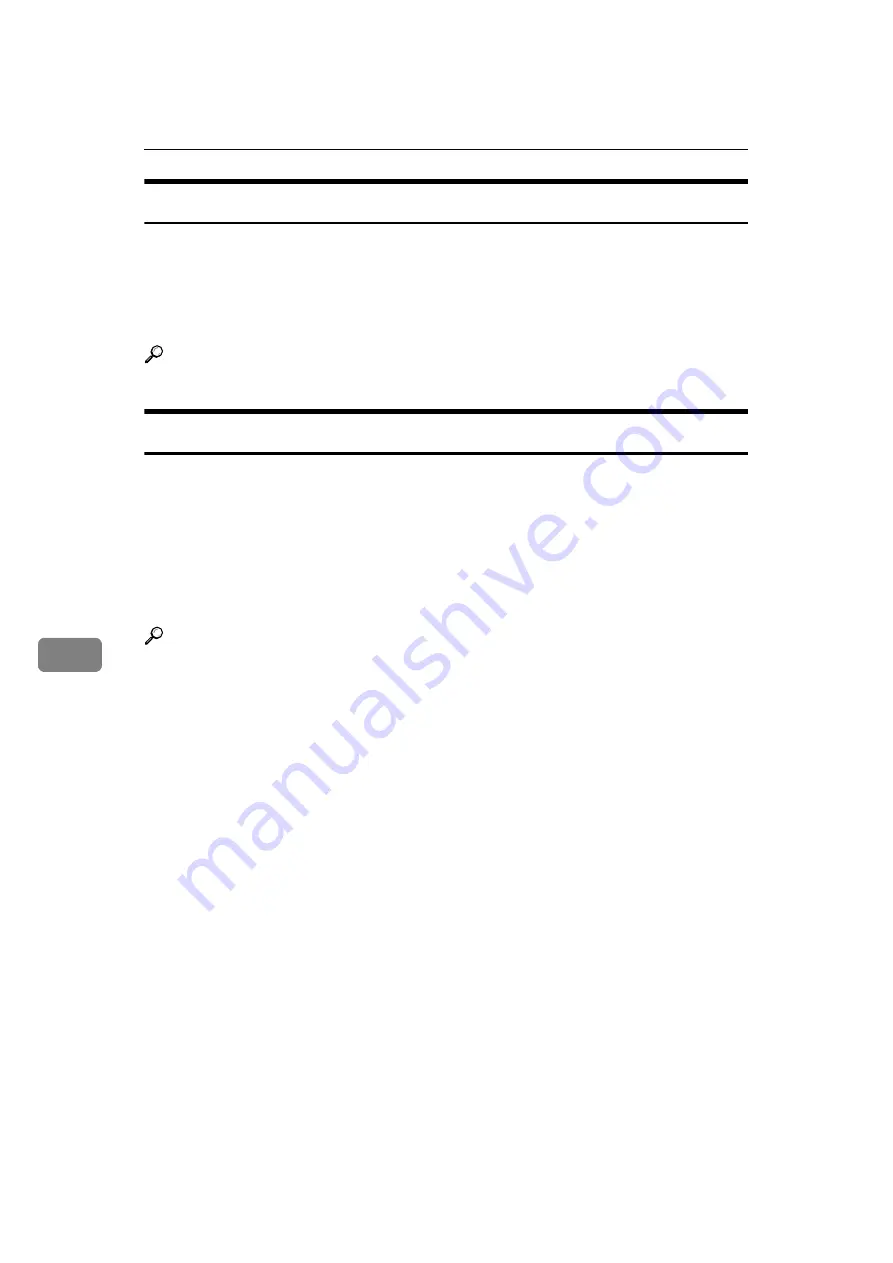
Registering Addresses and Users for Facsimile/Scanner Functions
138
7
Sending e-mail by Quick Dial
By registering e-mail addresses in the Address Book, you can specify e-mail des-
tinations simply by selecting it from destination search or selecting the Quick
Dial keys when sending a document by Internet fax.
A registered e-mail address can be used as the sender's address, and the sender's
address are automatically entered in the "From" field of an e-mail header.
Reference
Sending scanned files to a shared folder directly
After registering the path name, user name and password, you can connect to a
shared folder simply by selecting it from destination search or selecting the
Quick Dial keys whenever sending files using the scanner function to a shared
folder.
To share the folder using Windows, select the SMB protocol.
To register the folder to the FTP server, select the FTP protocol.
To register the folder to the NetWare server, select the NCP protocol.
Reference
Содержание MP 1600
Страница 80: ...System Settings 70 2 ...
Страница 115: ...Home Position 105 4 G Press the OK key ...
Страница 138: ...Printer Features 128 5 ...
Страница 170: ...Registering Addresses and Users for Facsimile Scanner Functions 160 7 L Press Yes M Press the User Tools Counter key ...
Страница 253: ...Registering Names to a Group 243 7 F Press Yes G Press the User Tools Counter key ...
















































