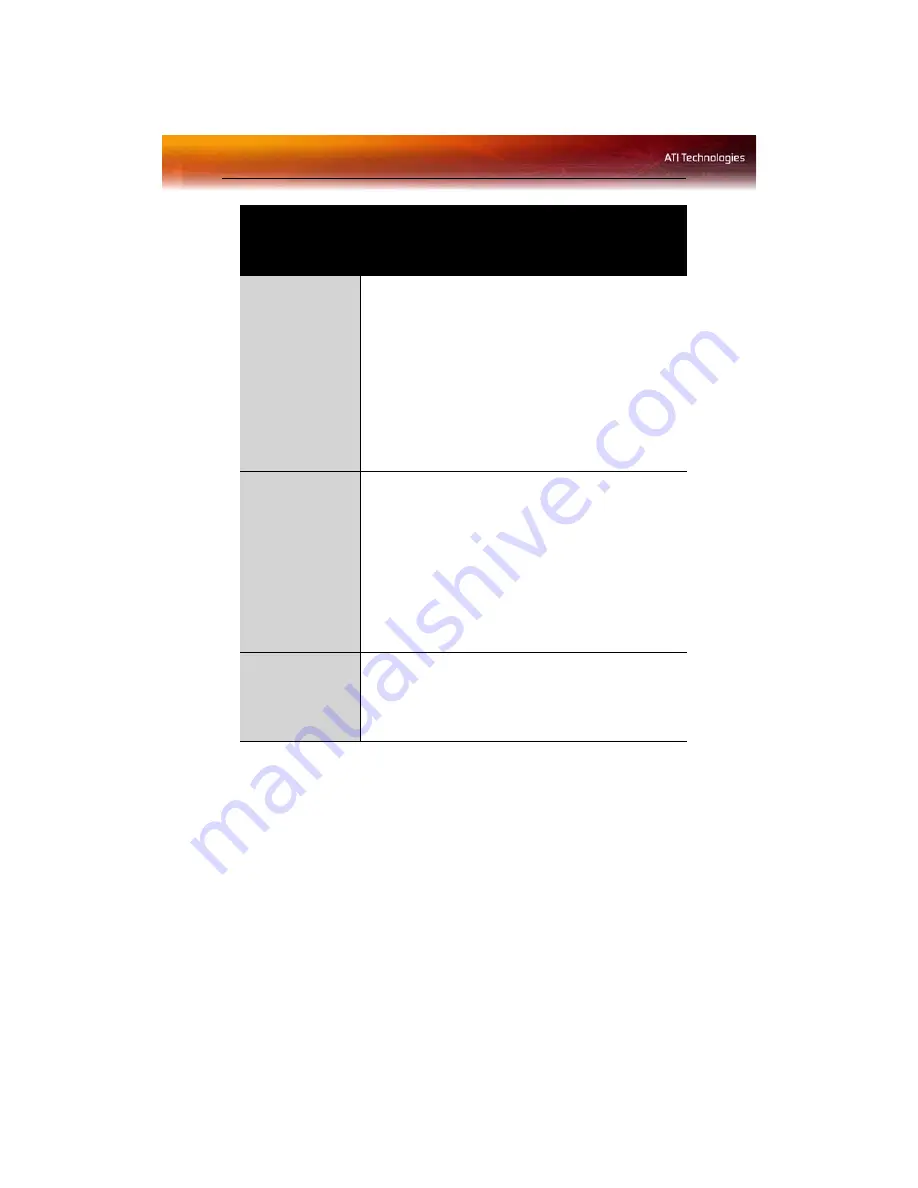
40 Solution Selector
Screen Defects
Appear
•
Check if your monitor supports the resolution,
horizontal (kHz) and vertical (Hz) refresh rates as
required by the graphics card.
•
Check your current resolution, refresh rate, and color
depth settings in the
Settings
and
Monitor
tabs in your
Display Properties
dialog.
Warning!
Ensure that both video card and monitor
support resolution and refresh rates you select.
Incompatible resolution/refresh rate selection may result in
monitor damage. Refer to your monitor's documentation
for recommended resolutions and refresh rates.
Off-Center
Screen Image,
Odd Colors or No
Picture
•
Try adjusting the brightness, sharpness, contrast, and
color balance controls of your monitor.
•
Try adjusting the centering and positioning controls of
your monitor to position the picture on the screen
•
Set the monitor's RGB inputs (and sync switches, if this
option is available) to 75 Ohms, with the sync set to
external.
•
Digital Flat Panel (DFP) monitor users: refer to your
monitor's documentation for the appropriate cable and
connector to plug into the DVI-I connector on the
graphics card.
Operating
System Warns
that Video Card
Isn’t Properly
Configured
•
Check the driver installation and make sure that all
software is correctly loaded corresponding to your
operating system and applications.
•
Re-install the ATI drivers for your Radeon ® X550
Series card.
General Troubleshooting
Problem
Possible Solution
Содержание Radeon X550 Series
Страница 1: ...Radeon X550 Series User s Guide P N 137 40892 10...
Страница 4: ...iv...
Страница 8: ...2...
Страница 38: ...32 ATI VPU Recover Tab...
Страница 48: ...42...






















