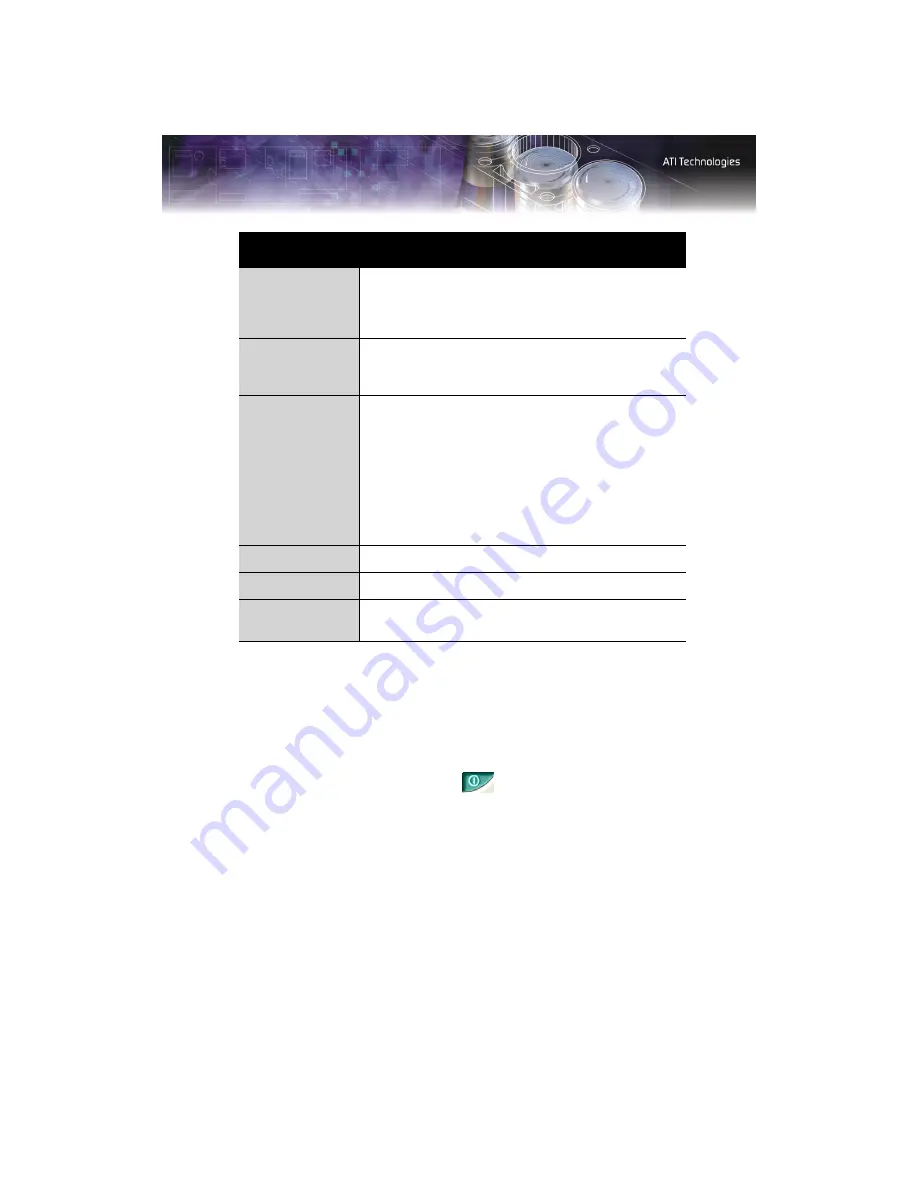
16 ATI Displays Tab
To enable or disable a display
If the enable/disable button is green, it indicates the device is enabled. If it
is red, it indicates the device is disabled. If the button is greyed out, the
device is not an option. For example, if there is only one monitor
connected, all buttons will be grey.
1
Click the enable/disable button
for the display device you
want to enable/disable.
2
Click
OK
or
Apply
to save the changes.
Note:
Due to power restrictions, you can normally only have two
devices active at the same time; for example, two monitors or a
monitor and a TV.
To save a display-device scheme
Display-device selections can be saved as a scheme for quick recall.
ATI Displays Tab
Scheme
Displays the drop-down list of available display-device
configurations that have previously been created. New
configurations can be entered here and then saved using
the
Save
button.
Hotkey
Associates a hotkey with a scheme. To input the hotkey,
highlight the field and press the appropriate key
combination on your keyboard.
Display
Configuration
button
These are the buttons that contain the name of the
devices that can be connected to your graphics card, such
as
Monitor
,
Panel
,
FPD
,
TV
or
YPrBr
. Clicking on any of
these buttons opens further options to refine your display
on that device.
Only the type of devices supported by your graphic card
will be displayed as valid options.
If the text on the button is greyed out, that device is not
currently connected to your graphics card.
Save button
Saves display-device configuration schemes.
Delete button
Deletes display-device configuration schemes.
Display buttons
Enables or disables a display device; they also indicate
whether a device is enabled or disabled.
Содержание FireGL V5100
Страница 1: ...P N 137 50050 30 FireGL TM V5100 User s Guide...
Страница 4: ...iv...
Страница 10: ...4 Before You Begin...
Страница 34: ...28 ATI Advanced Settings Tab...
Страница 44: ...38 Compliance Information MIC Certification Information BSMI Certification Information...
Страница 47: ...41 stereographics enabling 27 troubleshooting 31 system requirements 1...
Страница 49: ......






























