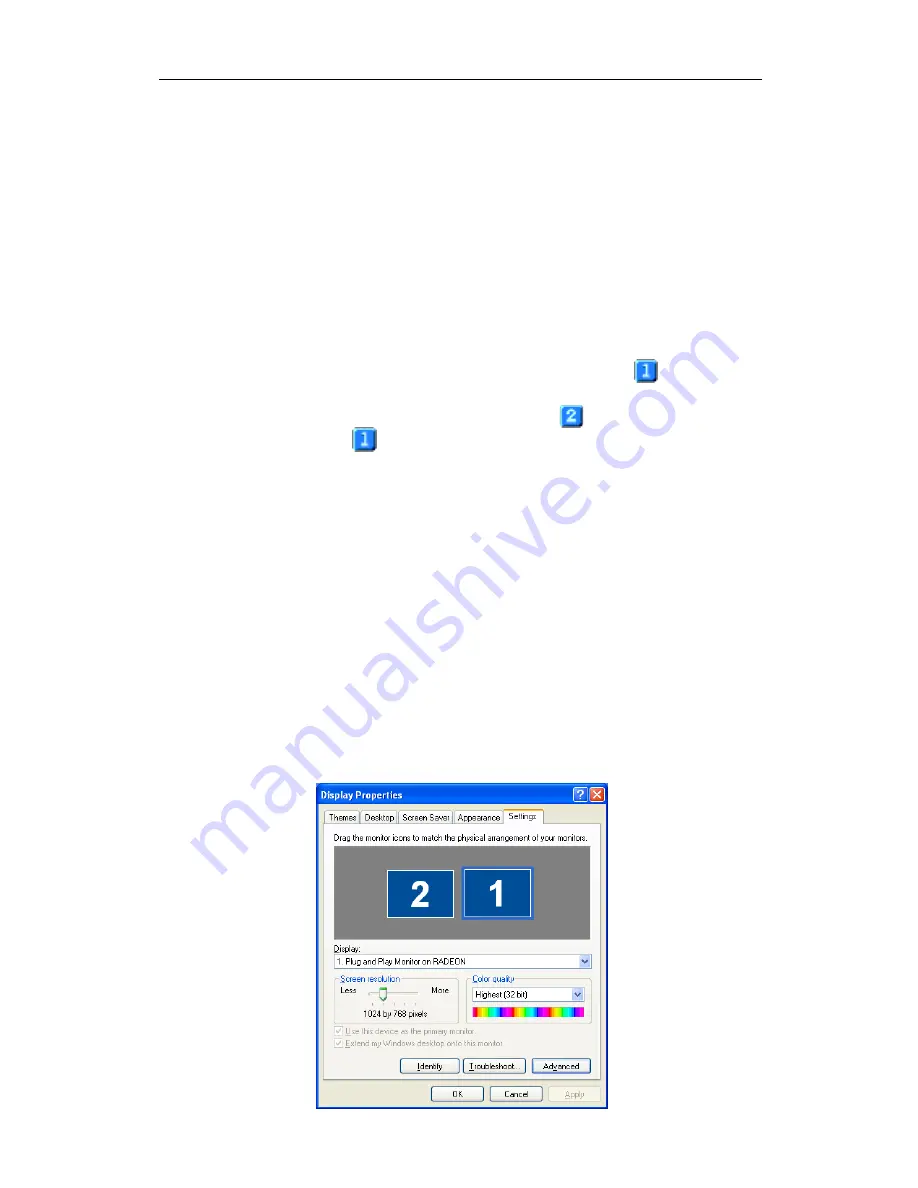
9
To enable Extended Desktop Mode, refer to the
section
Enabling Extended Desktop Mode (optional)
.
1
Access the Windows
®
Control Panel
. Double-
click
Display
.
2
Click on the
Settings
tab and then the
Advanced...
button.
3
Click on the
ATI Displays
tab.
The ATI Displays tab shows you the display(s) that
are active. The Primary display has the
button
depressed. To change the display assignment, you
can click the Primary display’s
button or you can
click the
button of the other display device.
4
Click
OK
or
Apply
to save the changes.
Virtually Repositioning Your Displays (optional)
1
On the
Settings
tab, click and drag the
appropriate monitor icon to the desired position.
For example, the secondary display can be
dragged to the left of the primary display,
allowing it to be virtually on the left, as shown
below.
2
Click
OK
or
Apply
to save the changes.




























