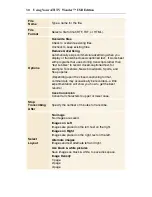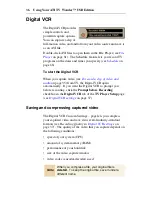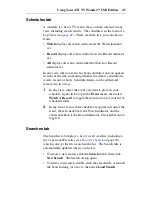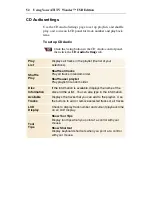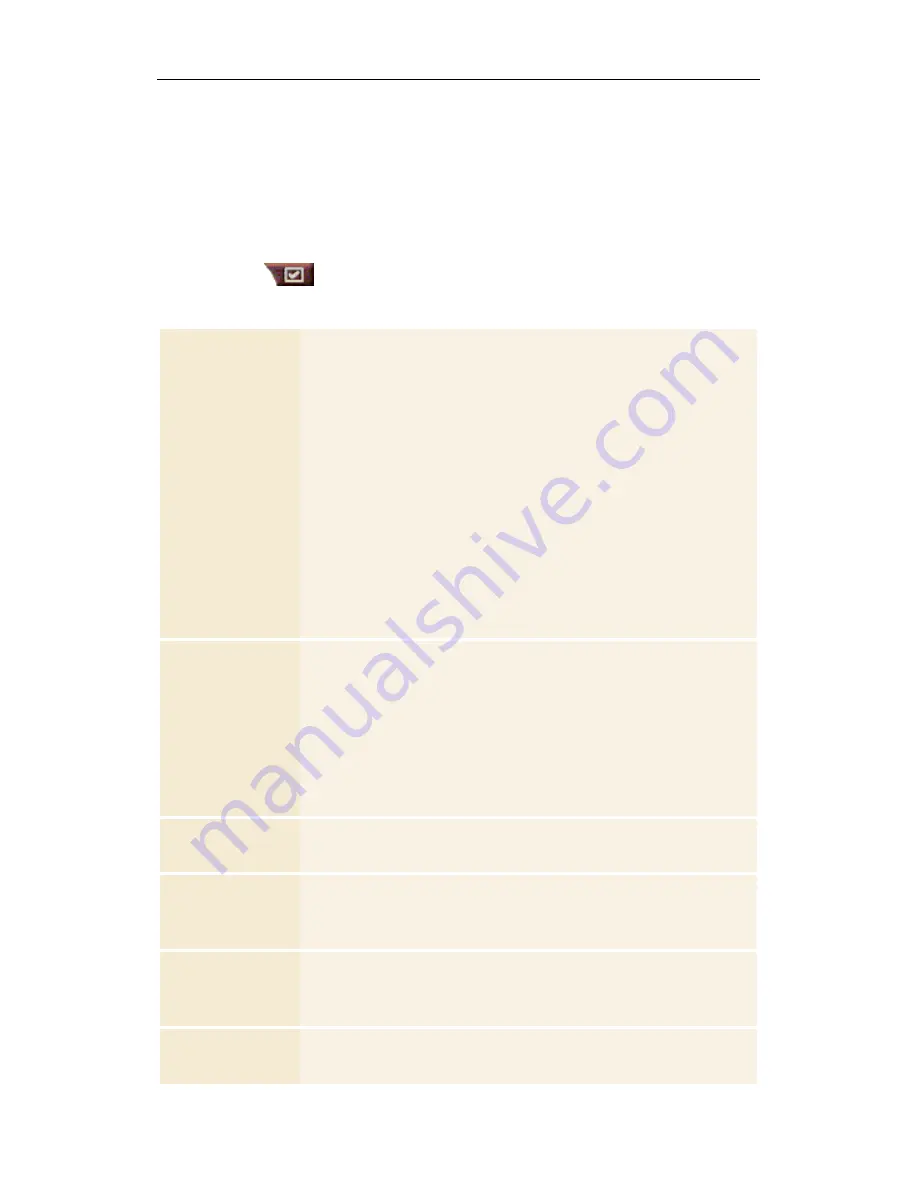
Using Your ATI TV Wonder™ USB Edition 37
Digital VCR settings
Use the Digital VCR settings pages to specify recording quality,
duration, general options, and custom settings.
To set up the Digital VCR
Click the Setup button in the TV control panel, then
click the
Digital VCR
tab.
Recording
Quality
Check
Best Quality
,
Good Quality
, or
Longest Time
.
(The higher the quality, the less video you will be able to
store on a disk.) For extremely fine control, click the
Set
Custom
button to open the
Custom Settings
page,
where you can create and modify preset capture formats.
Click the
Create New...
button to create a new, preset
capture format. The Capture Wizard guides you through
the process.
Click the
Edit...
button to modify an existing, preset
capture format.
•
Step 2 of the Capture Wizard provides a
deinterlacing
option. Select it to prevent horizontal
streaks in captured video.
Disk
Space
Settings
Allocates the amount of disk to store captured video.
Record to Drive
Select the drive to hold captured video.
Amount of disk space to leave free
Use the slider to set the amount of space to leave on your
hard drive. Use this to prevent the recording from
completely filling your drive.
Current
Settings
Displays the video format, size, frame rate, and audio
format for captured video.
Capture
Still at
640 x 480
Capture still images in 640 x 480 pixel format.
Prompt
Before
Recording
Do all capture setup, then display a dialog that starts
capture.
Record for
Check the box, then type the number of hours and
minutes you want to record.
Содержание 100-703138 - TV Wonder Pro PCI-NTSC
Страница 70: ...70 Using Your ATI TV Wonder USB Edition...
Страница 74: ...Index 4...