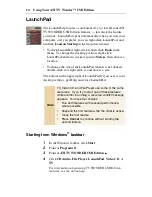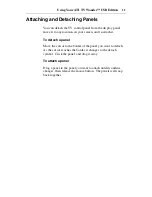i
ATI TV Wonder
™
USB Edition
Installation and Setup
User’s Guide
Version 1.0
P/N 117-70069-00
© Copyright 2000, by ATI Technologies Inc.
All rights reserved, including those to reproduce this guide or parts thereof, in any form without
the express written permission of ATI Technologies Inc.
Features and specifications are subject to change without notice. Trademarks and/or registered
trademarks are the properties of their respective owners:
ATI TV WONDER USB Edition, RAGE PRO, LT PRO, RAGE XL, RAGE 128, RAGE 128
PRO, RAGE Mobility, Mobility 128 AGP, RADEON DDR/SDR – ATI Technologies Inc.;
CDDB – Escient;
Pentium
is either a registered trademark or trademark of Intel Corporation in the United States
and/or other countries.
Windows
is either a registered trademark or trademark of Microsoft Corporation in the United
States and/or other countries.
Millennium
G400
is either a registered trademark or trademark of Matrox Graphics Inc. in the
United States and/or other countries.
3D Prophet
is either a registered trademark or trademark of Guillemot Corp. in the United States
and/or other countries.
Riva 128
and
Riva TNT
are either registered trademarks or trademarks of NVIDIA in the United
States and/or other countries.
Содержание 100-703138 - TV Wonder Pro PCI-NTSC
Страница 70: ...70 Using Your ATI TV Wonder USB Edition...
Страница 74: ...Index 4...