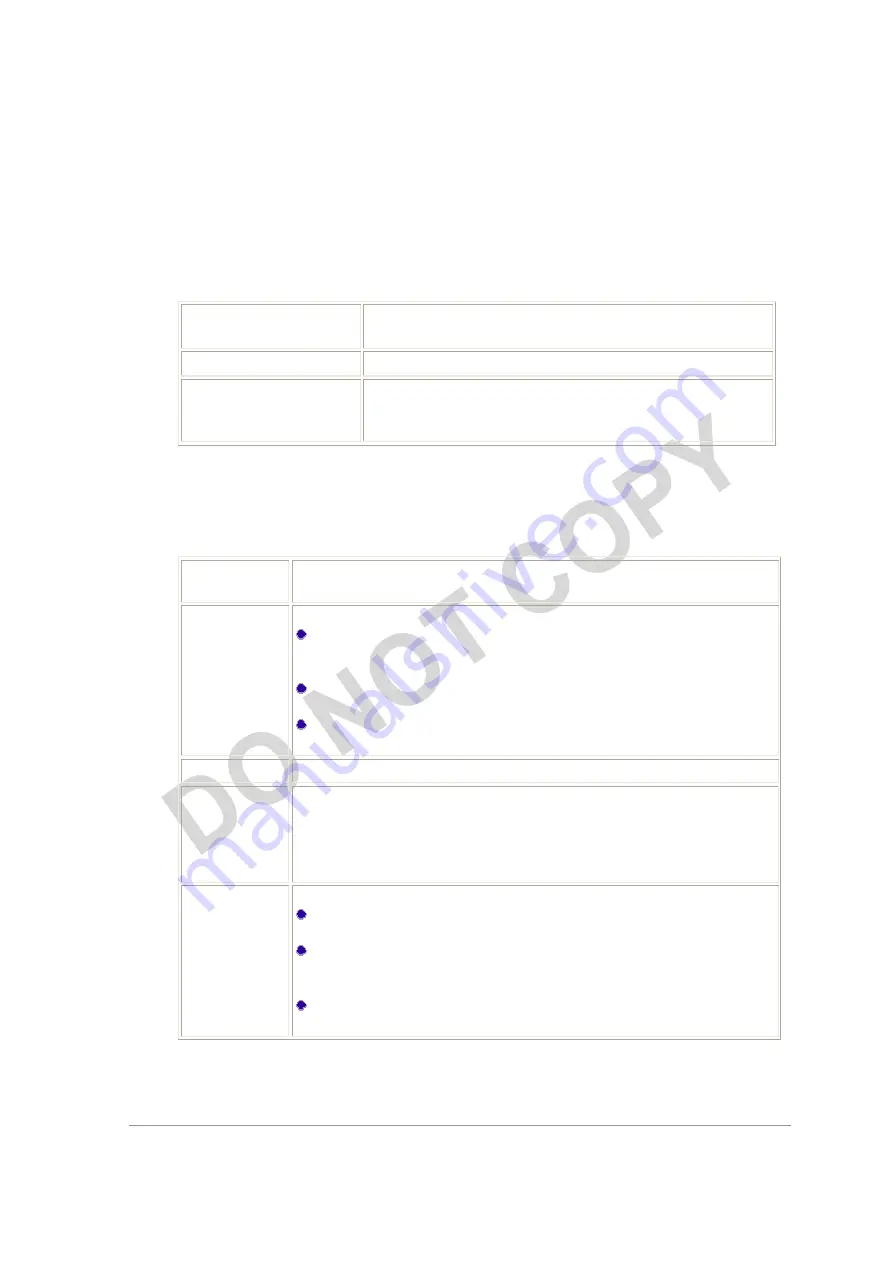
Atheros Communications, Inc.
•
xi
COMPANY CONFIDENTIAL
August 2010
General Tab
In the Atheros Client Utility, access the General tab by clicking
New
or
Modify
on the
Profile Management tab. Edit the fields in the General tab to configure the configuration
profile. Make sure to also edit the Security and Advanced tabs.
Profile Name
Identifies the configuration profile. This name must be
unique. Profile names are not case sensitive.
Client Name
Identifies the client machine.
Network Names (SSIDs)
The IEEE 802.11 wireless network name. This field has a
maximum limit of 32 characters.
Configure up to three SSIDs (SSID1, SSID2, and SSID3).
Advanced Tab
In the Atheros Client Utility, access the Advanced tab by clicking
New
or
Modify
on the
Profile Management tab, then clicking the Advanced tab in Profile Management. Edit
the fields in the Advanced tab of Profile Management to configure the profile.
Transmit
Power Level
Selects the transmit power level in mW. Actual transmit power may be
limited by hardware.
Power Save
Mode
Specify:
Maximum
mode causes the access point to buffer incoming messages
for the wireless adapter. The adapter periodically polls the access
point to see if any messages are waiting.
Normal
uses maximum when retrieving a large number of packets,
then switches back to power save mode after retrieving the packets.
Off
turns power saving off, thus powering up the wireless adapter
continuously for a short message response time.
Network Type
Specifies the network as either infrastructure or ad hoc.
802.11b
Preamble
Specifies the preamble setting in 802.11b. The default setting is
Short &
Long
(access point mode), which allows both short and long headers in
the 802.11b frames. The adapter can only use short radio headers if the
access point supports and uses them. Set to
Long Only
to override
allowing short frames.
Authentication
Mode
Select the mode the wireless adapter uses to authenticate to an AP:
Auto
causes the adapter to attempt authentication using shared, but
switches it to open authentication if shared fails.
Open
enables an adapter to attempt authentication regardless of its
WEP settings. It will only associate with the access point if the WEP
keys on both the adapter and the access point match.
Shared
only allows the adapter to associate with access points that
have the same WEP key.
For infrastructure (access point) networks, click the
Preferred APs
button to specify up to
four access points to which the adapter should attempt to associate.












































