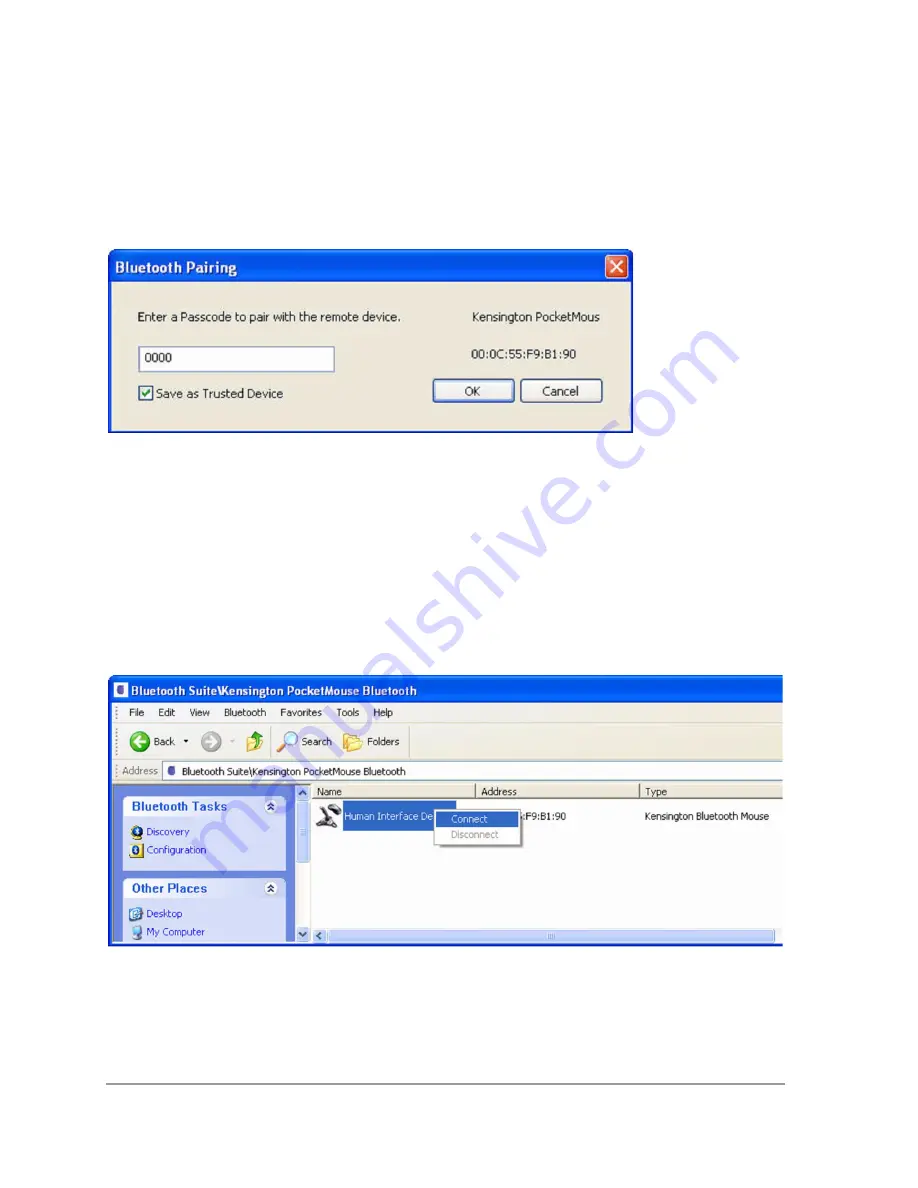
38
•
Atheros Communications, Inc.
Figure 4-1.
Bluetooth Places Screen
4.
Make sure the device that you wish to pair or connect is
powered up and in discoverable mode. If it is in range and has
previously been paired, turning on the device will
automatically pair it.
5.
Right click on the mouse and choose
Pair
. It displays the
Bluetooth Pairing Passcode screen. See
Figure 4-2
.
Figure 4-2.
Entering Bluetooth Pairing Passcode
6.
Enter a passcode to pair with the remote device and click
OK
.
NOTE:
The default code shown is 0000. Refer to the documentation of your mouse
to find out the passcode of your device and how to change it.
7.
Highlight the mouse device under Peripheral Devices in the
left panel and choose
Service Discovery
. Highlight the device.
Using your laptop pointing device, right click on the Human
Interface Device service and choose the
Connect
option to
connect to the mouse.
Figure 4-3.
Connecting the Mouse
8.
Right click the
Connect
button.
Содержание AR5B197
Страница 1: ...Atheros 802 11n Bluetooth Adapter Model AR5B197 802 11n Bluetooth Adapter March 2010...
Страница 21: ...Atheros Communications Inc 21 July 2010 Ad Hoc Network Connected Ad Hoc Network Encryption Active...
Страница 36: ...36 Atheros Communications Inc The uninstall is complete You are ready to reinstall the Bluetooth Suite...
Страница 47: ...Atheros Communications Inc 47 July 2010 AR5B197...
























