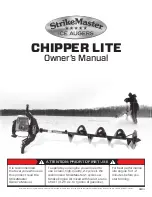BH SENS DT41
– User Manual
UM-KJHU2-05-02
Page 37/41
3. LIMITED HARDWARE WARRANTY
BH SENS Limited Hardware Warranty
BH SENS
warrants to the original purchaser
that your
BH SENS
hardware product shall
be free from material and workmanship
defects for the length of time identified on your
product package and/or contained in your user
documentation, from the date of purchase.
Except where prohibited by applicable law,
this warranty is nontransferable and is limited
to the original purchaser. This warranty gives
you specific legal rights, and you may also
have other rights that vary under local laws.
Remedies
BH SENS
entire liability and your exclusive
remedy for any breach of warranty shall be to
repair or replace the hardware.
BH SENS
may, at its option, use new or refurbished or
used parts in good working condition to repair or
replace any hardware product. Any replacement
hardware product will be warrantied for the
remainder of the original warranty period or thirty
(30) days, whichever is longer or for any
additional period of time that may be applicable
in your jurisdiction.
This warranty does not cover problems or
damage resulting from (1) accident, abuse,
misapplication, or any unauthorized repair,
modification or disassembly; (2) improper
operation or maintenance, usage not in
accordance with product instructions or
connection to improper voltage supply; or (3)
use of consumables, such as replacement
batteries, not supplied by
BH SENS
except
where such restriction is prohibited by applicable
law.
How to Obtain Warranty Support
Before submitting a warranty claim, we
recommend you visit the support section at
for
technical
assistance. Valid warranty claims are generally
processed through the point of purchase during
the first thirty (30) days after purchase; however,
this period of time may vary depending on where
you purchased your product
– please check with
BH SENS
or the retailer where you purchased
your product for details. Warranty claims that
cannot be processed through the point of
purchase and any other product related
questions should be addressed directly to
BH
SENS
. The addresses and customer service
contact information for
BH SENS
can be found
in the documentation accompanying your
product and on the web at
Limitation of Liability
BH SENS
SHALL NOT BE LIABLE FOR ANY
SPECIAL, INDIRECT, INCIDENTAL OR
CONSEQUENTIAL
DAMAGES
WHATSOEVER, INCLUDING BUT NOT
LIMITED TO LOSS OF PROFITS, REVENUE
OR
DATA
(WHETHER
DIRECT
OR
INDIRECT) OR COMMERCIAL LOSS FOR
BREACH OF ANY EXPRESS OR IMPLIED
WARRANTY ON YOUR PRODUCT EVEN IF
BH SENS
HAS BEEN ADVISED OF THE
POSSIBILITY OF SUCH DAMAGES. Some
jurisdictions do not allow the exclusion or
limitation of special, indirect, incidental or
consequential damages, so the above
limitation or exclusion may not apply to you.
Duration of Implied Warranties
EXCEPT TO THE EXTENT PROHIBITED BY
APPLICABLE
LAW,
ANY
IMPLIED
WARRANTY
OR
CONDITION
OF
MERCHANTABILITY OR FITNESS ON THIS
HARDWARE PRODUCT IS LIMITED IN
DURATION TO THE DURATION OF THE
APPLICABLE LIMITED WARRANTY PERIOD
FOR YOUR PRODUCT. Some jurisdictions
do not allow limitations on how long an implied
warranty lasts, so the above limitation may not
apply to you.
National Statutory Rights
Consumers have legal rights under applicable
national legislation governing the sale of
consumer goods. Such rights are not affected
by the warranties in this Limited Warranty.
No Other Warranties
No
BH SENS
dealer, agent, or employee is
authorized
to
make
any
modification,
extension, or addition to this warranty.
Warranty Periods
The warranty period for
BH SENS
devices is
one year.
4. SAFETY BATTERY AND CHARGE
INFORMATION
You must read and understand these
safety instructions and warnings before
using or charging your Lithium-polymer
batteries.