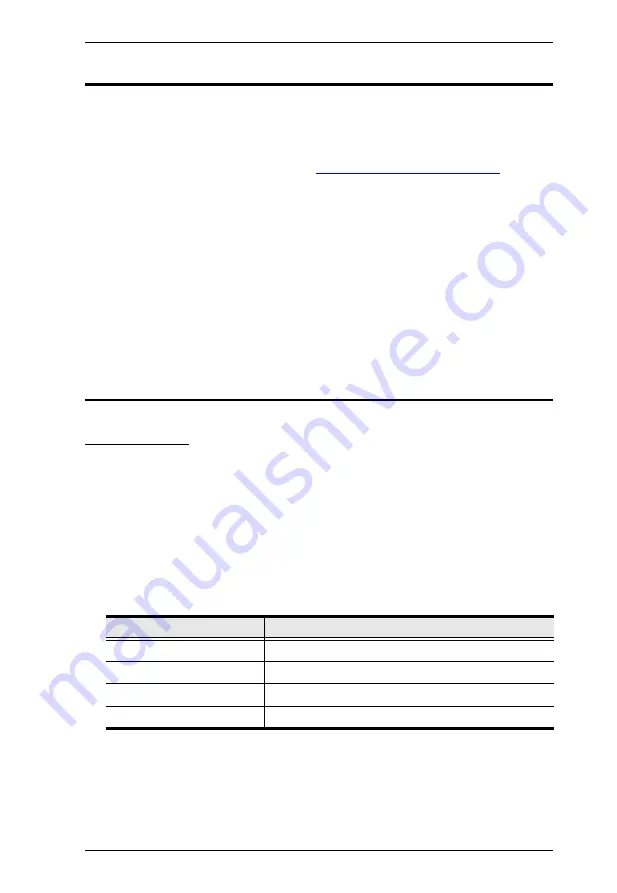
Chapter 3. Administrator Settings
12
Firmware Upgrades
To upgrade the device firmware, follow the steps below.
1. Prepare a firmware file.
a) Visit the product web page from
http://www.aten.com/global/en/
b) From the VPK312 web page, click the
Support and Download
tab, and
then download a firmware file.
2. Log in the Remote Pad’s web interface, and then click the
Settings
tab.
3. In the Firmware Updates section, browse the firmware file that you
downloaded, and then click
Upgrade
.
4. When the upgrade is complete, a confirmation message appears.
Configuring the Network Settings
Web Console
To configure the Remote Pad’s network settings, log in the web interface, and
then go to the
Settings
tab.
DHCP:
Select this option for a connected network switch to dynamically
assign an IP address, subnet mask, gateway, and DNS to the Remote Pad.
By default, the Remote Pad is set to
DHCP
. If the Remote Pad is not
assigned with an IP address 30 seconds after it is connected to the
network, it will automatically switches to
Fixed IP Address
and adopts the
following network settings:
Fixed IP Address:
Select this option to assign a fixed IP address, subnet
mask, and gateway to the Remote Pad.
Network Parameter
Settings
IP Address
192.168.0.60
Subnet Mask
255.255.255.0
Gateway
192.168.0.1
HTTP Port
80
Содержание VPK312
Страница 1: ...12 key Network Remote Pad VPK312 User Manual www aten com...
Страница 8: ...VPK312 User Manual viii This Page Intentionally Left Blank...
Страница 22: ...Chapter 3 Administrator Settings 14 This Page Intentionally Left Blank...
Страница 27: ......
Страница 28: ......
Страница 29: ......
Страница 30: ......


























