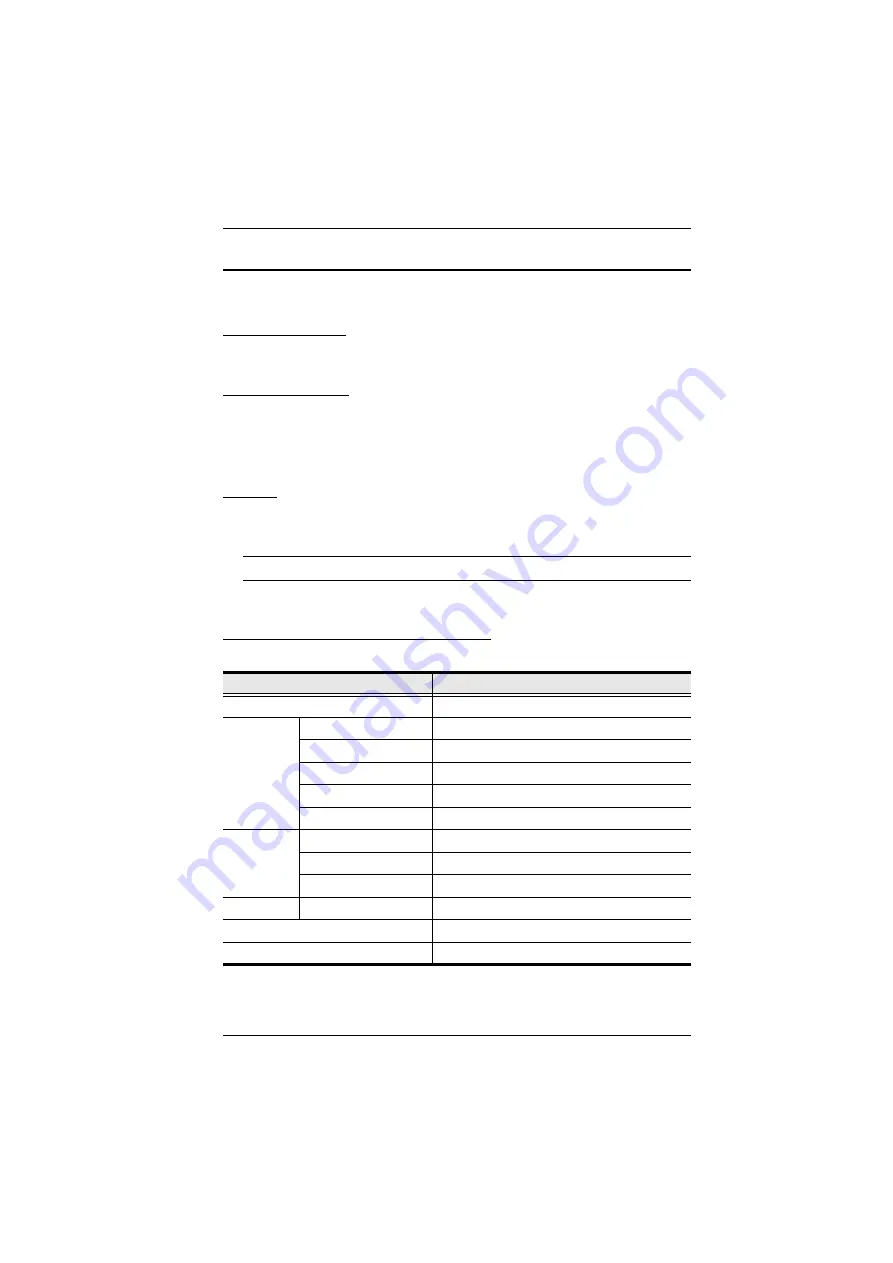
Chapter 1. Introduction
3
Requirements
The following equipment is required for a complete VM0404 installation
Source Devices
Computer or A/V source device with VGA and stereo output
Display Devices
A VGA, SVGA, XGA, SXGA, UXGA, WUXGA, or multisync display
device with an HDB-15 connector
Stereo speakers
Cables
Use VGA/Audio/RS-232 cables to connect the computer (or other audio/
video source device) to the VM0404
Note:
Cables are not provided in the VM0404 package.
Source Device Operating Systems
Supported operating systems are shown in the table, below:
OS
Version
Windows
2000 and higher
Linux
RedHat
9.0 and higher
SuSE
10 and higher
Mandriva (Mandrake)
9.0 and higher
Debian
3.1 and higher
Ubuntu
7.04 and higher
UNIX
AIX
4.3 and higher
FreeBSD
5.5 and higher
Sun
Solaris 8 and higher
Novell
Netware
5.0 and higher
Mac
OS 10.1 and higher
DOS
6.2 and higher












































