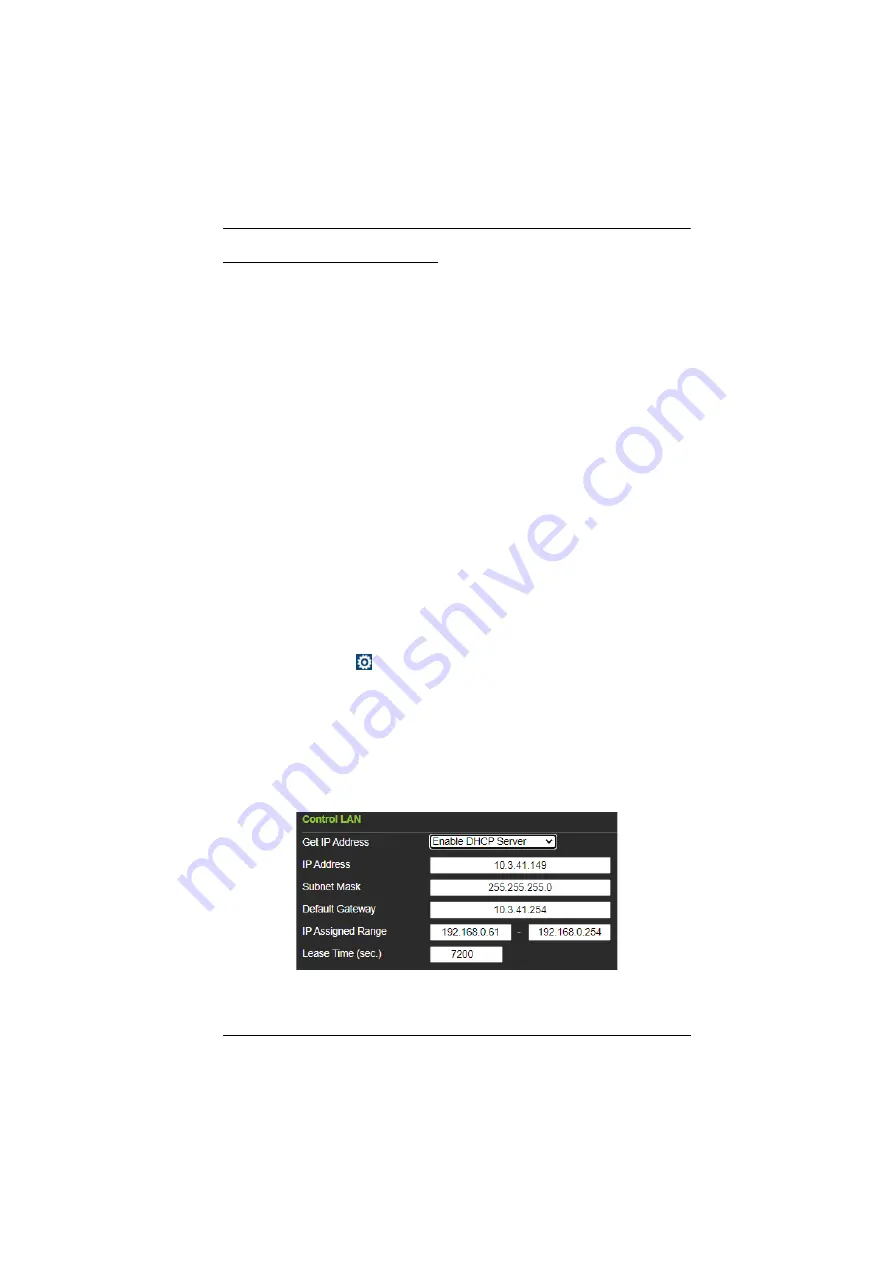
Initialization
16
Changing Network Settings
There are two methods of changing the network settings of the Control Box —
via
IP Installer
or
web interface
— on a PC within the same subnet.
IP Installer
1. Using a Windows PC, download
IP Installer
zip file under
Support and
Downloads
from the Control Box’s product web page. Then extract and
execute
IPInstaller.exe
.
2. Select the Control Box model from the
Device List
, and select
Use the
following IP address
under
IPv4 settings
to change its IP address, subnet
mask, and default gateway.
Web Interface
Accessing the Web Interface
1. Open a web browser, enter the Control Box’s IP address, and log into its
web interface using the default access key —
password
. Upon login, the
user will be prompted and required to set a new password for the unit.
2. Click
Settings
>
Network
, select
Manually (DHCP off)
from the
Get IP Address
drop-down list, and change its network settings, namely
IP address, subnet mask, and default gateway.
Working as a DHCP Server
To set the VK1200 / VK2200 as a DHCP server for automatically
assigning dynamic IP addresses to the IP devices managed via its Control
LAN, do the following:





























