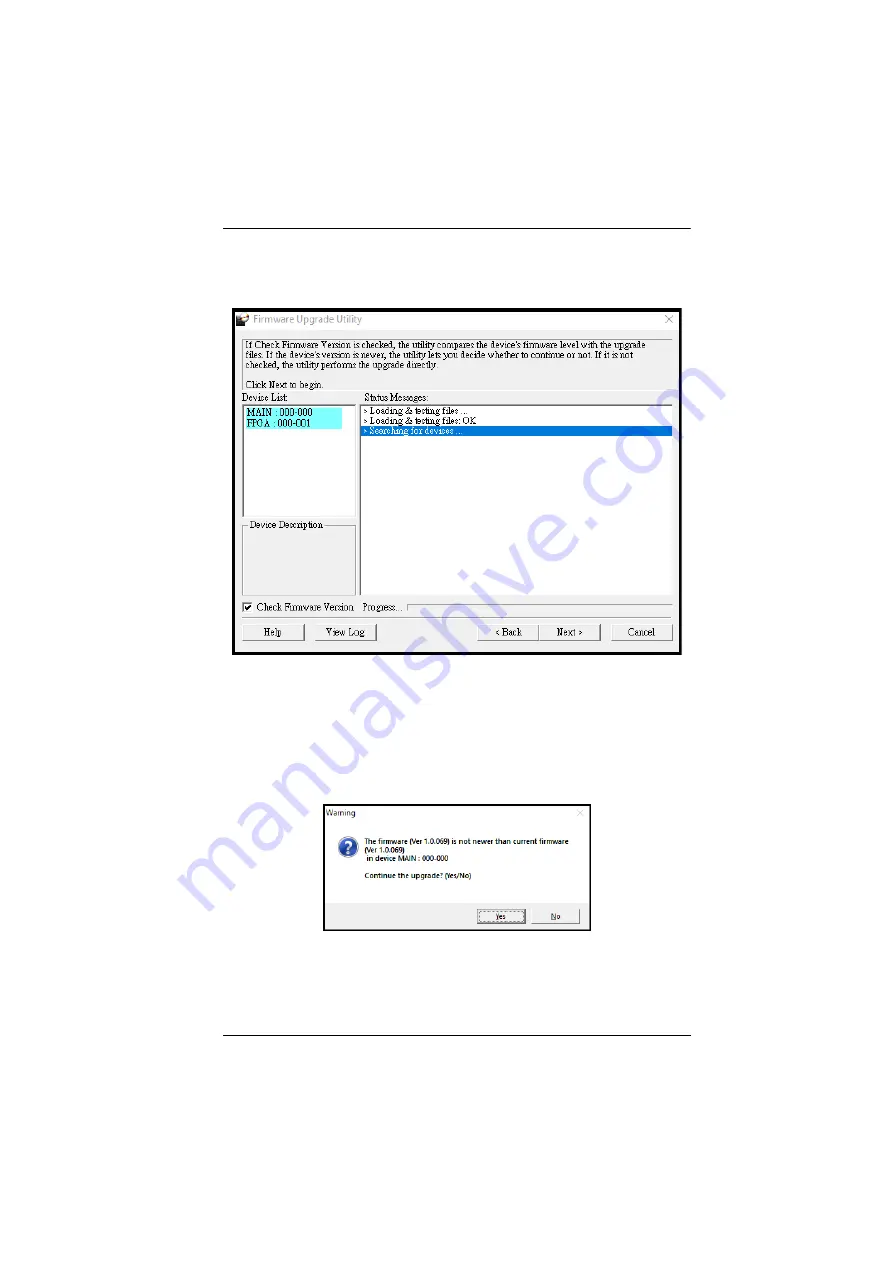
Chapter 4. The Firmware Upgrade Utility
14
3. Click
Next
to continue. The
Firmware Upgrade Utility
main screen
appears. The devices capable of being upgraded are listed in the
Device
List
panel:
4. Click
Next
to perform the upgrade. The Status LEDs SDI, HDMI, and
power will flash while the upgrade is in process.
If you enabled
Check Firmware Version
, the Utility compares the device's
firmware level with that of the upgrade files. If it finds that the device's
version is higher than the upgrade version, it brings up a dialog box
informing you of the situation and gives you the option to continue or
cancel.
If you didn't enable
Check Firmware Version
, the Utility installs the
upgrade files without checking whether they are a higher level, or not.
Status messages appear in the
Status Messages
panel, and the progress
toward completion is shown on the
Progress
bar.
























