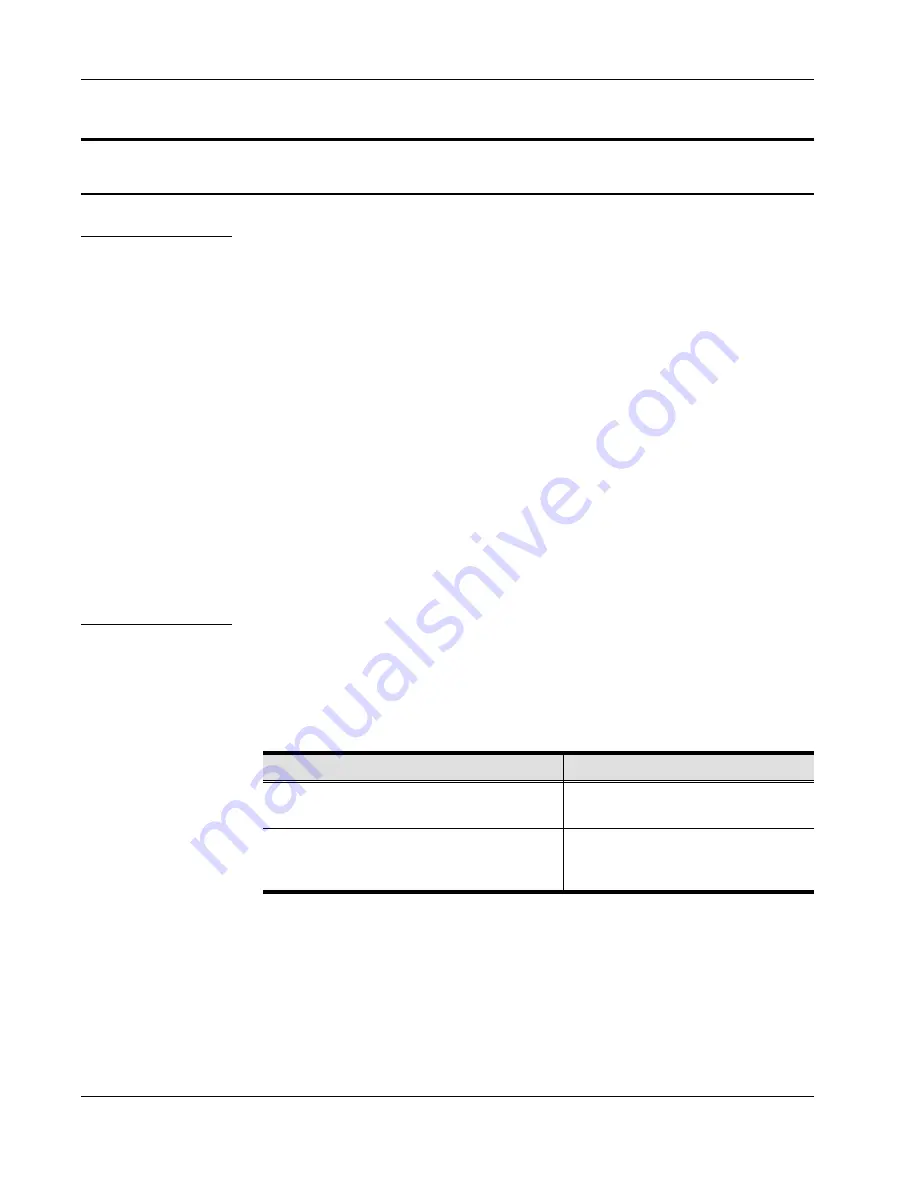
Hardware Requirements
Computers
The following equipment must be installed on each computer:
w
A VGA, SVGA or Multisync card.
Note: Since the integrated LCD monitor’s maximum resolution is
1024 x 768, make sure that the computer resolution
settings do not exceed 1024 x 768.
w
A 6-pin mini-DIN (PS/2 style) mouse port.*
w
Either a 6-pin mini-DIN (PS/2 Style) keyboard port with +5V DC
on pin 4 and Ground on pin 3, or a 5-pin DIN (AT Style) keyboard
port with +5V DC on pin 5 and ground on pin 4.*
*
See the note under Cables on p. 1-5.
Cables
Substandard cables may damage the connected devices or degrade
overall performance. For optimum signal integrity and to simplify the
layout, we strongly recommend that you use the high quality CS Custom
Cable sets described below:
Function
CS Part Number
KVM Switch to KVM Switch (Daisy Chaining)
2L-1700 - 0.6 m
2L-1701 - 1.8 m
KVM Switch to Computer
2L-5201P - 1.2 m
2L-5202P - 1.8 m
2L-5203P - 3.0 m
2003-11-18
ACS-1208AL / ACS-1216AL User Manual
1-4
Содержание Master View Slideaway ACS-1208AL
Страница 1: ...User Manual ACS 1208AL ACS 1216AL...
Страница 8: ...Notes ACS 1208AL ACS 1216AL User Manual viii...
Страница 22: ...ACS 1216AL ACS 1216A ACS 1216A ACS 1208AL ACS 1216AL User Manual 2 4...
Страница 26: ...Notes ACS 1208AL ACS 1216AL User Manual 2 8...
Страница 48: ...Notes ACS 1208AL ACS 1216AL User Manual 4 16...
Страница 56: ...Notes ACS 1208AL ACS 1216AL User Manual 5 8...
Страница 62: ...Notes ACS 1208AL ACS 1216AL User Manual A 6...
Страница 68: ...Notes ACS 1208AL ACS 1216AL User Manual C 4...













































