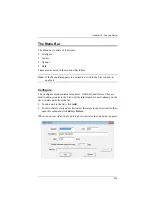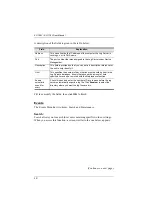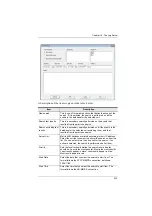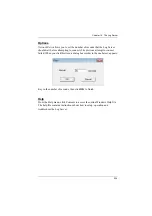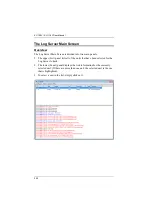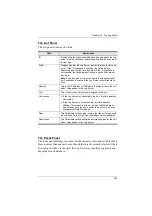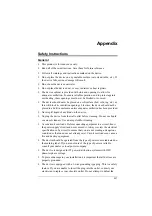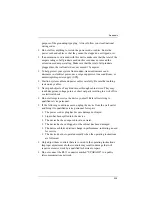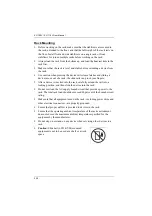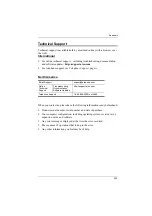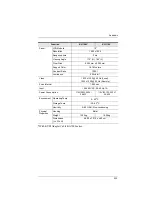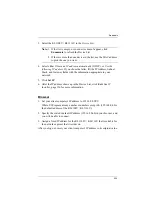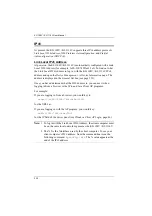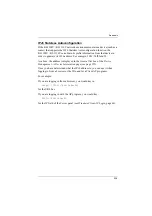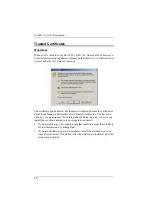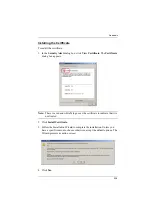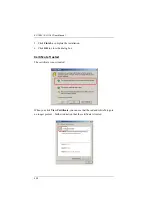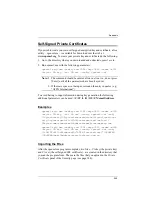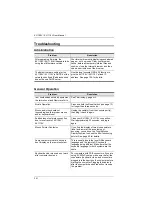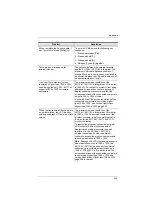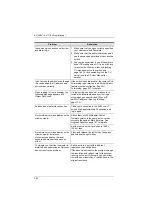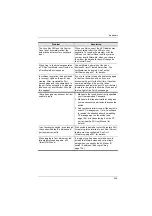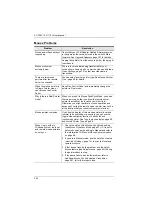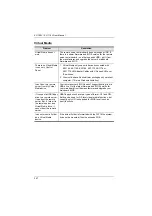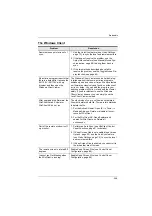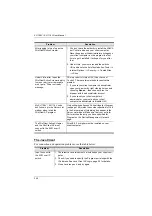Appendix
234
3. Select the KL1108V / KL1116V in the
Device List
.
Note:
1. If the list is empty, or your device doesn't appear, click
Enumerate
to refresh the Device List.
2. If there is more than one device in the list, use the MAC address
to pick the one you want.
4. Select either
Obtain an IP address automatically (DHCP)
, or
Use the
following IP address
. If you chose the latter, fill the IP Address, Subnet
Mask, and Gateway fields with the information appropriate to your
network.
5. Click
Set IP
.
6. After the IP address shows up in the Device List, click
Exit
, page 156 for more information.
Browser
1. Set your client computer's IP address to 192.168.0.
XXX
Where
XXX
represents any number or numbers except 60. (192.168.0.60 is
the default address of the KL1108V / KL1116V.)
2. Specify the switch's default IP address (192.168.0.60) in your browser, and
you will be able to connect.
3. Assign a fixed IP address for the KL1108V / KL1116V that is suitable for
the network segment that it resides on.
After you log out, reset your client computer's IP address to its original value.
Содержание KL1108V
Страница 1: ...8 16 Port Cat 5 Dual Rail LCD KVM over IP Switch KL1108V KL1116V User Manual www aten com ...
Страница 3: ...KL1108V KL1116V User Manual iii RoHS This product is RoHS compliant ...
Страница 56: ...KL1108V KL1116V User Manual 39 After you successfully log in the Local Console Main Page appears ...