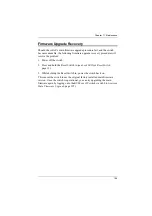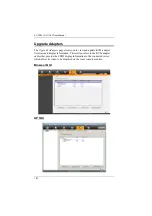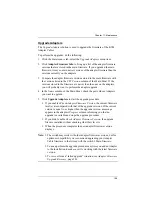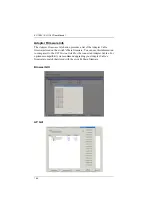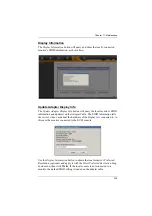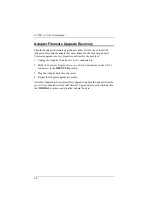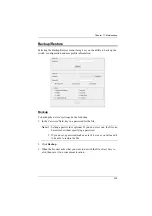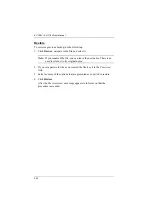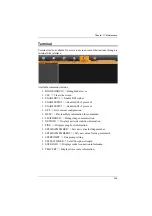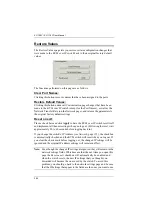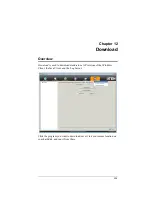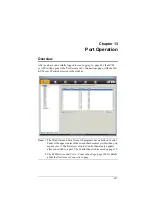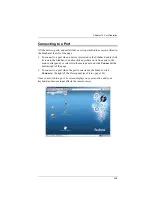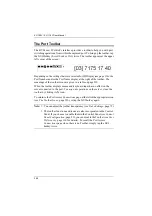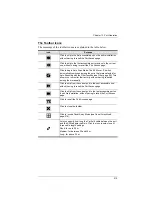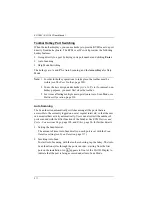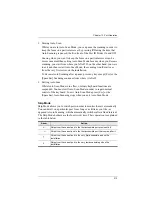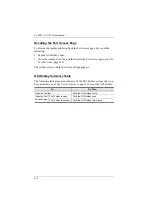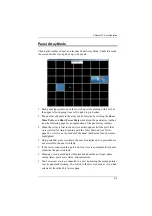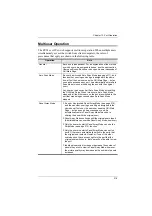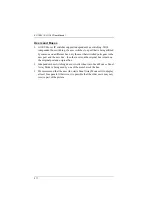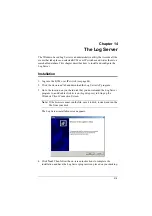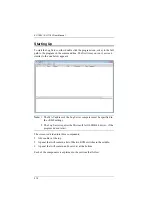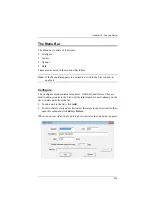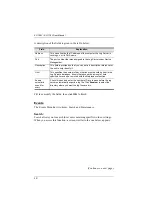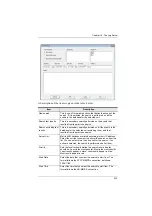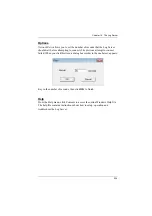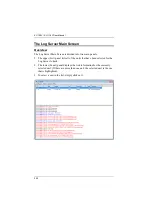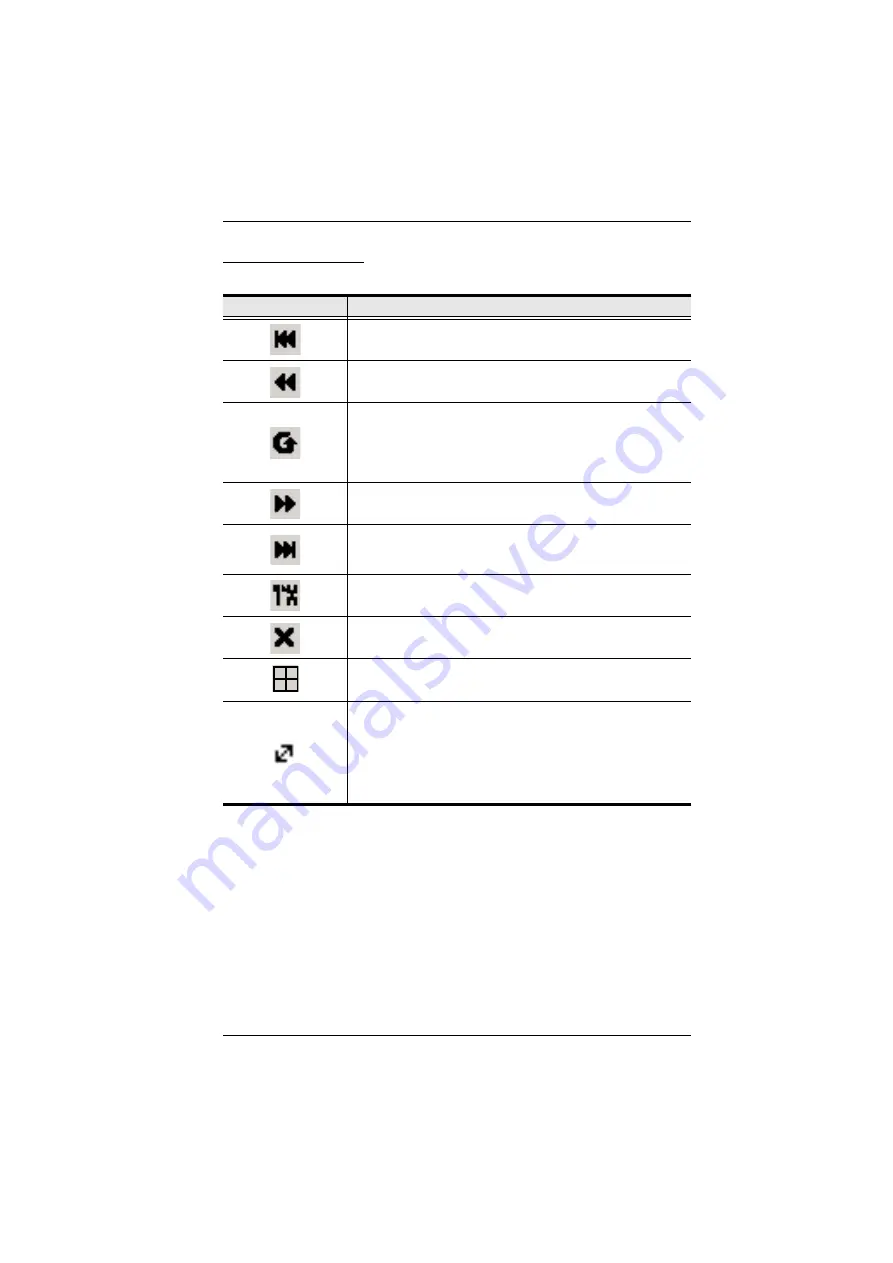
Chapter 13. Port Operation
210
The Toolbar Icons
The meanings of the toolbar icons are explained in the table below.
Icon
Purpose
Click to skip to the first accessible port on the entire installation,
without having to recall the Port Access page.
Click to skip to the first accessible port previous to the current
one, without having to recall the Port Access page.
Click to begin Auto Scan Mode. The KVM over IP switch
automatically switches among the ports that were selected for
Auto Scanning with the
Filter
allows you to monitor their activity without having to switch
among them manually.
Click to skip from the current port to the next accessible one,
without having to recall the Port Access page.
Click to skip from the current port to the last accessible port on
the entire installation, without having to recall the Port Access
page.
Click to recall the Port Access page.
Click to close the toolbar.
Click to invoke Panel Array Mode (see
Lets you specify how long the Cat 5e/6 cable between the port
and the KVM adapter cable is. Click the icon to select one of
three cable length settings:
Short: for up to 25 m.
Medium: for between 20 and 35 m.
Long: for above 35 m.
Содержание KL1108V
Страница 1: ...8 16 Port Cat 5 Dual Rail LCD KVM over IP Switch KL1108V KL1116V User Manual www aten com ...
Страница 3: ...KL1108V KL1116V User Manual iii RoHS This product is RoHS compliant ...
Страница 56: ...KL1108V KL1116V User Manual 39 After you successfully log in the Local Console Main Page appears ...