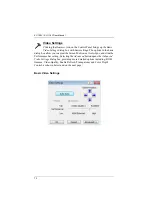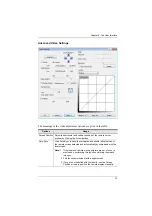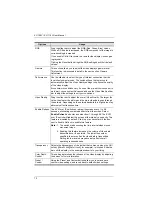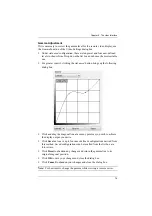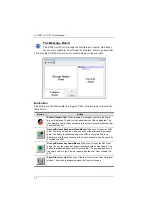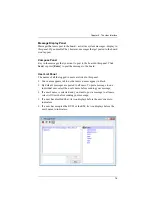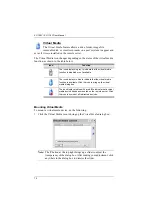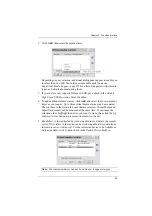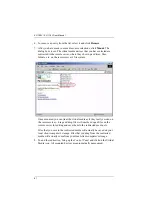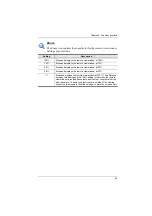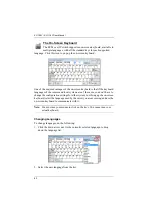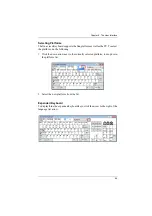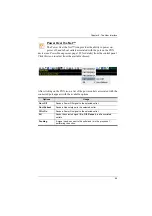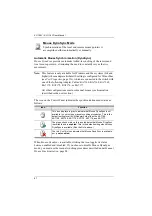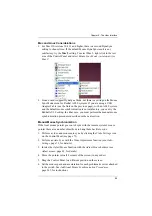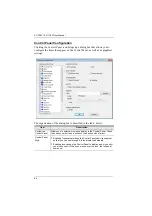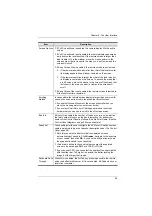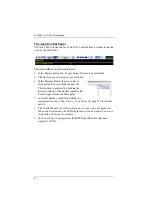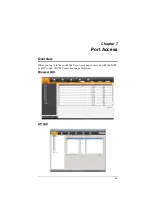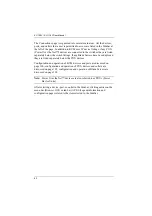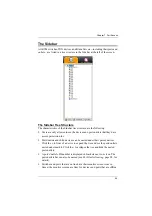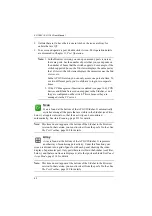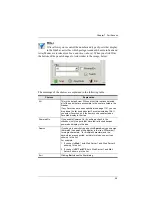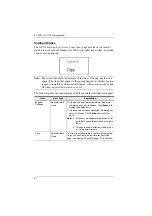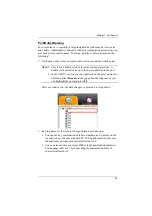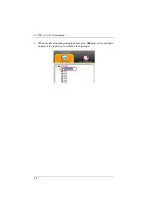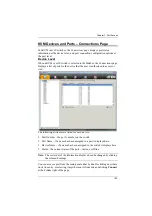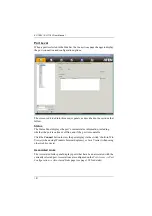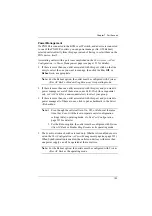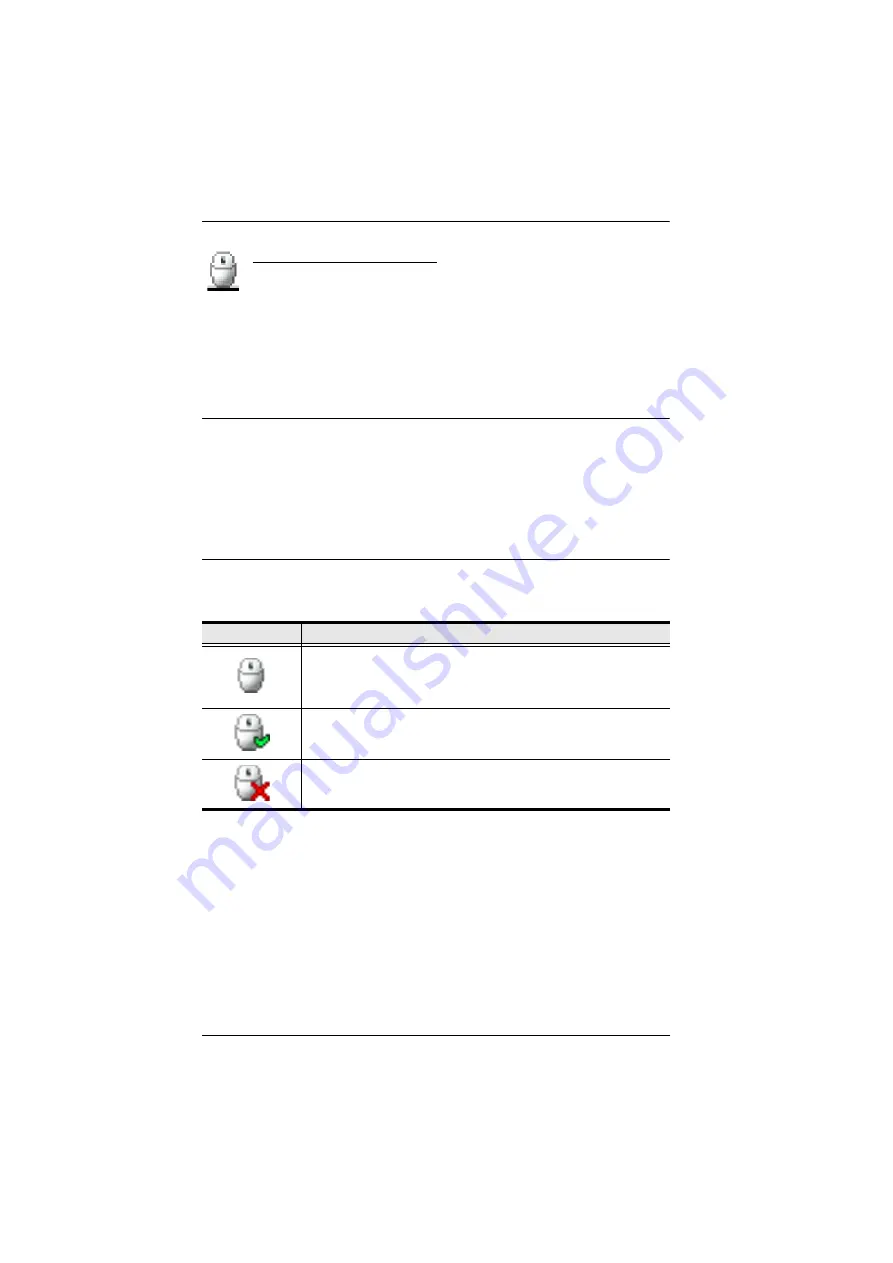
KL1108V / KL1116V User Manual
87
Mouse DynaSync Mode
Synchronization of the local and remote mouse pointers is
accomplished either automatically or manually.
Automatic Mouse Synchronization (DynaSync)
Mouse DynaSync
provides automatic locked-in synching of the remote and
local mouse pointers – eliminating the need to constantly resync the two
movements.
Note:
This feature is only available for Windows and Mac systems (G4 and
higher) whose adapter attribute OS setting is configured for Win or Mac
(see
, page 126), which are connected to the switch with
one of the following Adapter Cables: KA7166, KA7168, KA7169,
KA7170, KA7175, KA7176, or KA7177.
All other configurations must use manual mouse synchronization
(described in the next section).
The icon on the Control Panel indicates the synchronization mode status as
follows:
When
Mouse DynaSync
is available, clicking the icon toggles its status
between enabled and /disabled. If you choose to disable Mouse DynaSync
mode, you must use the manual synching procedures described under
Icon
Function
This icon displays in gray to indicate that Mouse DynaSync is not
available – you must use manual synching procedures. This is the
default setting for all KVM Adapters other than the KA7166,
KA7168, KA7169, KA7170, KA7175, KA7176, and KA7177.
The green check mark on this icon indicates that Mouse DynaSync
is available and is
enabled
. This is the default setting when Mouse
DynaSync is available. (See the Note, above.)
The red X on this icon indicates that Mouse DynaSync is available
but is
not enabled
.
Содержание KL1108V
Страница 1: ...8 16 Port Cat 5 Dual Rail LCD KVM over IP Switch KL1108V KL1116V User Manual www aten com ...
Страница 3: ...KL1108V KL1116V User Manual iii RoHS This product is RoHS compliant ...
Страница 56: ...KL1108V KL1116V User Manual 39 After you successfully log in the Local Console Main Page appears ...