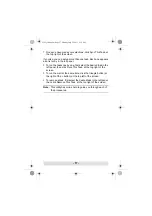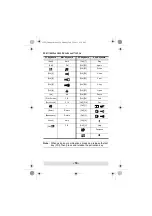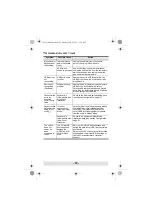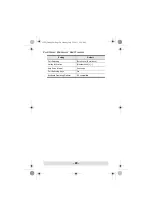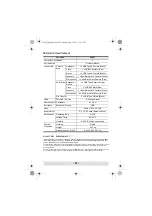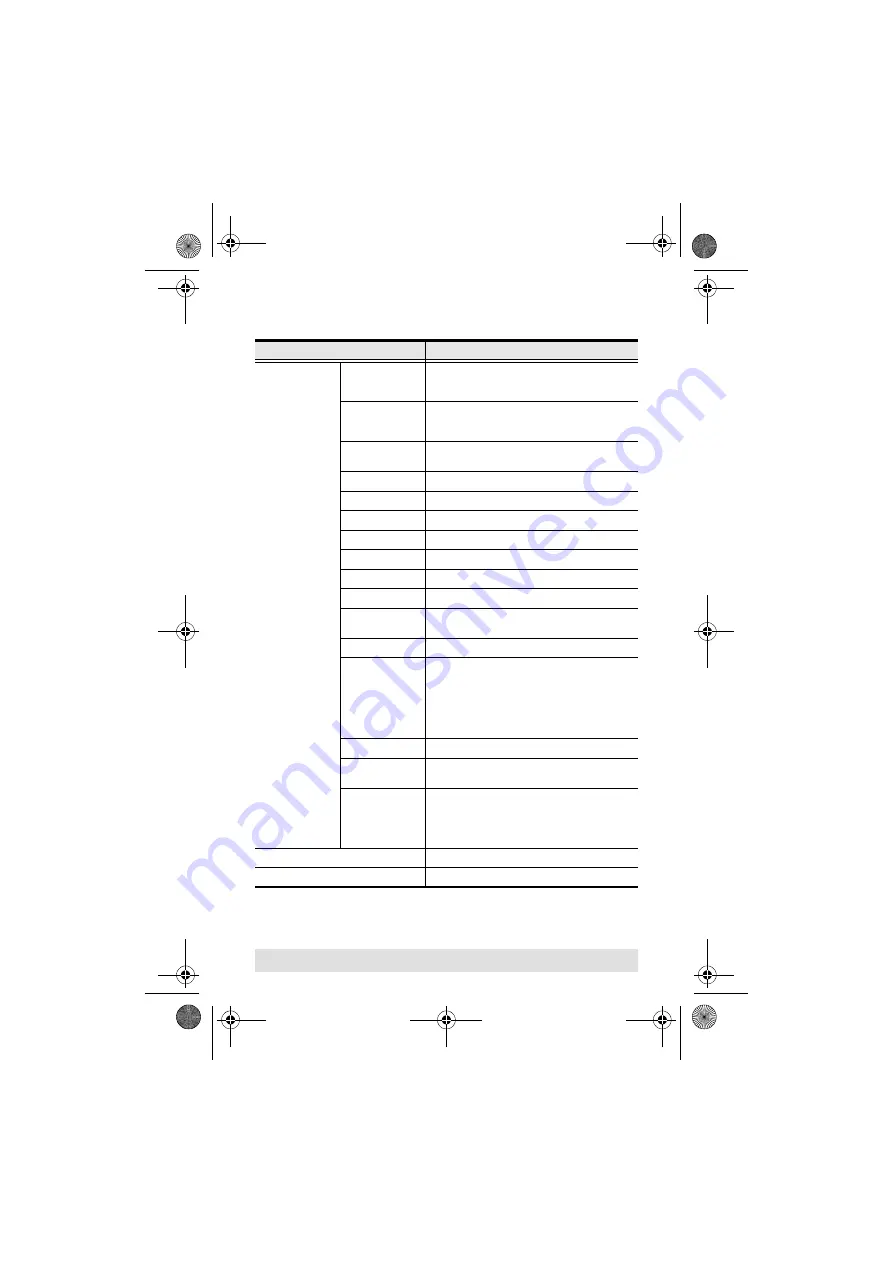
- 13 -
Hotkey Summary Table
Combination
Configuration
[Num Lock] [-]
[H]
To toggle between the default ([Num Lock] [-])
and alternate ([Ctrl] [F12]) hotkey mode invocation
keys:
[T]
To toggle between the default ([Scroll Lock] [Scroll
Lock]) and alternate ([Ctrl][Ctrl]) port switching
keys:
[N]
To Enable / Disable keyboard hotkey emulation.
(Disable for use with gaming keyboards.)
[M]
To Enable / Disable mouse emulation.
[W]
To Enable / Disable mouse port switching.
[E]
To Enable / Disable power-on detection.
[D] [Enter]
To invoke Video DynaSync™
[F2]
To activate Mac keyboard mapping:
[F3]
To activate Sun keyboard mapping:
[F10]
To auto detect the keyboard operating platform:
[F4]
To list the current switch settings via the paste
function of a text editor.
[F5]
To perform a USB keyboard and mouse reset:
[F6] [nn] [Enter]
To set the keyboard language layout:
Note:
nn
is a two-digit number that represents one
of the following keyboard language codes:
33 – US English
08 – French
15 – Japanese
[r] [Enter]
To reset the hotkeys to their default setting.
[A]
To start Auto Scanning with default 5 sec. scan
interval
[n] [Enter]
To change the scan interval after Auto Scan has
started.
Note: n
is a number from 1–4 as follows:
1 = 3 sec; 2 = 5 sec; 3 = 10 sec; 4 = 20 sec.
[Scroll Lock] [Scroll Lock]
To switch ports.
[Esc] or [Space Bar]
To exit hotkey or auto scan mode.
cs62t_foldup.fm Page 13 Monday, July 25, 2011 1:39 PM