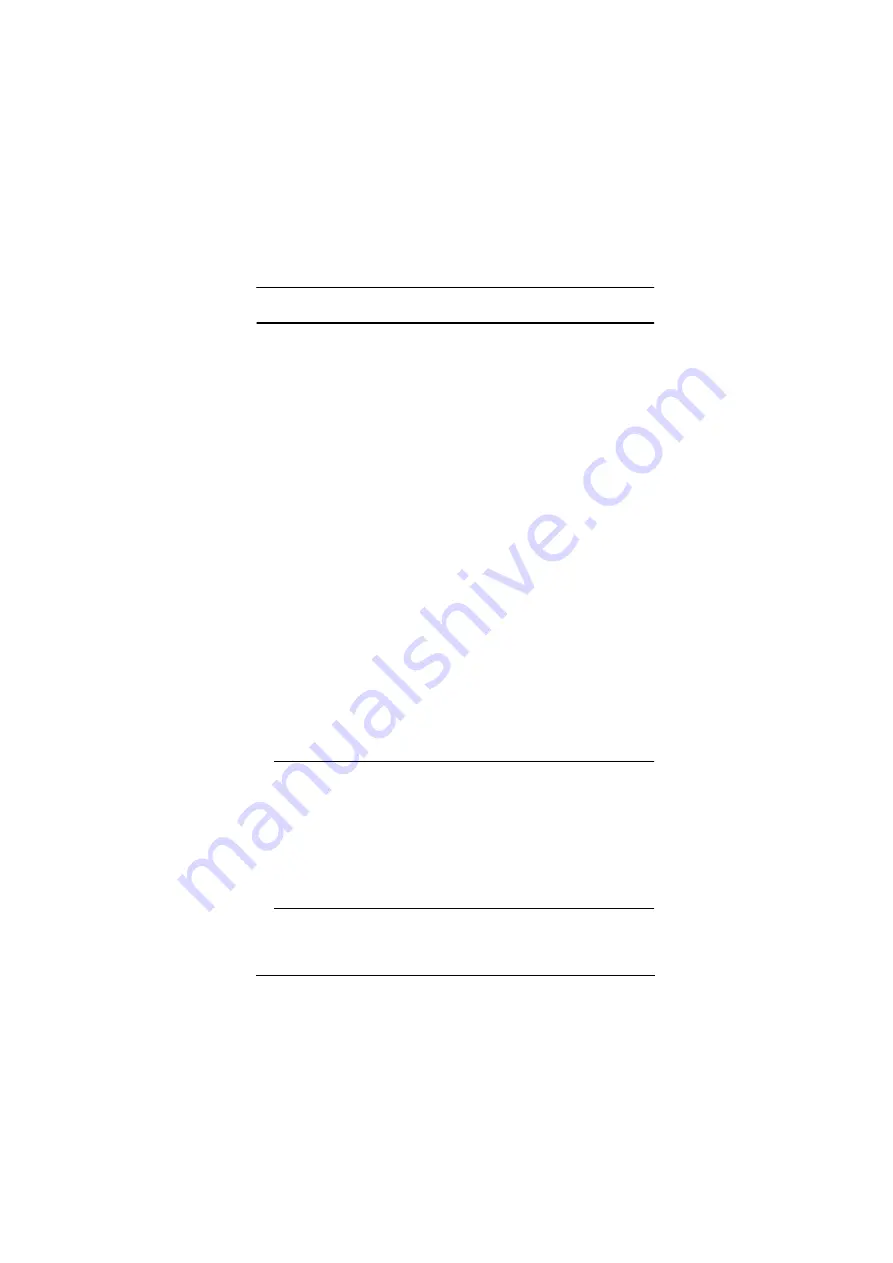
Chapter 2. Hardware Setup
15
Quad-Display (DCC Mode)
To expand your installation to a Quad-Display display, you can use DCC Mode
to connect two CS1842 / CS1844 units together, and use four displays in
unison.
To set up DCC mode, power off all devices, refer to the installation diagram on
the next page (the numbers in the diagram correspond to the steps, below), and
do the following:
1. Connect all the computers to the
Host
as described in Hardware Setup,
2. On the
Client
, using two HDMI cables, plug the HDMI connectors into the
HDMI sockets A and B in the same KVM port section of the switch.
3. At the other end of the two HDMI cables, plug the monitor cable into the
respective ports on the computer.
4. Repeat steps 2 and 3 for all computers.
5. Plug the console monitors into the HDMI console ports located on the
Host’s
and
Client’s
rear panel.
6. Use an RJ-45 cable to connect the DCC port of the
Host
to the DCC port
of the
Client
.
7. On the rear of the
Client
set the DCC switch to
Secondary
.*
8. On the rear of the
Host
set the DCC switch to
Primary
.
9. Power up the installation: plug in the power cord for the
Host
and
Client
,
then power on both. After both units are up, power on the computer/video
source devices.
Note:
P means Primary, and S means Secondary.
In DCC mode, the
Client’s
front panel pushbuttons are disabled,
and it takes all commands directly from the
Host.
Setting the DCC switch to the
S
position will disable all front
panel pushbuttons on that switch.
Make sure the computers and devices that the CS1842 / CS1844
connects to are also properly grounded.
Содержание CS1842
Страница 1: ...CS1842 CS1844 2 4 Port USB 3 0 4K HDMI Dual Display KVMP Switch User Manual...
Страница 26: ...CS1842 CS1844 User Manual 14 Installation Diagram 2 1 4 10 5 8 9 6 DT2955 Gspou DT2955 Sfbs 7 3 8...
Страница 28: ...CS1842 CS1844 User Manual 16 Quad Display Installation 5 Host Client 2 3 5 6 7 1 5 8...
Страница 32: ...CS1842 CS1844 User Manual 20 This Page Intentionally Left Blank...
Страница 46: ...CS1842 CS1844 User Manual 34 This Page Intentionally Left Blank...
Страница 70: ...CS1842 CS1844 User Manual 58 This Page Intentionally Left Blank...






























