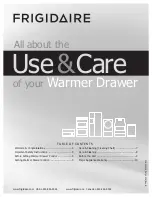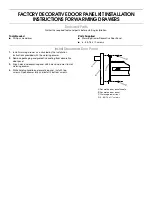CL5200 User Manual
ix
Optional Rack Mounting . . . . . . . . . . . . . . . . . . . . . . . . . . . . . . . . . . . . . . 17
Specifications . . . . . . . . . . . . . . . . . . . . . . . . . . . . . . . . . . . . . . . . . . . . . . 21
CL5200C / CL5200D . . . . . . . . . . . . . . . . . . . . . . . . . . . . . . . . . . . . . . 21
CL5200L / CL5200M . . . . . . . . . . . . . . . . . . . . . . . . . . . . . . . . . . . . . . 22
Troubleshooting . . . . . . . . . . . . . . . . . . . . . . . . . . . . . . . . . . . . . . . . . . . . 23
Limited Warranty . . . . . . . . . . . . . . . . . . . . . . . . . . . . . . . . . . . . . . . . . . . . 24
cl5200-aam-v1.book Page ix Thursday, January 25, 2007 3:36 PM