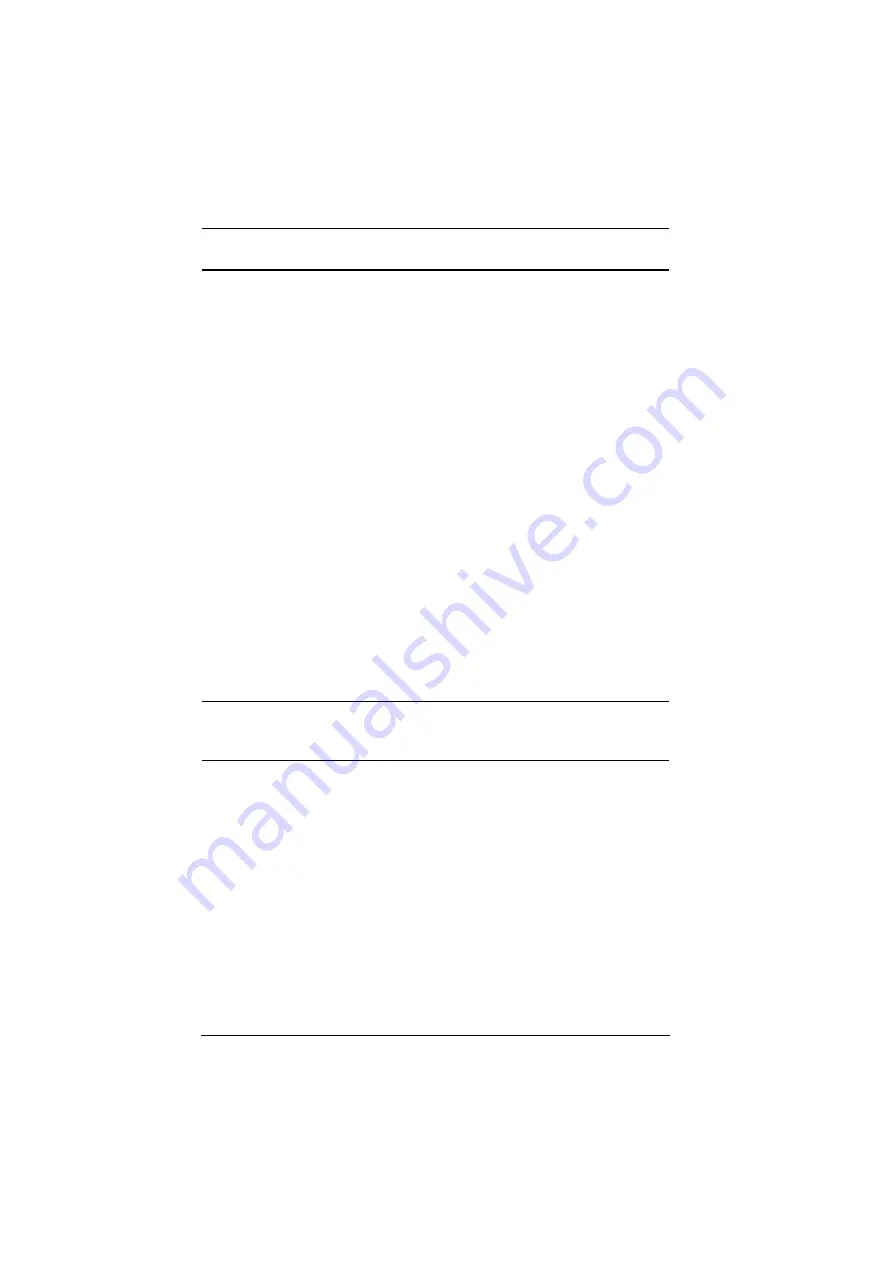
CE620 User Manual
iv
Package Contents
The CE620 package consists of:
1 CE620L USB DVI HDBaseT 2.0 KVM Extender (Local Unit)
1 CE620R USB DVI HDBaseT 2.0 KVM Extender (Remote Unit)
1 Custom DVI KVM Cable Set
2 Power Adapters
2 Mounting Kits
8 Foot Pads
1 User Instructions*
Check to make sure that all the components are present and that nothing got
damaged in shipping. If you encounter a problem, contact your dealer.
Read this manual thoroughly and follow the installation and operation
procedures carefully to prevent any damage to the unit, and/or any of the
devices connected to it.
*
Features may have been added to the CE620 since this manual was
published. Please visit our website to download the most up-to-date version
of the manual.
© Copyright 2019 ATEN® International Co., Ltd.
Manual Date: 2019-05-14
ATEN and the ATEN logo are registered trademarks of ATEN International Co., Ltd. All rights reserved.
All other brand names and trademarks are the registered property of their respective owners.
Содержание CE620
Страница 1: ...USB DVI HDBaseT 2 0 KVM Extender CE620 User Manual www aten com ...
Страница 6: ...CE620 User Manual vi North America 18 Specifications 19 Limited Warranty 20 ...
Страница 20: ...CE620 User Manual 12 This Page Intentionally Left Blank ...
Страница 22: ...CE620 User Manual 14 This Page Intentionally Left Blank ...



















