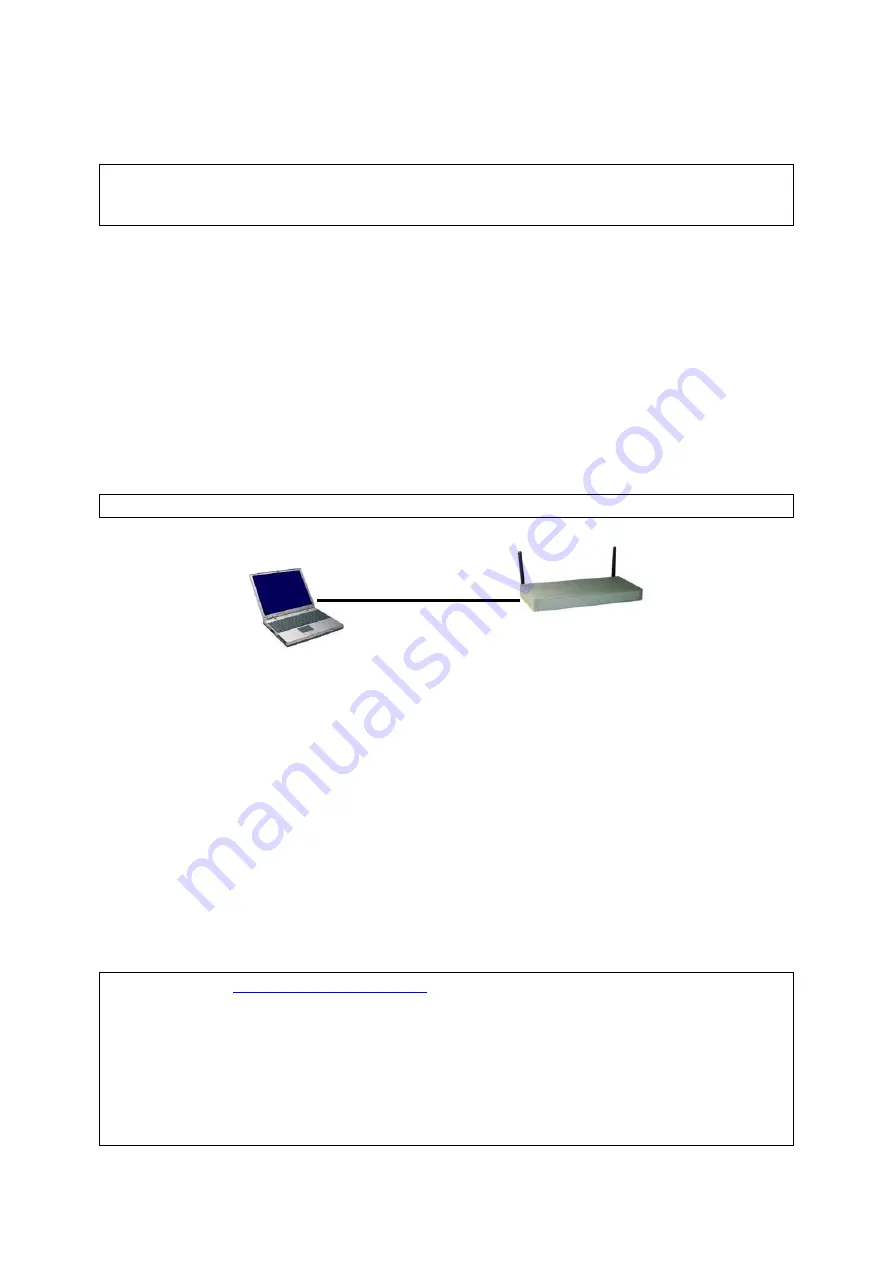
tion of a gateway, an Ethernet network interface card (NIC) should have been installed in the manag-
ing computer.
NOTE:
If you are using the browser,
Opera
, to configure a gateway, click the menu item
File
, click
Preferences...
, click
File types
, and edit the MIME type,
text/html
, to add a file extension “.sht” so
that Opera can work properly with the Web management pages of the gateway.
Since the configuration/management protocol is HTTP-based, you have to make sure that
the IP ad-
dress of the managing computer and the IP address of the
managed gateway
are in the same IP
subnet
. By default (see Appendix A-1, “Default Settings”), the DHCP server functionality of a gate-
way is enabled, so that if the managing computer is set to automatically obtain an IP address by
DHCP, the condition can be satisfied easily.
2.3.1. Connecting the Managing Computer and the WLAN
Hotspot Access Gateway
Connect the Ethernet managing computer to anyone of the LAN
switch ports of the managed gateway
with a
normal
NOTE:
There are two types of Ethernet cables—
normal
and
crossover
.
Normal
Ethernet
cable
LAN 1-4
Port
Fig. 2. Connecting a managing computer and a WLAN hotspot access gateway via Ethernet.
Since the DHCP server functionality is factory-set to be enabled, it’s recommended that there are no
other computers connected to the other Ethernet switch ports of the gateway, so that you can be
100-percent sure that the gateway will be the DHCP server of the managing computer.
2.3.2. Changing the TCP/IP Settings of the Managing
Computer
Use the
Windows Network Control Panel Applet
to change the TCP/IP settings of the managing
computer, so that the IP address of the computer and the IP address of the gateway are in the same IP
subnet. If the managing computer is originally set a static IP address, you can either change the IP
address to
192.168.0.xxx
(the default IP address of a gateway is
) and the subnet mask to
or select an automatically-obtain-an-IP-address option.
TIP:
You can use
on the companion CD-ROM to scan for all the gate-
ways on the network. Double-click a scanned gateway to launch the default Web browser to manage
the gateway.
NOTE:
On Windows 2000/XP, Wireless Router/AP Browser can only be run by a user with adminis-
trator privilege.
NOTE:
For some versions of Windows, the computer needs to be restarted for the changes of TCP/IP
settings to take effect.
9
Содержание IWE1200A-G
Страница 1: ...USER S MANUAL...
Страница 14: ...7...
Страница 72: ...Fig 95 Advertisement links settings Fig 96 Advertisement links in action 65...






























