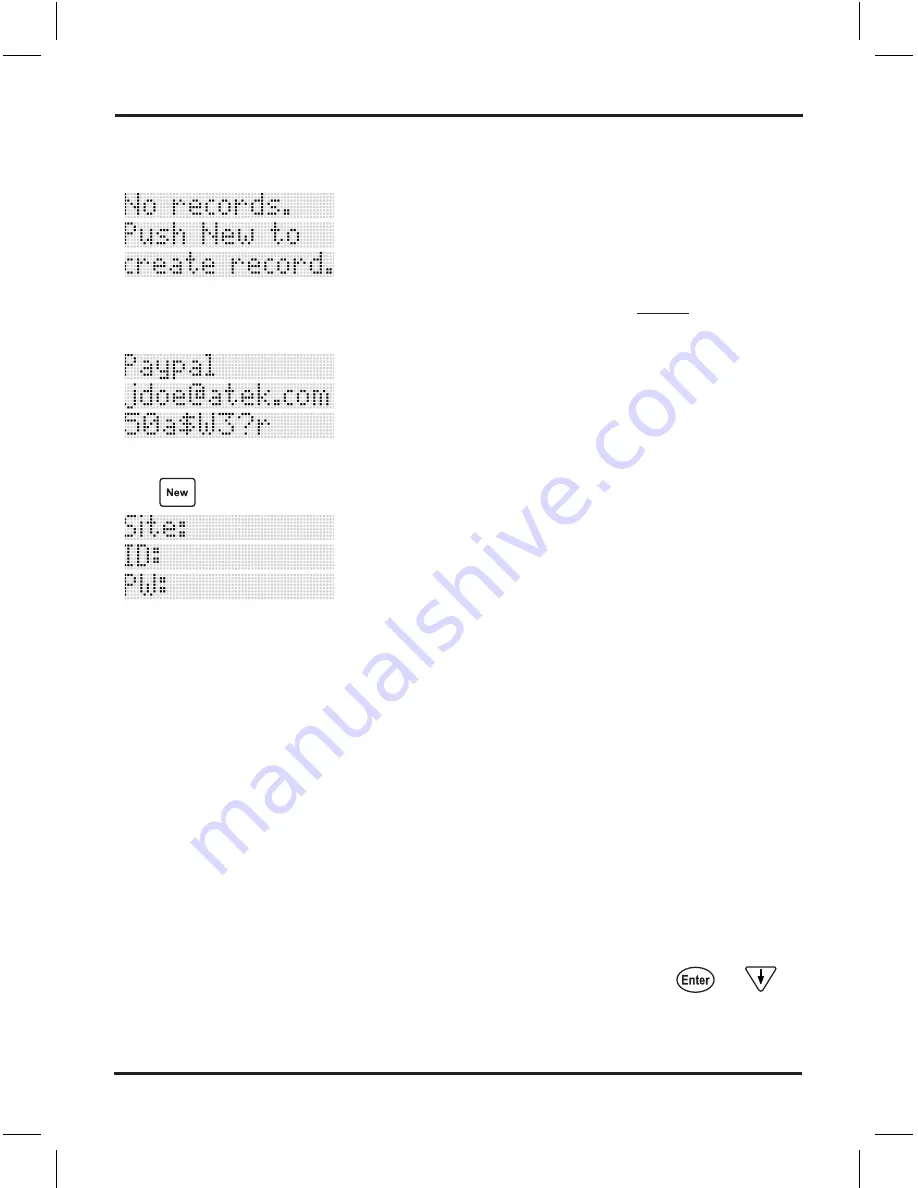
Logio User’s Manual, page
Adding New Records
After you finish the initial setup, the screen will display:
Again, a “record” is one set of data consisting of a website name and/or address on
line 1, a user ID on line 2, and a password on line 3, for example:
You can set up new records now or later. Whenever you want to set up new records,
push
. The screen will display:
Site (website name and/or address)
The title “Site:” on line 1 will flash. When you start entering characters, this title will
disappear. As described in the Initial Setup section above, except when entering
the master passcode, which is numeric only, the buttons on the Logio keypad work
much like a cell phone “multi-tap” keypad. Note that unlike in the lost & found setup,
the first letter of a word will not be automatically capitalized. When you enter the
website name and/or address, keep in mind that Logio sorts (alphabetizes) records
by the first character(s) of line 1 of each record (numbers before letters – see
“Sorting (Alphabetizing) Order” section for detailed information about how letters,
numbers, and special characters are sorted in Logio). Although you can put whatever
information you want in line 1, due to the database design of this product, for faster
searching and saving it is advised not to start all of your record names with the same
character(s) such as “www...” or “My… “.
When done entering, push
or
to
go to line 2.
Adding New Records
Содержание Logio LG10B
Страница 1: ...User s Manual Logio Secure Password Organizer ...
Страница 2: ......
Страница 59: ......
Страница 60: ...Logio User s Manual Rev 1 ...






























