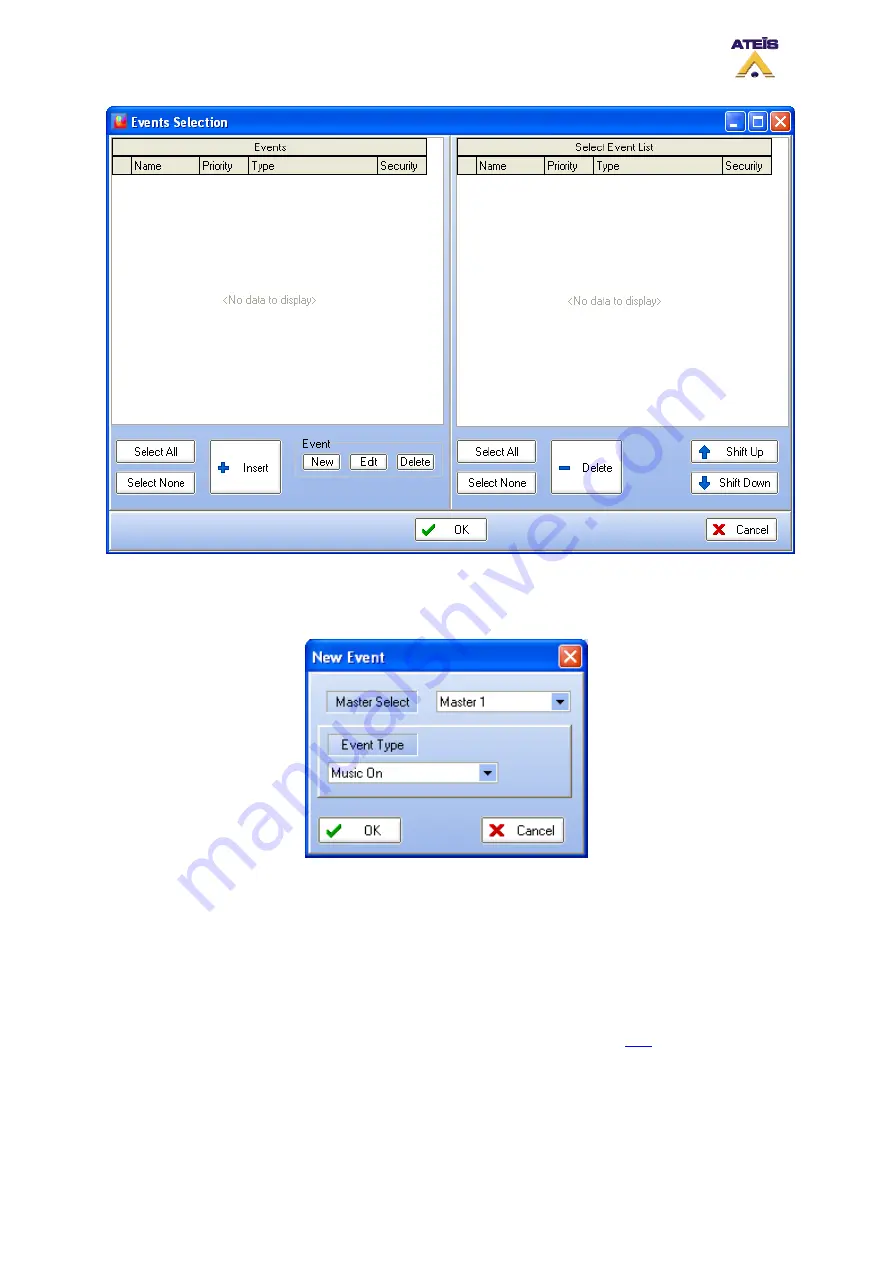
On the left side, you will find the list of existing event. To create a new event, simply click on New
under Event. As soon as you click on the New button, the software will ask to choose a event's type,
see below.
In order to select an event's type, use the drop-down menu. Then click OK. After you have press OK,
you will return to the Events Selection window.
To edit your new event settings, select it by clicking on the right line and then click Edit.
Note: don't
click in the square selector.
The corresponding event's type window will pop up. After your event
settings are complete, click OK.
The last step is to affiliate the event created with the logical input. In order to do so, tick the square
selector and click on insert.
Note: you can associate more than one event to an external trigger
as well as creating event sequences. To learn more about it, please read
this
.
8.24.1
Normal Logic Inputs
To access the Logic Inputs window, go to the menu View -> Logic Inputs. Then click on the Normal
Logic Inputs tab.
Ateïs International
Ch. du Dévent, 1024 Ecublens, Switzerland.
Phone : +41 21 881 25 10
107
Содержание DIVA8M
Страница 11: ...2 1 DIVA8M Front view Ateïs International Ch du Dévent 1024 Ecublens Switzerland Phone 41 21 881 25 10 11 ...
Страница 12: ...2 2 DIVA8M Rear view Ateïs International Ch du Dévent 1024 Ecublens Switzerland Phone 41 21 881 25 10 12 ...
Страница 14: ...Ateïs International Ch du Dévent 1024 Ecublens Switzerland Phone 41 21 881 25 10 14 2 4 DIVA8S Rear view ...
Страница 138: ...Ateïs International Ch du Dévent 1024 Ecublens Switzerland Phone 41 21 881 25 10 138 ...






























