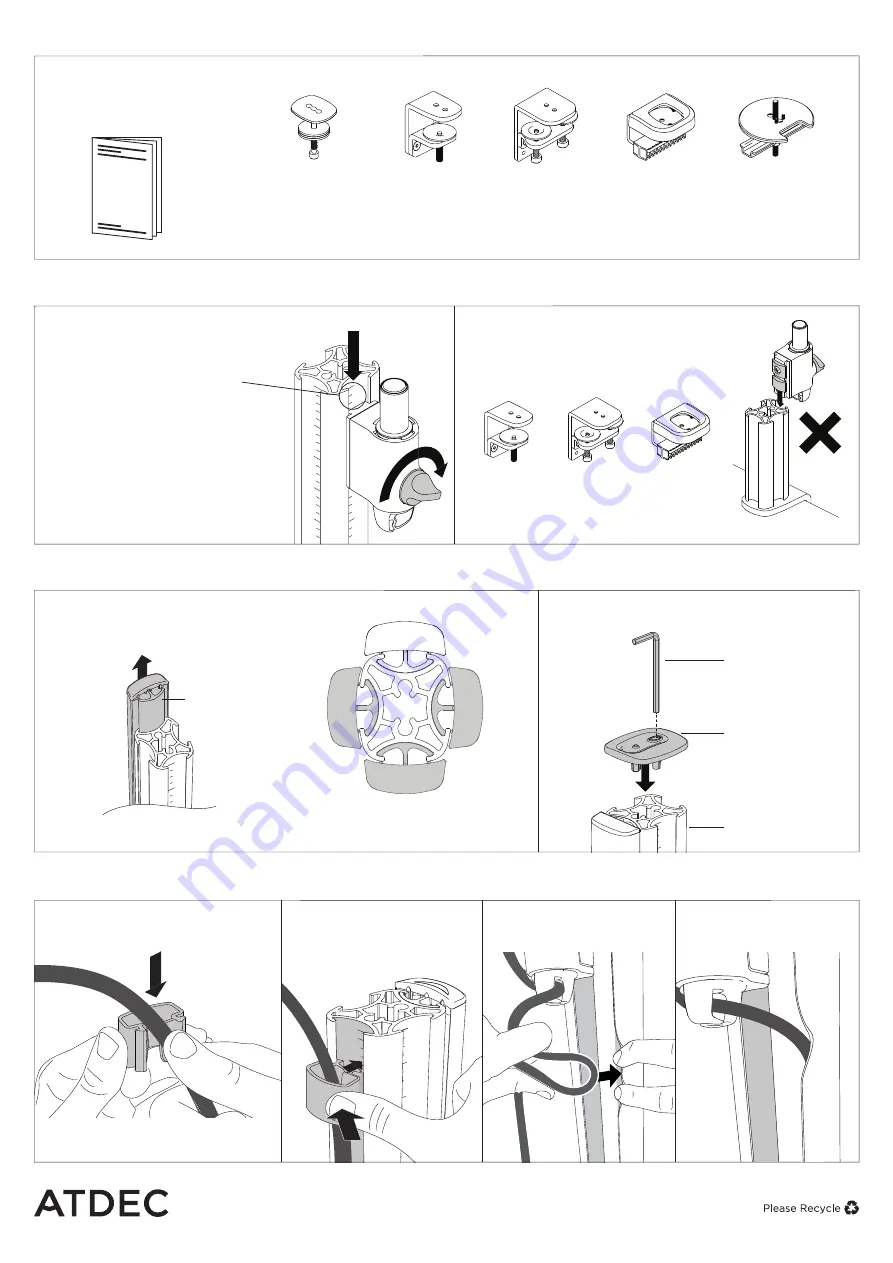
AWM-P G Page 2 of 2
Rear of Mounting
Surface
Rear of Mounting
Surface
Rear of Mounting
Surface
1.
Attach Post to fixing (fixing sold seperately)
2.
Mount Clamp to Post
4.
Cable clips and cover
3.
Position Cable Cover and fit Post Cap
2.2
Do not mount monitor arm on rear
channel post when using the following
desk clamps:
2.1
Slide clamp into post and position to
desired height. Turn knob to lock in place.
If you are installing multiple
mounts, use the guide marks on
post as reference for setting the
height of each arm. Final fine-tuning
may be required once monitor
is installed.
4.1
Push the cable down into
the cable clip.
4.2
Insert one side of the
cable clip into the channel on
the post assembly, then push
in the other side.
3.1
To reposition the cable cover, pull
it straight up and out of the post
and insert it into any of the available
channels
Optional cable
cover positions
3.2
Fit post cap onto the top of the post
Note:
Cable cover does not come with all posts
Note:
Cable clips do not come with all
posts. Additional clips sold separately.
No portion of this document or any artwork contained herein should be reproduced in any way without
the express written consent of Atdec Pty Ltd. Due to continuing product development, the manufacturer
reserves the right to alter specifications without notice. ©20200306
Cable Cover
Allen Key
(Supplied w/fixing)
Post Cap
Post
Note:
An allen key
may be stored in
the Post Cap.
AWM-FF
AWM-FH
AWM-FC
FC
C Clamp
FB
Bolt
Through
Kit
AC-GC
Grommet
Clamp
FH
HD F Clamp
FF
F Clamp
FC
C Clamp
FB
Bolt
Through
Kit
AC-GC
Grommet
Clamp
FH
HD F Clamp
FF
F Clamp
AWM Fixing options
Bolt Through
Kit
AWM-FB
F Clamp
AWM-FF
Heavy Duty
F Clamp
AWM-FH
C Clamp
AWM-FC
Grommet
Clamp
AC-GC
1.1
Follow the installation
guide provided with your
fixing to attach it to the post
and fit it to the worksurface.
4.3
Loop cable and insert
into cable cover.
4.4
Feed remaining cable
into the cover.
Note:
Guide marks only available on 400 post,
510 post and 750 post.




















