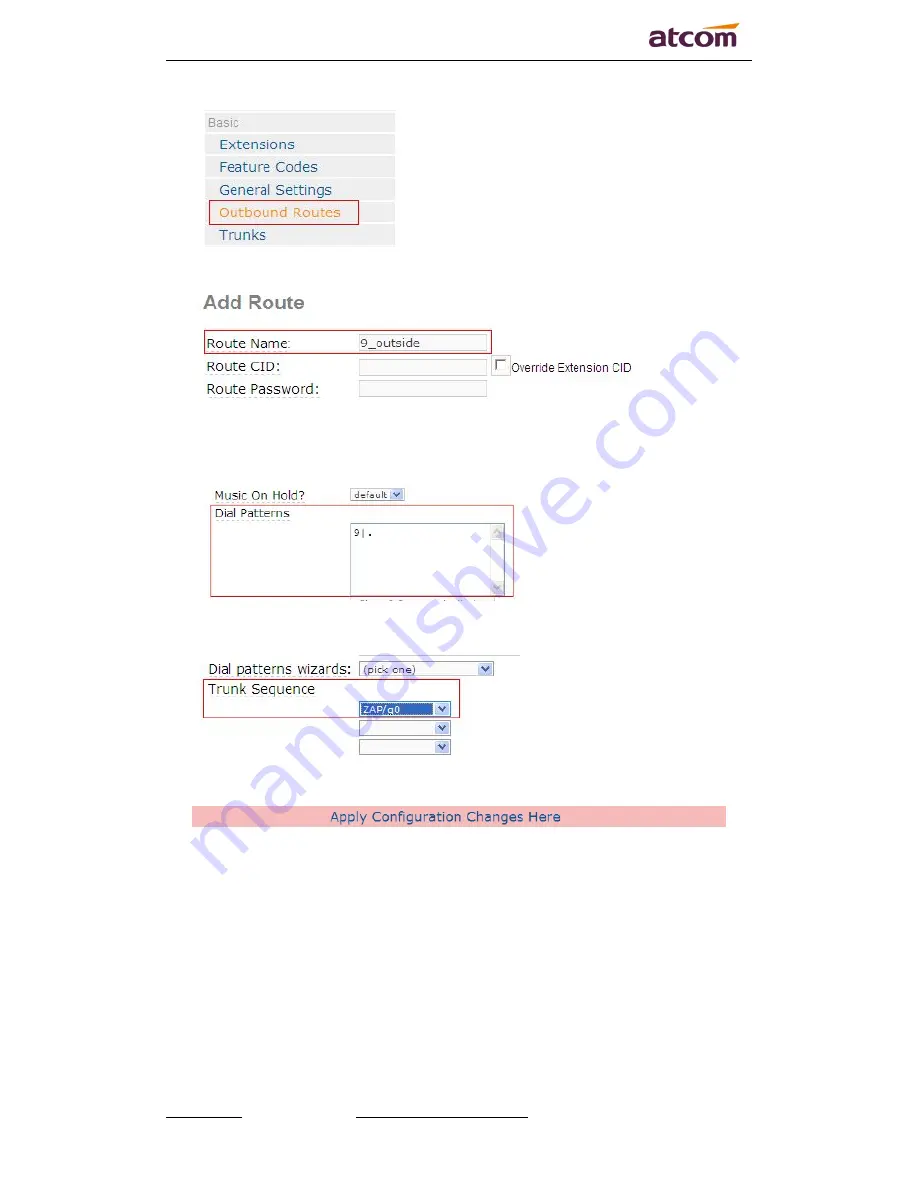
AX2G4A Quick Start Guide
www.atcom.cn
Email: [email protected]
7
b) Input out_route9 in the textbox of Description as the following screen:
c) In the Dial Patterns , please input 9|. , it will help you get calls before you called number.
Please refer to the following illustration:
d) Choose the Trunk Sequence: ZAP/g0 ,Then click submit. Please refer to the following
illustration:
e) Click the “Apply Configuration Changes Here” bar in the top of the screen.





























