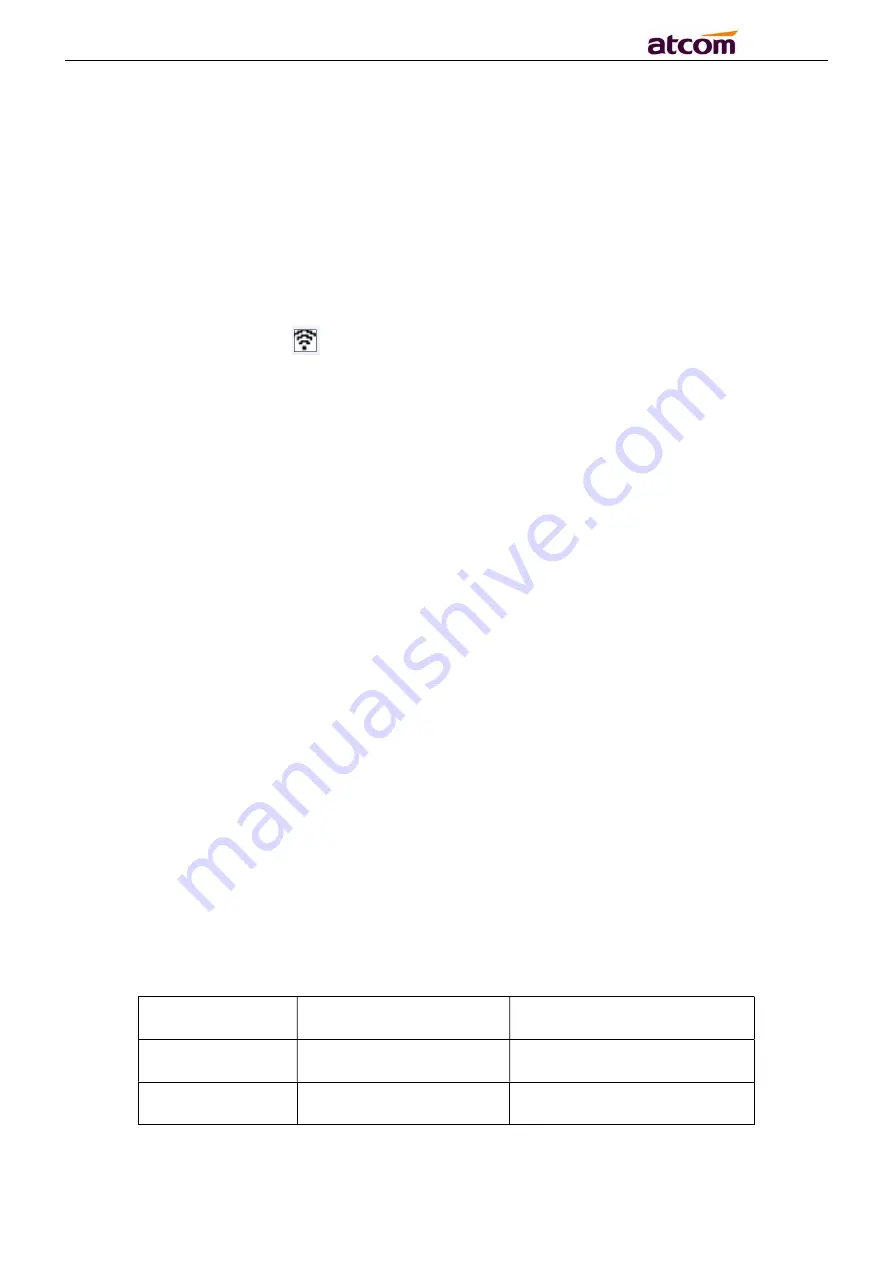
A2SV Series Quick Start Guide
11
/
13
back cover.
Please press
Menu
→
Wi-Fi Settings
→
Hotspot
, you can choose to turn on or off the
hotspot, and press the down navigation key to view or modify the initial name and
password.
4.2.2 Wi-Fi network card mode
Please press
Menu
→
Wi-Fi Settings
→
WLAN
, select the Wi-Fi SSID and input the
password, then press the Connect button, the phone would connect the Wi-Fi and the LCD
would show the icon
(Note: Hotspot and Wi-Fi function cannot be used at the same time)
4.3. LAN port instructions (the phone need to support the LAN port model)
When the phone is on an LTE network or connecting the Wi-Fi WLAN, the LAN port
supports the routing feature, and other devices can get the network by connecting to the
phone LAN port.
5. Phone Configuration
5.1. Configuration via WEB
5.1.1 Access the phone WEB via LAN port or Wi-Fi hotspot
After the computer obtains the network through the LAN port or Wi-Fi hotspot, then
enter the phone's internal default IP address
192.168.255.1
in the browser to access
the Web.
5.1.2 Access WEB via Wi-Fi WLAN mode
On the phone LCD status, press the
status (
√
) button
→
press
the navigation
down button
to view the current Wi-Fi IP address, then enter the IP address, and
access the Web.
5.1.3 In the web interface, enter the default user name and password to login
User Name
Password
Description
admin
admin
For Administrators
user
user
For General Users













