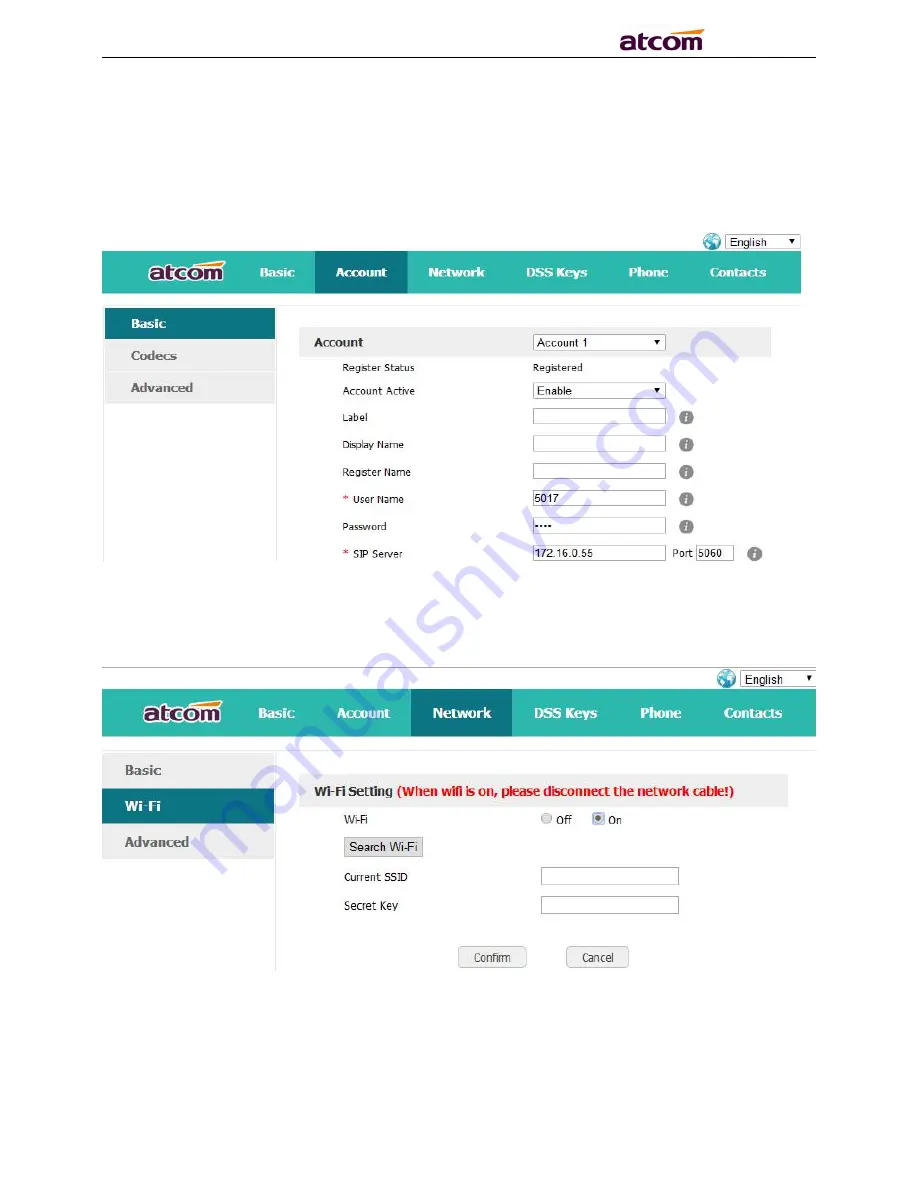
A1X(W) Quick Start Guide
14
Click the button “Finish” to save network configuration and account configuration, and click
“Back” back to the previous web page.
Account Configuration can be completed in below webpage:
Via web
“Account”
→
“Basic”
2.3
Configure the WiFi on the WEB
A10W connect to network via Wi-Fi acquiescently, click “
Search Wi-Fi
” button to search the
available Wi-Fi.
After all available Wi-Fi hotspots are list out, click the round behind the available Wi-Fi which you
want to connect.

































