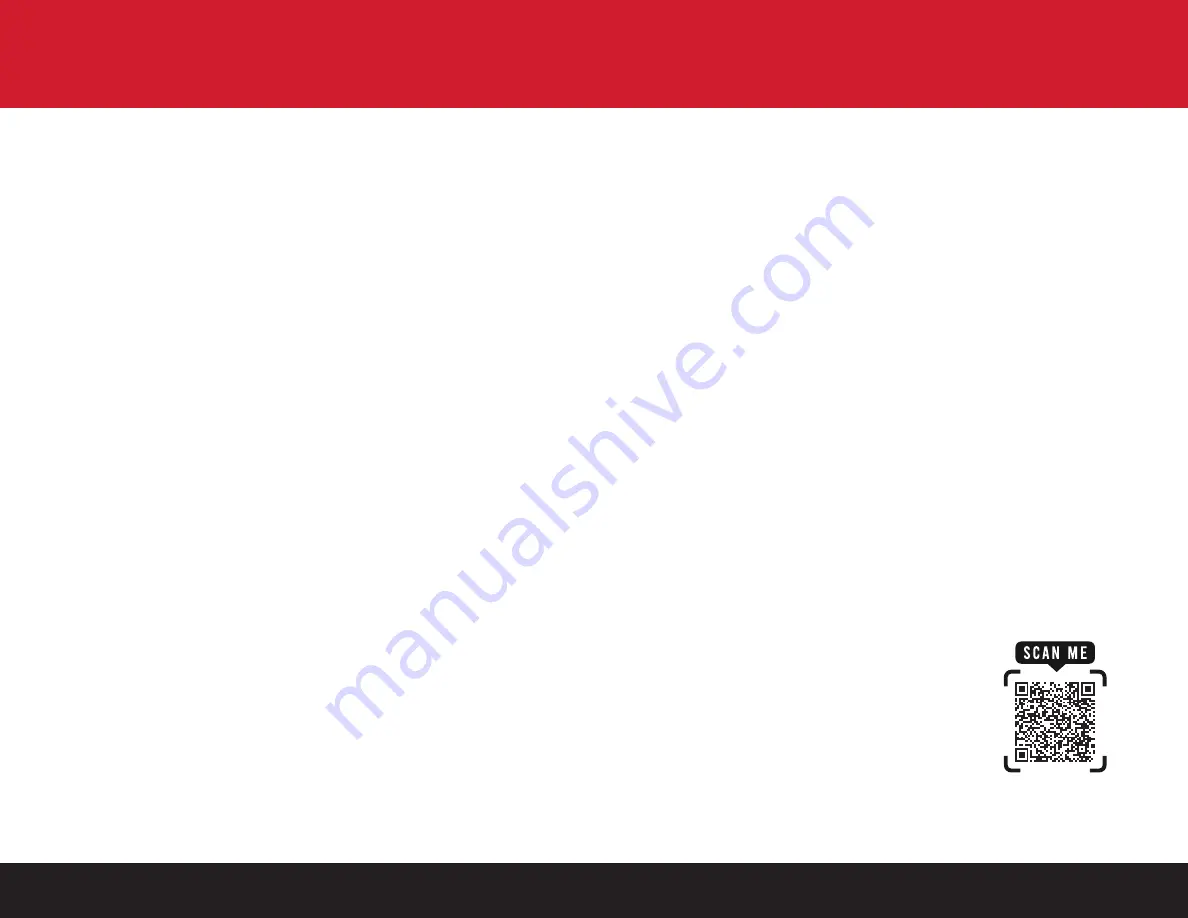
11
12
USE OF TRACKBALL & SPINNER
The trackball & spinner are together recognized as a single HID mouse
device in RetroPie.
To ensure both trackball and the spinner are working correctly in
RetroPie, the correct mouse index will need to be configured in the
global configuration files/Retroarch GUI.
Please be aware that only a few emulators support mouse-like devices,
including lr-mame2003, lr-mame 2010 and AdvanceMAME. Please make
sure either one of the emulator mentioned above is installed in your
RetroPie system prior to the configuration.
CONFIGURING THE MOUSE
The instructions below are based on lr-mame2003 in RetroPie.
Configure Mouse Index Through Retroarch GUI:
1. In the RetroPie menu, go to “OPTIONS CONFIGURATION.”
2. Select “Retroarch” to enter the Retroarch GUI.
3. Under the setting tab, select “Input”.
4. Select “Port 1 Binds” (Select different ports for other players).
5. Set Mouse Index to “2” (index number might be different if there is more
than one mouse device connected).
6. Save the current configuration.
Configure Mouse Index Through Command Line:
1. In the RetroPie menu, press the keyboard key “F4” to bring up the
RetroPie Command line.
2. Type in: sudo nano/opt/retropie/configs/all/retroarch.cfg to edit the
global cfg file.
3. Add the following line to the cfg file: input_player1_mouse_index = ”2”
(index number might be different if there is more than one mouse device
connected).
4. Save the file by using CTRL-X, Y, then ENTER.
For More Information Visit RetroPie Docs at:
https://retropie.org.uk/docs/Spinners,-Trackballs,
-Lightguns,-and-other-Mouse-Devices/








