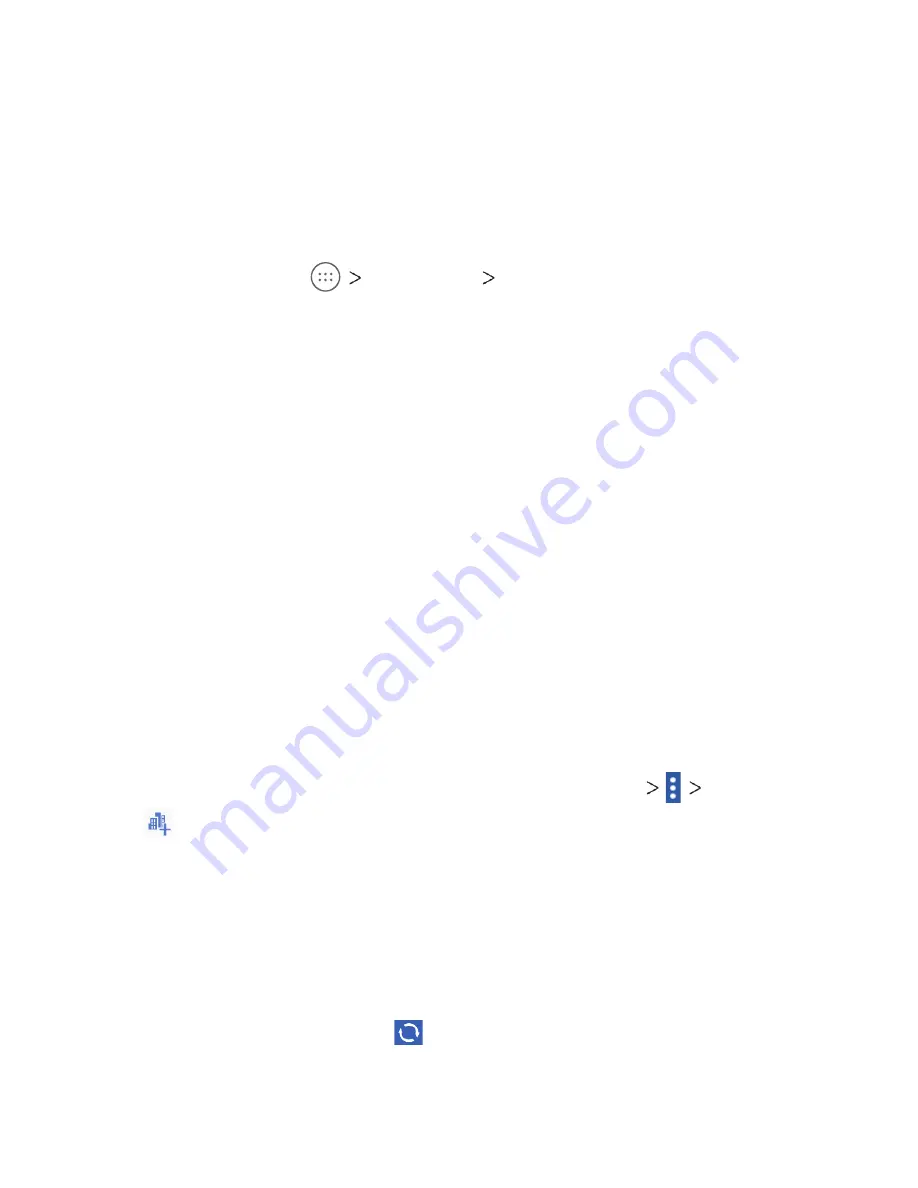
19
• Tap
Alarms only
to allow only alarms.
• Tap
Total silence
to block all notifications.
Notes:
• To set a Do not disturb exception for a specific app, from the
home screen, tap
Settings Notifications
. Select the app
you want, and then tap to enable
Override Do Not Disturb
to
allow its notifications in Priority only mode.
• You can also enable Do not disturb mode from the Quick
Settings menu. With two fingers, swipe down from the top
of the screen to open Quick Settings, and then tap
Do not
disturb
. Adjust the settings and tap
DONE
when ready or
MORE SETTINGS
for the full menu.
• To quickly turn off Do not disturb mode, press the
Volume key
and tap
END NOW
.
Using the Weather Widget
Location services must be enabled to use the weather widget,
and you may need to adjust the mode to pinpoint your location
(see Settings – Personal – Location).
Adding Cities
1. From the home screen, tap the weather widget
Manage city
.
2. Tap
and enter the city name or tap an option from the Top
cities list.
3. Tap the city you want to add from the list.
Updating the Weather Widget
The weather displayed on the widget will not automatically update.
To manually update:
From the home screen, tap on the weather widget.
PERSONALIZING
Содержание TREK 2 HD
Страница 1: ...User Guide AT T TREK 2 HD...
Страница 120: ...118 Notes NOTES...






























