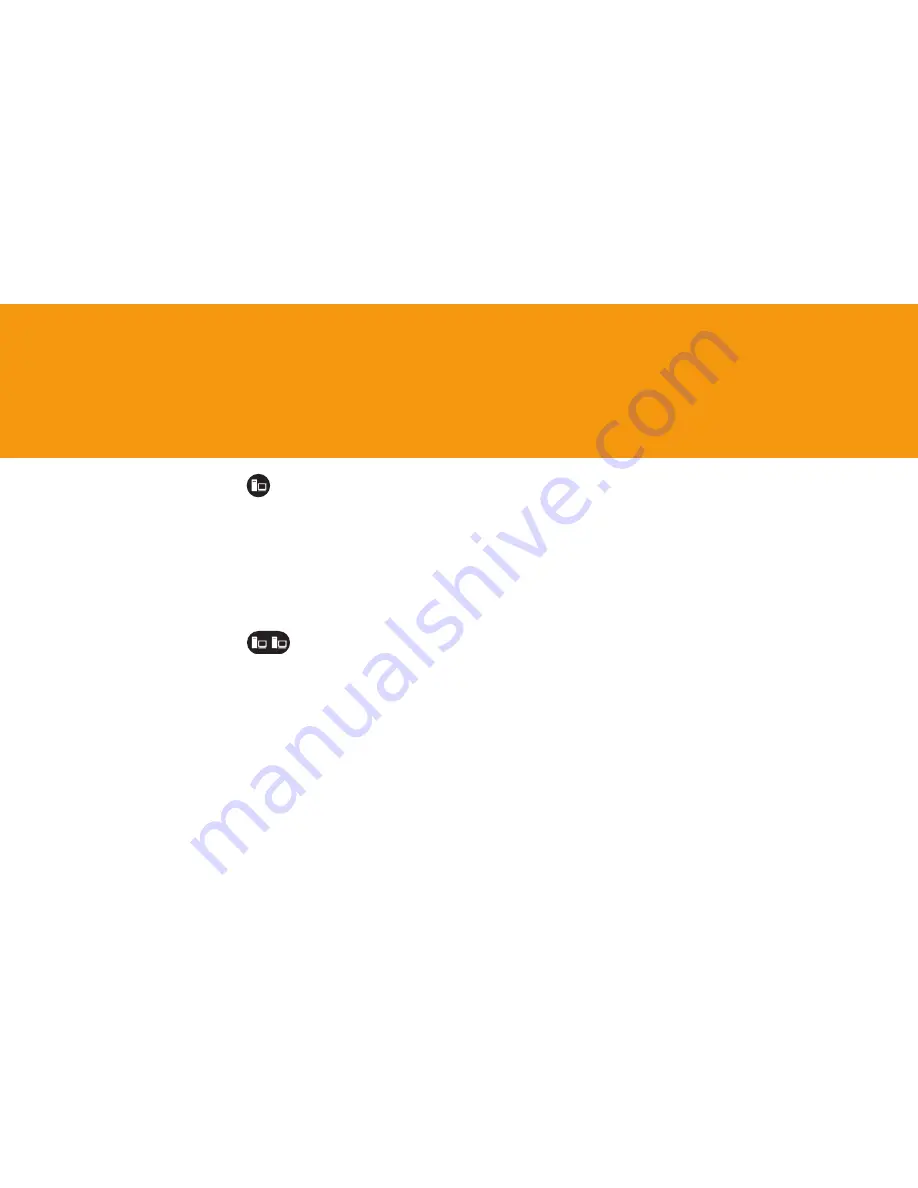
18
A small number of cable modem/DSL
customers have static IP, in which they
are assigned a permanent IP address
that never changes. Most customers
instead have DCHP or PPPoE and
should follow the steps in sections 1-6;
however, if you are certain you have
static IP and not PPPoE or DHCP, use
the following steps to install your TA.
For additional info see “I may have a
static IP address but I am not sure” in
Troubleshooting, page 24.
A
Follow steps 1-4 at the
beginning of this guide until
you have finished Step 4:
Turn on Equipment in Order.
B
Make sure your computer is
configured to obtain IP address
automatically. Refer to your
computer’s online help or see
Troubleshooting for instruc-
tions for common computers.
Proceed with Step C.
B
Make sure your router is config-
ured to obtain IP address auto-
matically. Refer to your home
router’s user manual (for most
routers, go to WAN settings in
the router configuration tool and
set “obtain IP address automati-
cally”; this puts your router into
what is known as DHCP mode,
Internet mode, or cable mode).
Proceed with Step C.
C
Open your web browser and
type in http://192.168.15.1
into the URL address box.
D
Click “Login to the web-based
management module” on the
TA configuration screen.
E
Click “Config WAN/LAN
Access,” then click “Config
WAN Port.”
F
Select “Manual” from the drop
down menu labeled “Get IP
From.”
G
Enter your Static IP address,
DNS address (if your provider
gave you two DNS addresses,
enter them both), Subnet Mask
and Default Gateway informa-
tion and click “Save”. If you
do not have this information,
you will need to get it from your
cable/DSL provider.
H
On the next screen, select
“Save changes and reboot
system now.” Click “Save”
to reboot your TA. After the
reboot, you will be taken to the
main TA interface screen.
I
Verify that you can browse to
a known Web site (e.g. www.
att.com).
If you cannot, see
“I get a Page Not Found error
when attempting to browse
the Web with my computer in
Troubleshooting, page 21.
J
Follow step 6, Activate your TA.
APPENDIX A
CONFIGURATION FOR STATIC IP
1234567
890
qwert uio
p
asdfghjk
l
xcvbnm,
.
! $%
QWERT UI
OP
ASDFGHJK
FOR SINGLE COMPUTER CONNECTED
DIRECTLY TO CABLE/DSL MODEM
1234567
890
qwert uio
p
asdfghjk
l
xcvbnm,
.
! $%
QWERT UI
OP
ASDFGHJK
FOR ONE OR MORE COMPUTERS
CONNECTED TO CABLE/DSL
MODEM THROUGH HOME ROUTER



























