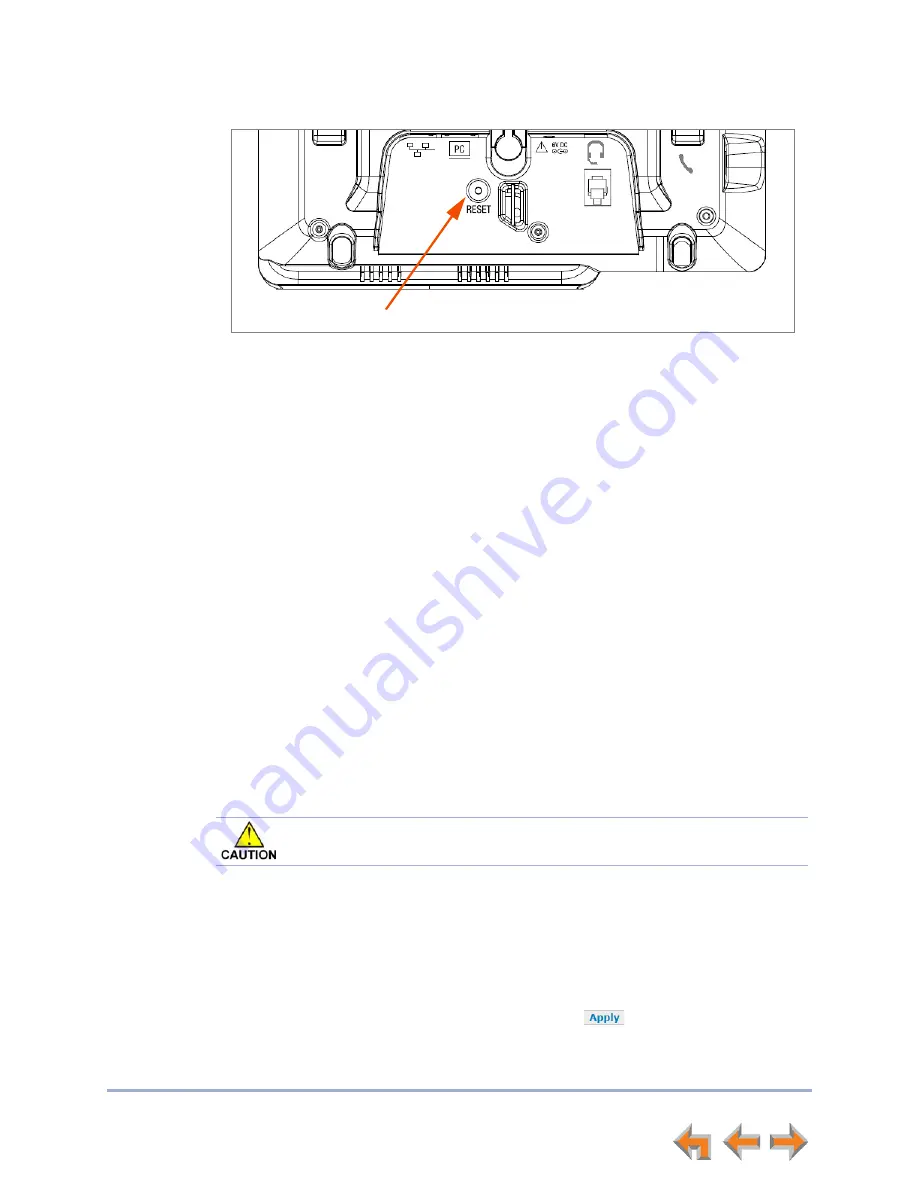
Syn248 Installation and Configuration Guide
Troubleshooting
86
Figure 25. Deskset Reset Button
Resolving General Functional Issues
To resolve a blank screen or device that does not work at all:
Ensure the AC plug is plugged into an electrical outlet not controlled by a wall
switch.
Verify that the AC power outlet has power. Try plugging in some other AC device.
If nothing works, contact an electrician or use another power outlet.
Verify that the DC plug is plugged into the power jack on the device.
The system devices are not immediately active when powered up and after a
power interruption. Allow at least 30 seconds for the device to boot up.
If this is a Gateway, check the LED status. The POWER LED should be
GREEN
.
For Desksets connected to PoE, check whether any PoE switch ports have been
configured for devices that require less power. If so, configure your PoE switch
to auto-detect device power requirements. For Deskset PoE specificiations, see
“Appendix C: Technical Specifications” on page 105
.
To resolve a sluggish, unresponsive, or unusually behaving device:
Reset the device by pressing the
RESET
button for less than five seconds (see
) or by removing and restoring AC power.
To resolve an incorrect system clock:
If the system clock displays the wrong time, the system lacks Internet access for
acquiring current time data.
1. Log on to the WebUI as administrator and click
System Basic Settings
.
2. In the
System Time/Date Options
section, specify a local Network Time Protocol
(NTP) Server, or manually set the time. Then click
.
Reset Button
Pressing the
RESET
button for more than five seconds will erase all data and
settings.






























