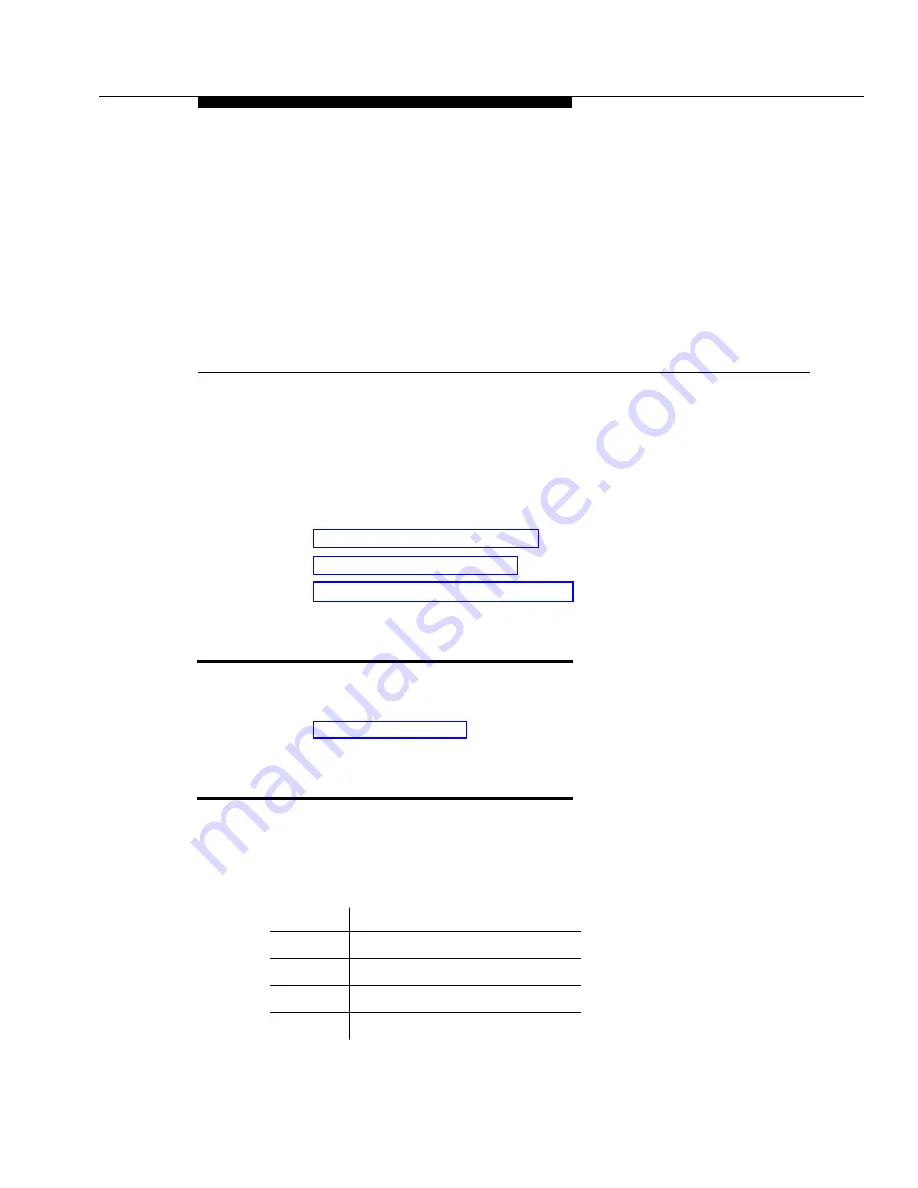
Issue 2 April 1996
10-1
This chapter explains how to integrate DEFINITY G3 trouble tickets into the
Remedy
Action Request System
. Topics include:
■
Action Request System Overview
■
■
Integrating with Cabletron SPECTRUM
Action Request System Overview
The Action Request System (AR System) uses a database that allows you to
collect, and then track your trouble tickets.
■
HP OpenView
To integrate Fault Management and Remedy, you must set up a shell script on
the HP OpenView platform. A shell script runs each time a DEFINITY G3 map
icon changes states. You can use this script to enter trouble tickets into the AR
System database. This script passes the following information:
Variable
Description
$1
Node or selection name
$2
Error description
$3
New status severity
$4
Old status severity
10
Integrating With Remedy
Содержание OneVision DEFINITY G3 Fault Management and integration
Страница 26: ...Introduction 1 14 Issue 2 April 1996 Figure 1 4 Trap Message for External Devices ...
Страница 59: ...The Configuration Map 4 16 Issue 2 April 1996 Figure 4 5 Circuit Pack Information Screen Showing a Conflict ...
Страница 64: ...Port Information Issue 2 April 1996 4 21 Figure 4 6 Port Information Pooled Modem ...
Страница 65: ...The Configuration Map 4 22 Issue 2 April 1996 Figure 4 7 Port Information Station ...
Страница 66: ...Port Information Issue 2 April 1996 4 23 Figure 4 8 Port Information Data Module ...
Страница 74: ...External Devices Issue 2 April 1996 4 31 Figure 4 10 External Devices View ...
Страница 114: ...Report Builder 7 4 Issue 2 April 1996 Figure 7 1 Report Builder Screen ...





















