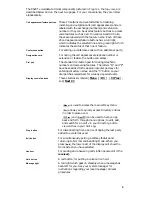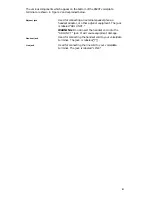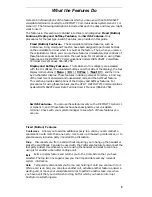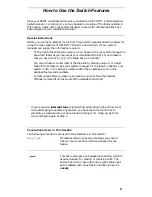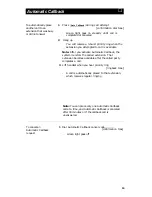The 8520T voice/data terminal components pictured in Figure 1, the top view, are
described below and on the next two pages. For your convenience, they are listed
alphabetically.
Call appearance/feature buttons
Conference button
Designation card
Dial pad
Display control buttons
These 20 buttons are devoted either to handling
incoming and outgoing calls (call appearances) and are
labeled with the exchange (numbers) and extension
number or they can be used as feature buttons to access
voice features such as Call Forward or Send All Calls;
these are labeled with the feature name. Each of these
20 call appearance/feature buttons has a red light,
which indicates the selected line and a green light which
indicates the status of that line or feature.
For setting up conference calls with an additional party.
For noting the call appearance telephone number or
extension or feature the button can access.
The standard 12-button pad for dialing telephone
numbers and accessing features. The letters “Q” and “Z”
have been added to the appropriate dial pad keys for
entering directory names, and the “5” button on your
dial pad has raised bars for visually-impaired users.
These 4 buttons are labeled
[ Menu ], [ Dir ] , [
←
←
Prev ]
,
and
[ Next
→
→
]
.
●
●
●
[ Menu ]
is used to access the main softkey menu.
[ Dir ]
allows you to quickly access Directory entries
in order to place a call.
[
←
←
Prev ]
and
[ Next
→
→
]
can be used to help you go
Drop button
Exit button
Handset
Hold button
Message light
back and forth through menu options, to edit, add,
and search for an entry in your Directory, and to
view entries in your Call Log.
For disconnecting from a call or dropping the last party
added to a conference call.
For simultaneously exiting a softkey feature and
returning to Normal call-handling Mode. When you
press
[ Exit ]
,the lower part of the display will show the
Home Screen you have selected.
For placing and answering calls (often people call it the
receiver).
A red button, for putting a voice call on hold.
A red light which goes on steadily when a message has
been left for you. See your system manager for
instructions regarding your local message retrieval
procedures.
2