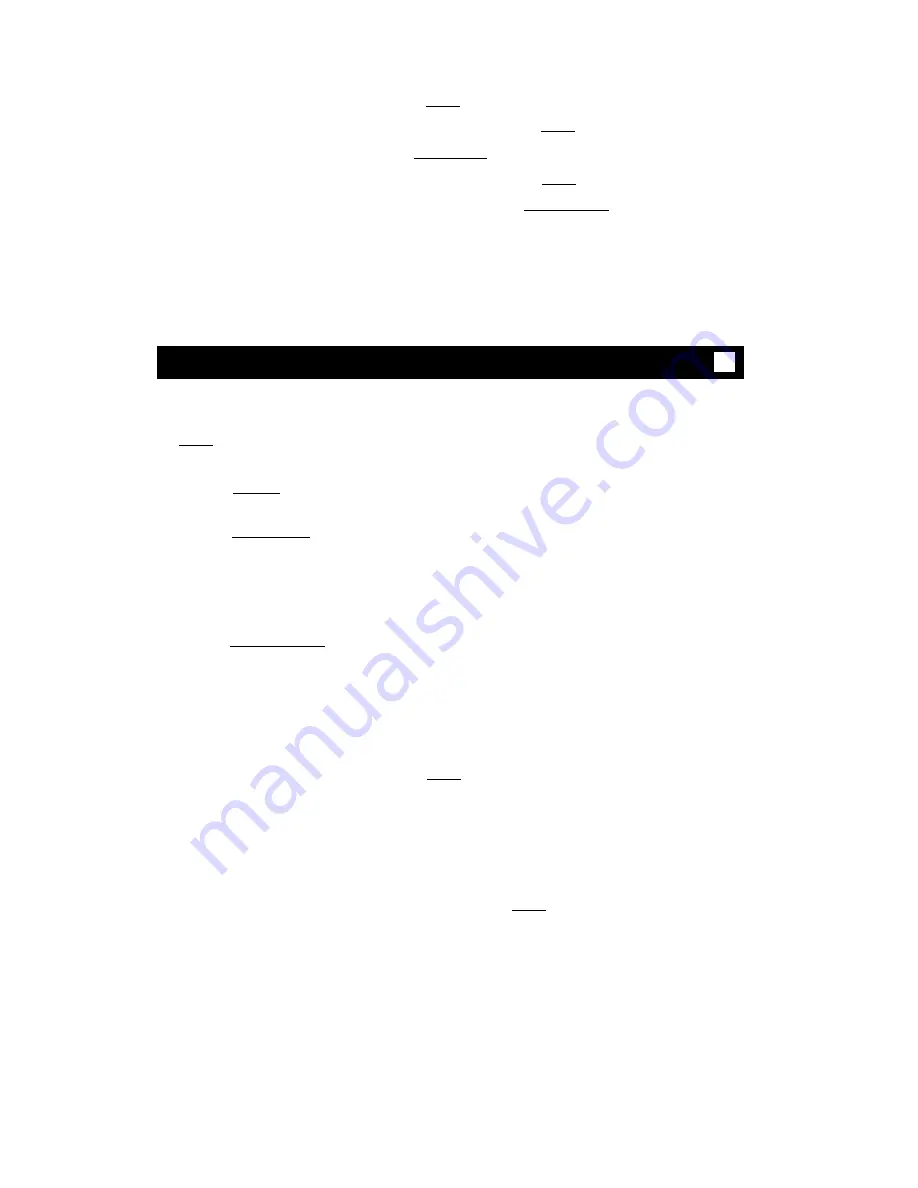
1
2
1
2
●
●
●
●
Select Button
To adjust the
speakerphone to the
surrounding room
acoustics
Press [
Select
]
Green light next to [
Select
] goes on steadily
Press [
Speaker Reset Spkr
]
Green light next to [
Select
] goes off
Green light next to [
Speaker Reset Spkr
] flutters
intermittently
You hear a series of tones as the speakerphone
performs an acoustic test of the environment.
When the tones stop, your built-in speakerphone
is ready for use.
✔
You can use any of the following features by, first, pressing the Select Button
( [
Select
] ).
Then press one of these buttons:
1
2
3
4
Press [
Drop Test
] to initiate a self-test of your voice terminal lights, ringer, and
display. For procedures, see “Self-Test” in this section.
Press [
Conference Ring
] to select one of 8 personalized ringing patterns for your voice
terminal. For procedures, refer to “Select Ring” in this section.
Press [
Speaker Reset Spkr
] perform an acoustic test of the surrounding environment and
adjust the speakerphone for optimal performance. For procedures, refer to
“Reset Speakerphone” in this section.
Press a 2-level feature button to access the top-labeled feature. Use the
procedure below.
To use the Select Button
to access the top-labeled
feature on 2-level buttons
Press [
Select
] to access any of the top-labeled
features on buttons with split labels
Green light goes on
Press the split-labeled button whose top feature you
wish to use
Note: When you press the chosen feature button,
the green light for [
Select
] automatically goes off;
begin again at Step 1 to use another top-labeled
feature.
●
22






























