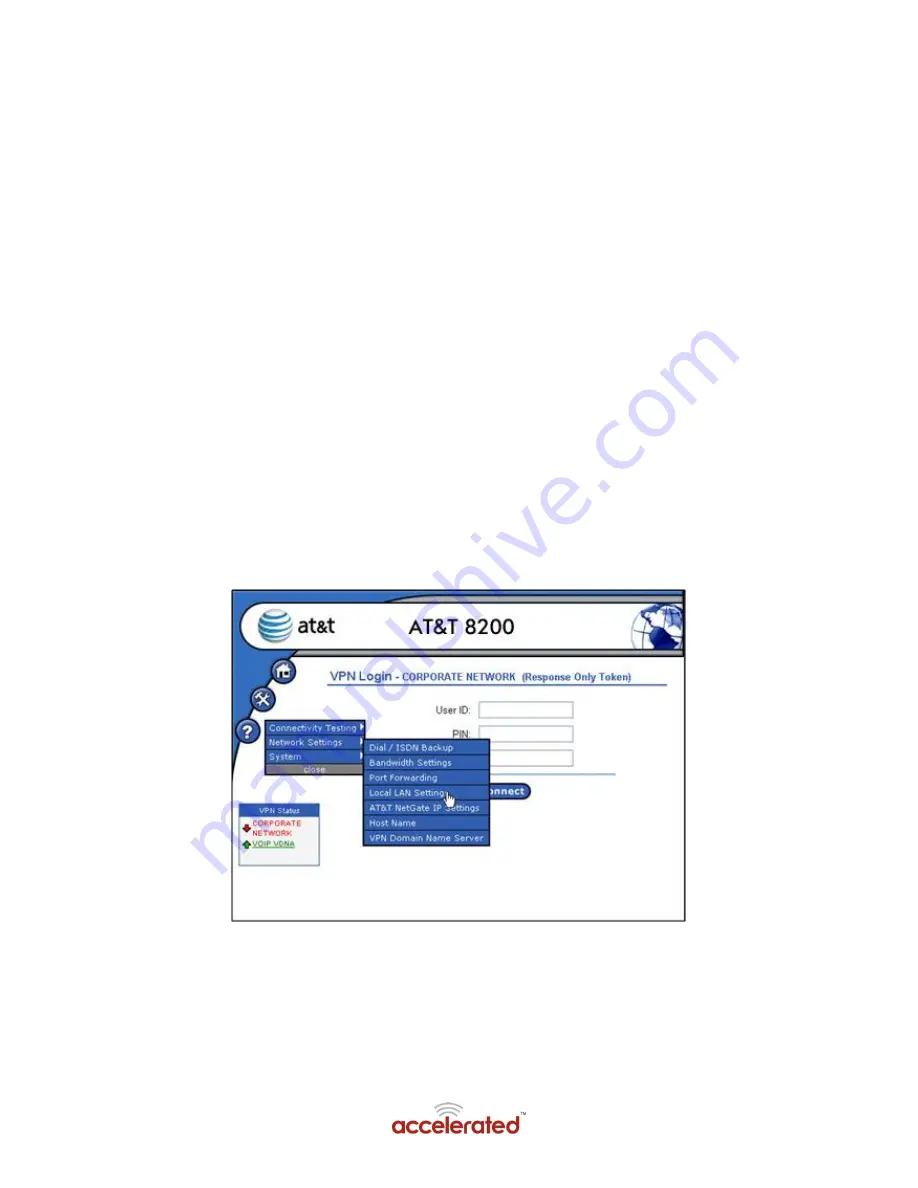
13
LAN Port Configuration
VLANS
VLAN support allows segmentation of the 8 Local LAN ports into different logical LANs, each with its
own address range, and addressing method (DHCP, DHCP Relay, or static). If your AT&T AC8200 has
been configured for VLANs, as part of installation you will need to know which of the 8 Local LAN Ports
attach to each network.
You can view the VLAN configuration through the AT&T AC8200 Web Interface as described below.
After initial power on, and once the Internet Connection has been correctly configured, the AT&T
AC8200 will retrieve its configuration from the network and will likely perform an automatic reboot to
pick up the new configuration. This should occur within the first 2-3 minutes after initial power on.
You
will not be able to view the VLAN configuration until the AT&T AC8200 has successfully
retrieved its configuration.
1.
Following the automatic reboot, when the green power light remains on steady, open your
browser as described in Access the AT&T AC8200 Web Interface on page 5. You may need
to disable then enable your Ethernet connection on your PC if the IP addressing has
changed due to VLAN configuration.
2.
Click on the Control Panel navigation icon.
3.
Click the entry for Network Settings to display the
Network Settings
sub-menu and click the
entry for
Local LAN Settings
as shown in Figure 9.
Figure 9: Navigation to LAN Settings
4.
The next window will display the Local LAN Settings. If VLANs have been configured, the
display will appear as in Figure 10. If VLANs have not been configured, the display will
appear as in Figure 12. If no VLANs have been configured, skip to the descr
iption for “Hub
Mode” on page 15.
















