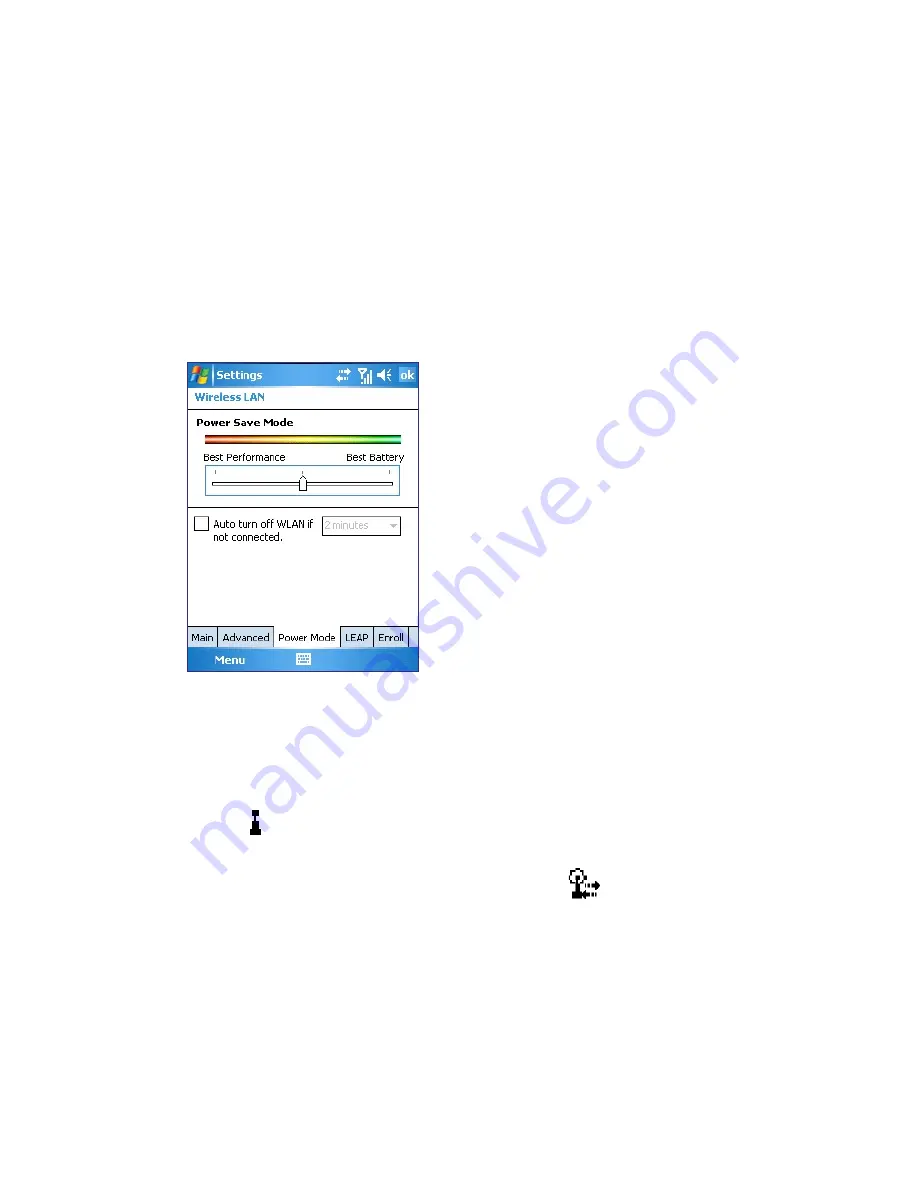
102 Getting Connected
To save battery power while connected to a Wi-Fi network
1.
Tap
Start > Settings > Connections
tab
> Wireless LAN
to
open the Wireless LAN Settings screen.
2.
On the
Power Mode
tab of the Wireless LAN Settings screen,
move the Power Save Mode slider to a position that optimizes
performance with the least power consumption.
For example, move the slider to the left (Best Performance) to
have the optimal WLAN performance; move to the right (Best
Battery) to obtain the maximum battery usage.
To check the Wireless LAN status
You can check the current wireless connection status from the
following three screens of your device:
•
Title bar. When you enable Wi-Fi on your device, the Wi-Fi ON
icon ( ) will appear on the title bar.
After Wi-Fi is turned on, your device scans for available wireless
networks and the wireless signal icon (
) appears on the title
bar. The arrows in this icon will move back and forth while your
device is scanning for a wireless LAN signal. Once your device
successfully connects to a wireless LAN, the arrows stop moving.
•
Wireless LAN screen -
Main
tab. Here, it shows the name of the
wireless network that your device is currently connected to. The
configuration and signal quality of the wireless network are also
shown.
Содержание 8525
Страница 1: ...User Manual AT T 8525 Handheld with Windows Mobile ...
Страница 14: ...14 Getting Started Left Back Right View 18 19 20 21 22 23 24 25 26 14 15 17 16 ...
Страница 30: ...30 Getting Started ...
Страница 52: ...52 Using Phone Features ...
Страница 143: ...Chapter 8 Experiencing Multimedia 8 1 Using Camera 8 2 Using Pictures Videos 8 3 Using Windows Media Player Mobile ...
Страница 189: ...Appendix A 1 Regulatory Notices A 2 PC Requirement to Run ActiveSync 4 x A 3 Specifications ...
Страница 200: ...200 Appendix ...
Страница 201: ...Index ...






























