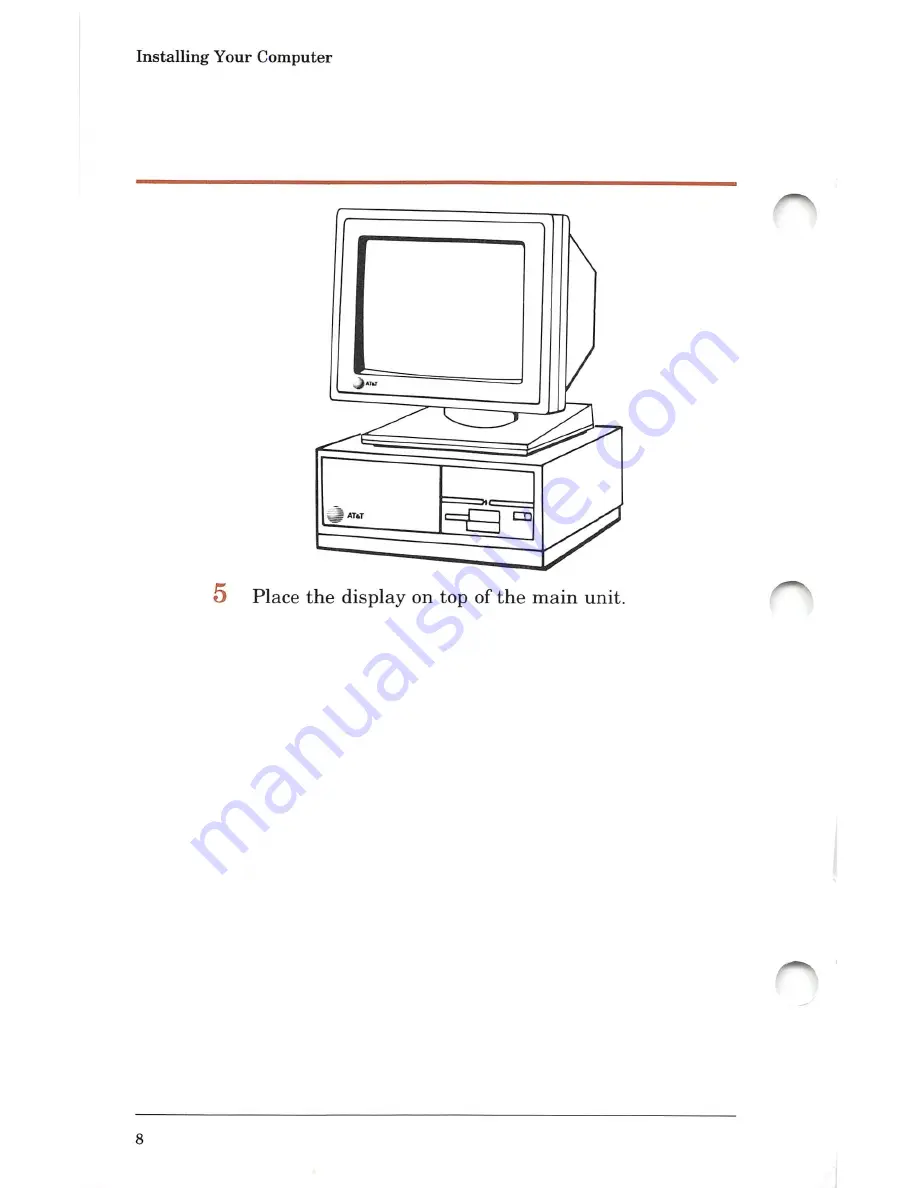Содержание 6300
Страница 1: ... A V W V V V V V V V Av v wev v y v v v v aMiV v v v v v v v v VA V W ...
Страница 2: ......
Страница 8: ...Installing Your Computer 3 Lift the main unit out of the box 4 Remove the side pieces of packing foam ...
Страница 12: ...Installing Your Computer ATftT 5 Place the display ontop ofthe main unit ...
Страница 23: ......
Страница 24: ......
Страница 25: ......
Страница 26: ......
Страница 27: ......
Страница 28: ...999 300 202IS V V 1 ...