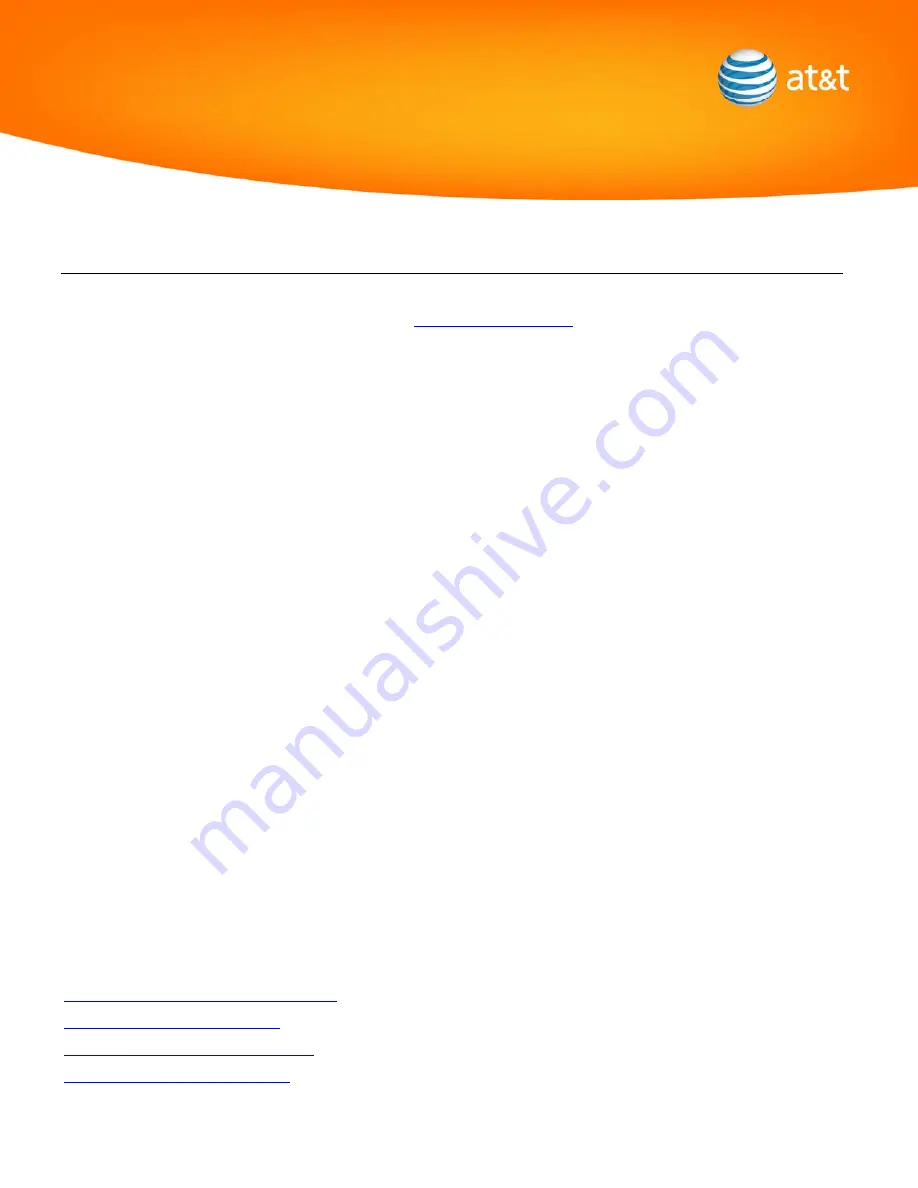
Advanced In-Home Equipment Troubleshooting
If your AT&T 3G MicroCell™ is not working after you connect it to your router/gateway, first try the basic troubleshooting steps
outlined above, contained in the User Guide, or online at
. If your 3G MicroCell still will not connect
to the AT&T network (as indicated by a continuous blinking 3G light), then you should check your router’s settings and change
them, as needed.
Normally, just plugging the 3G MicroCell into the router/gateway is all that is required. However, sometimes router/gateway
settings have been changed and the 3G MicroCell will not connect properly.
This section will show you how to change the settings for some popular routers to enable the 3G MicroCell to connect
successfully. Do not be intimidated. We have provided the settings, basic steps, and typical screen shots of the setup screens
to help you make the changes we suggest.
Here are a few things to note. This section of the guide assumes you have done the following:
1.
You have successfully registered your 3G MicroCell online using your myWireless account and received the confirmation
page
2.
You have received a solid GPS light
3.
You have waited at least 90 minutes for the 3G MicroCell to activate
4.
You have read through the Common Troubleshooting Steps section
5.
You have a fully functional, Internet connected home network
NOTE: If you do not have or have not done the steps above, complete them now before you continue. This section of
the guide is a more advanced part of the troubleshooting process. If you are uncomfortable making the changes
suggested in this section or do not know what to do, please contact the manufacturer’s support line of your
router/gateway for assistance or your Internet Service Provider.
Click on one of the links below to jump to the appropriate section:
AT&T Required Router Configuration Settings
Time Warner Broadband Customers
Qwest Actiontec Modem Only Customers
Linksys and D-Link Router Customers
Содержание 3G MicroCell Series
Страница 8: ...AT T recommends that this option be Disabled as shown below...
Страница 11: ...5 Hit Apply...
Страница 16: ...The following information should be set as shown above MTU 1492...


















