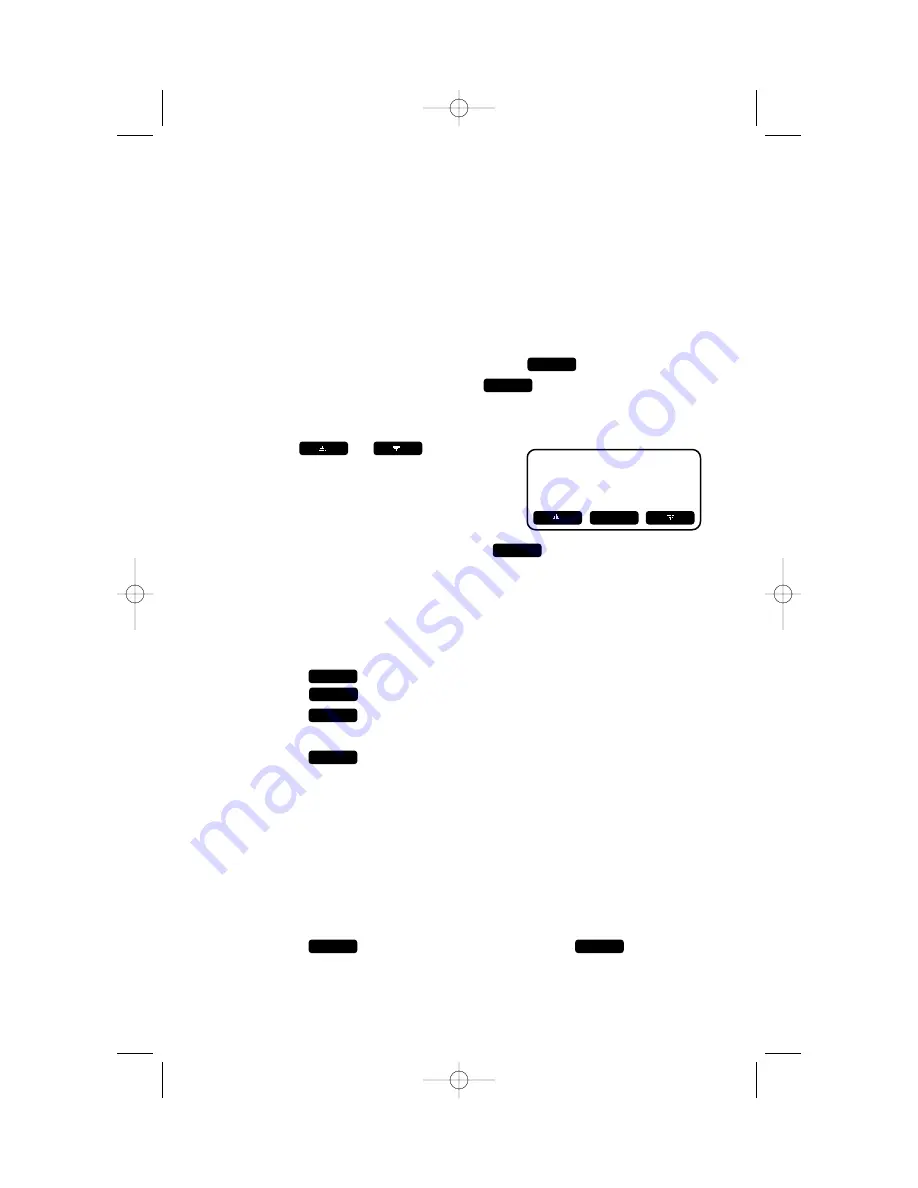
29
Display Dial Options
Phone numbers are displayed in the format they were received. You can
change the dialing sequence for a displayed record, by pressing
#
repeatedly until the number is shown as you want it to be dialed.
Then place the call.
— OR —
1
When the call record is displayed press
.
2
Select
DIAL OPTIONS
and press
.
— OR —
Press
*
.
3
Use or to
highlight
the number as you want it to be dialed.
4
To call the selected number, press
.
Delete Call Records
1
Follow the directions to “View Call History.”
2
When the record you wish to delete is displayed, press
4
.
— OR —
Press . Use
+
or
-
to highlight
DELETE CID
, then
press .
3
Press
to delete only the current record
— OR —
Press
to delete all records in the call history.
Store Call Record in Telephone Memory
NOTE:
Only call records with telephone numbers will be stored in
the telephone memory.
1
Follow the directions to “View Call History.”
2
When the record you wish to store in memory is displayed,
press
7
. The number will be stored automatically.
— OR —
Press . Select
SAVE TO MEM
and press
.
OK
MENU
ALL
THIS
OK
MENU
DIAL
OK
MENU
CALLER ID OPERATION
5 5 5 - 1 7 0 0
1 - 5 5 5 - 1 7 0 0
8 0 8 - 5 5 5 - 1 7 0 0
1 - 8 0 8 - 5 5 5 - 1 7 0 0
DIAL
2462_00_1 ATT CIB 1/28 1/28/02 9:52 AM Page 29






























