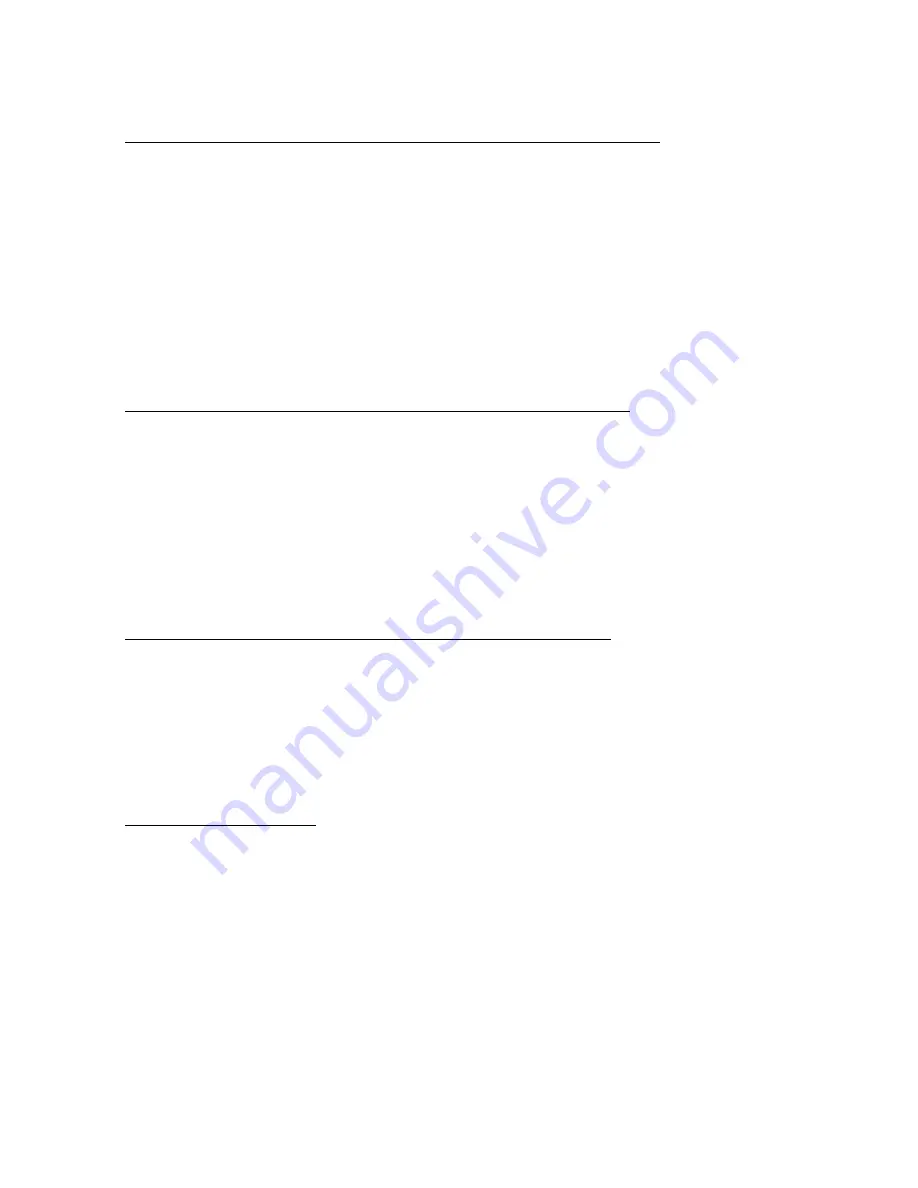
presets. These adjustments should be made based on your personal
preferences for audio tone and quality.
CHOOSING SUBTITLE LANGUAGES DURING DVD PLAYBACK
NOTE
: the DVD disc must have multi-subtitle enabled for this function to work.
To choose a Subtitle Language during DVD playback press the
SUBTITLE
button
(17)
on the Remote. Each time the
SUBTITLE
button
(17)
is pressed the selected
subtitle language will change and the current language will be displayed on the
screen.
To turn Subtitles OFF, continue to press the
SUBTITLE
button
(17)
until the
screen displays “OFF”.
CHOOSING AUDIO LANGUAGES DURING DVD PLAYBACK
NOTE
: the DVD disc must have multi-language audio tracks for this function to
work.
To choose a different Audio Language during DVD playback press the
AUDIO
button
on the DVD Player
(7)
or the Remote
(16)
. Each time the
AUDIO
button
is
pressed the selected audio language will change and the current language will be
displayed on the screen.
CHANGING CAMERA ANGLES DURING DVD PLAYBACK
NOTE
: the DVD disc must have multi-angle capabilities for this function to work.
To choose a different Camera Angle during DVD playback press the
ANGLE
button
(18)
on the Remote. With each press of the
ANGLE
button
(18)
the
camera angle will change.
USB & SD PLAYBACK
This DVD supports playback of MP3 audio files and JPEG photos from a USB
drive or SD card.
For USB Playback - Insert a USB flash drive into the
USB Input (19)
on the side of
the DVD player. If there is no disc inserted the DVD player will automatically enter
USB playback mode.
For SD Playback - Insert a SD card into the
SD Card Slot (20)
on the side of the
DVD player. If there is no disc inserted the DVD player will automatically enter
USB playback mode.
To enter the USB or SD playback mode press the
DVD/USB/SD
button
on the












